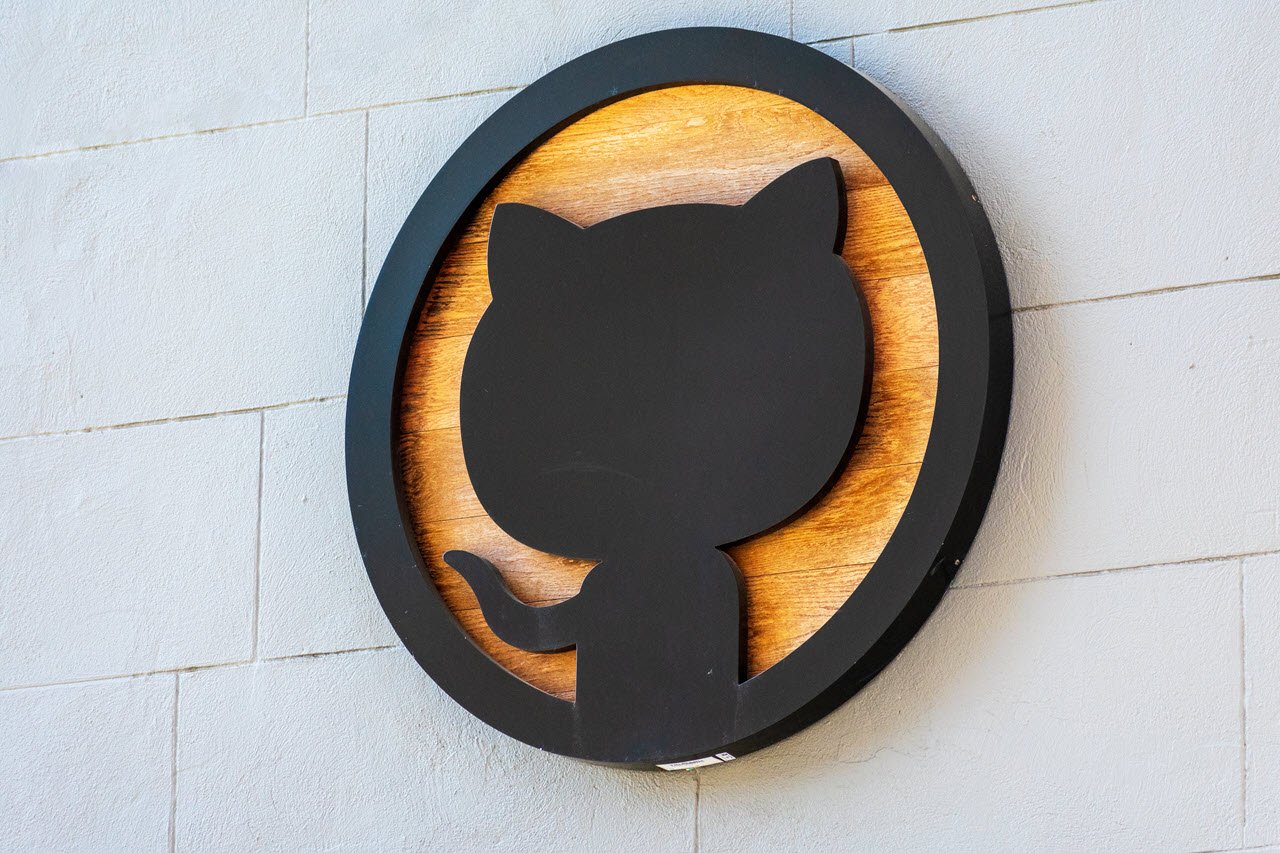SQL is still one of the most common languages used for data handling and databases. However, as easy as it is to work with, it can be problematic sometimes with bugs and errors that can leave beginner programmers scratching their heads.
In this article, we’re talking about SQL error 42501, its causes and what you can do to fix the problem.
What causes SQL error 42501?
Several different factors cause the error. Some of the most common reasons include:
- Insufficient user permissions
- Server configuration settings
Also read: Fix: SQL server connection failure: SQLstate 08001
How to fix SQL error 42501?
Here are two fixes you can try out.
Grant file permissions to the user account
One of the simplest things you can do is assign global file access permissions to the problematic user account. To do so, just run the command mentioned below with root privileges.
GRANT FILE ON *.* TO user@localhost;Now try accessing the database again.
Creating a new database user
Creating an entirely new database user and then logging in with that account can also help circumvent the problem. In the commands below, replace your_user with your username.

Step 1: Type the following command to launch MySQL as root in the terminal.
sudo mysql -u rootStep 2: Once the MySQL console opens up, type the following commands one after the other pressing enter after each command.
CREATE USER 'your_user'@'localhost' IDENTIFIED BY 'password_here';
GRANT ALL PRIVILEGES ON *.* TO 'your_user'@'localhost';
UPDATE user SET plugin='auth_socket' WHERE User='your_user';
FLUSH PRIVILEGES;
exit;Step 3: Now restart the MySQL service using this command.
sudo service mysql restartTry accessing your database again it should work just fine.
Also read: How to fix MySQL error 1045?