The Android operating system is renowned for its user-friendly interface and seamless navigation. However, like any software, Android devices may encounter issues from time to time. One common problem reported by users is the malfunctioning of the back button.
This article discusses why the Android back button is not working and seven methods to help you get it working again.
Below we have discussed:
Also read: How to disable RCS on Android?
Why is the Android back button not working?
Various reasons might be causing issues with the proper functioning of the back button:
- Temporary glitches.
- Outdated software.
- Interference by some app.
- Using a thick phone cover.
How to fix the issue?
Here are eight methods that might help you fix the issue:
Restart your device
A quick restart often solves small problems and can temporarily fix issues with the Android back button. Just power off your device, wait a few seconds and then turn it back on. This helps refresh the system and might eliminate any momentary software glitches.
Update your device
Using outdated software can cause many problems, including issues with the back button. Keep your device’s operating system and apps updated to avoid such issues. Here’s how to do it:
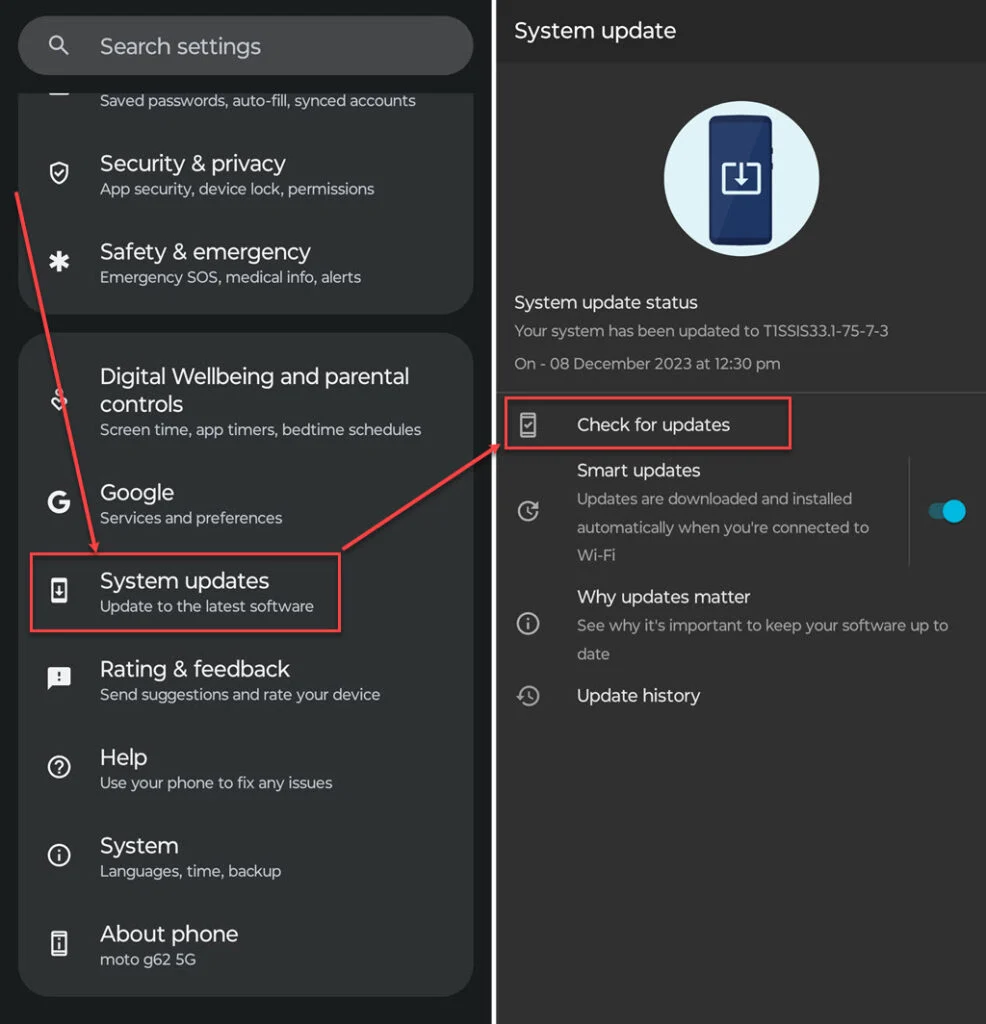
- Go to Settings and tap on the System updates option.
- Now, tap on Check for updates and install it if any update is available.
Check if the back button is working in safe mode
Sometimes, a third-party app you added might be causing problems with your navigation buttons. To check if that’s the case, switch to safe mode and see if the back button functions properly. Here’s how you can enable safe mode on your Android device:

- Press and hold the Power button, and then in the options that appear on the screen, long press the Restart option.
- In the prompt, tap on the OK button.
Your device will reboot in safe mode; check whether the back button is working.
Also read: Why is my 5G not working?
Uninstall recently installed apps
If the back button is functioning well in Safe mode, it means one of the apps you recently installed is causing the issue. Delete those apps and give it another try.
Remove the phone cover
If you are using a thick cover to protect your smartphone, then you should know that some covers from less reliable third-party makers might disrupt the navigation buttons. Try taking off that thick cover and test the Back button again.
Use Gesture navigation
Consider using gesture navigation as an alternative to the traditional button layout. Some users find this method more intuitive and less prone to glitches. Here are the steps to enable gesture navigation:

- Go to Settings and tap on Gestures.
- In the Gestures, tap on the System navigation option.
- Now, tap on Gesture navigation to select it.
Factory reset your device
If all else fails, performing a factory reset can resolve software-related issues. Make sure to back up your important data before proceeding. Here are the steps to factory reset your device:
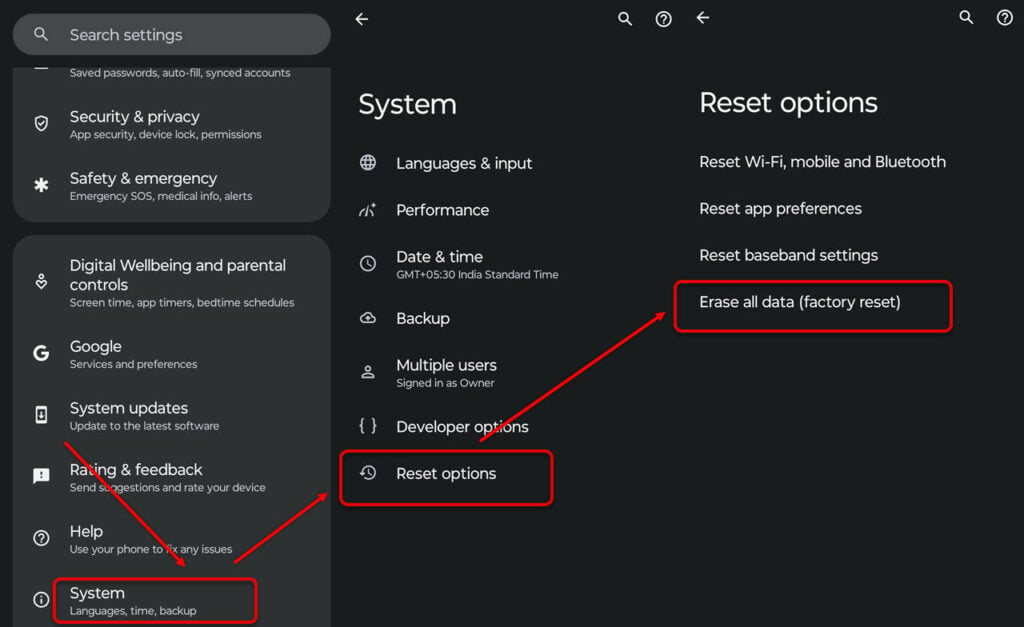
- Go to Settings and tap on System.
- Tap on Reset options.
- Now, tap on the Erase all data (factory reset) option and then follow the on-screen instructions.
Also read: What is com.android.vending?






