Photo: Yasin Hasan / Shutterstock.com
Mac users often encounter files and processes that might seem unfamiliar or suspicious. One such instance is the appearance of ‘AssistiveRecord.gqa’ on Mac systems. While it may raise concerns, it’s essential to understand what it is and how to handle it effectively.
This article discusses AssistiveRecord.gqa, its impact on your Mac, how it got on your Mac, and steps to remove it from your Mac.
Below we have discussed:
Also read: What is OpticalUpdater.system? How to remove it from Mac?
What is AssistiveRecord.gqa?
AssistiveRecord.gqa is classified as a browser hijacker and potentially unwanted application (PUA). It typically infiltrates Mac systems through deceptive methods, such as bundled software installations, fake updates, or malicious websites. Once installed, it modifies browser settings without the user’s consent, redirecting searches to its affiliated websites and inundating the browser with intrusive advertisements.
Impact on your Mac
The presence of AssistiveRecord.gqa can have several adverse effects on your Mac and browsing experience:
- Browser modification: One of the most noticeable effects of AssistiveRecord.gqa is the constant redirection of web searches to unfamiliar websites or search engines. This disrupts the user’s intended browsing and exposes them to potentially harmful or fraudulent content.
- Intrusive advertisements: Users may encounter an influx of pop-up ads, banners, and sponsored links injected into web pages, diminishing the browsing experience and potentially exposing them to malicious content.
- Privacy risks: Browser hijackers like AssistiveRecord.gqa may collect browsing data, including search queries, visited websites, and IP addresses, raising concerns about privacy and data security.
- Performance degradation: The constant presence of unwanted extensions and processes associated with AssistiveRecord.gqa can consume system resources, leading to sluggish performance and reduced responsiveness.
How was AssistiveRecord.gqa installed on your Mac?
AssistiveRecord.gqa often infiltrates Mac systems through deceptive tactics and user inadvertence. Here are some common methods through which it might have been installed on your computer:
- Software bundling: AssistiveRecord.gqa often arrives bundled with legitimate software, tricking users into unintentionally installing it alongside desired programs.
- Fake software updates: Users might fall victim to fake update notifications, unwittingly installing the browser hijacker instead of legitimate updates.
- Visiting malicious websites: Navigating to malicious websites or clicking on deceptive links can lead to the inadvertent installation of AssistiveRecord.gqa through malicious scripts or social engineering tactics.
- Clicking on suspicious ads: Interaction with ads on untrustworthy websites may prompt users to download malicious software disguised as legitimate applications.
- Installation of Potentially Unwanted Applications (PUAs): AssistiveRecord.gqa may be bundled with PUAs like browser toolbars or optimisation utilities, catching users off guard during installation.
Also read: Desktop Window Manager high GPU issue: Quick Fix
How to remove it?
Removing AssistiveRecord.gqa from your Mac requires a systematic approach to ensure complete eradication. Here are the steps you can follow:
Use reputable antivirus software
Run a full system scan using reputable antivirus software to detect and remove browser hijackers and PUAs. Ensure your antivirus definitions are up-to-date to effectively identify and eliminate AssistiveRecord.gqa.
Close the suspicious processes
Check the Activity Monitor for any unusual activity. If you spot something suspicious, close the suspicious process to prevent it from causing more harm to your Mac. Here’s how you can do it:
Step 1: Go to Finder, click on Applications and then click on Utilities.
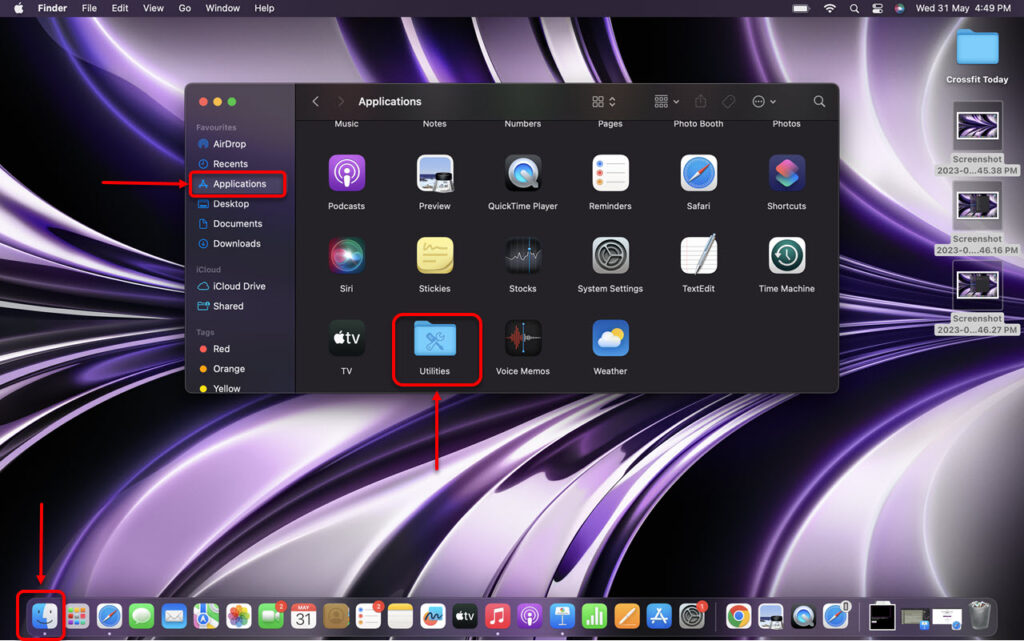
Step 2: In Utilities, run the Activity Monitor.
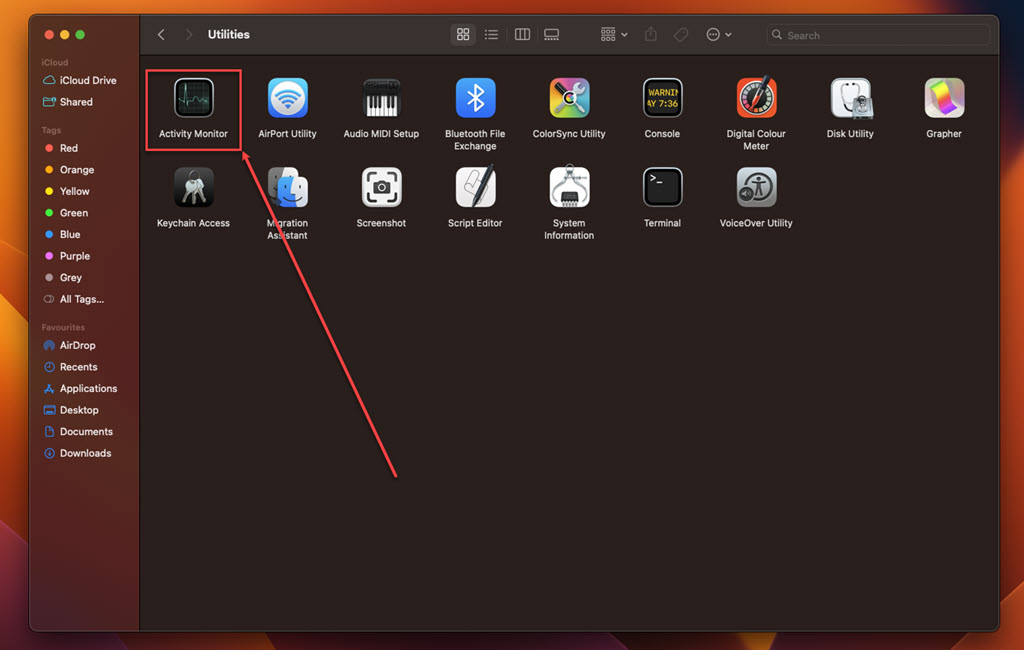
Step 3: In the Activity Monitor, click on the Memory tab.
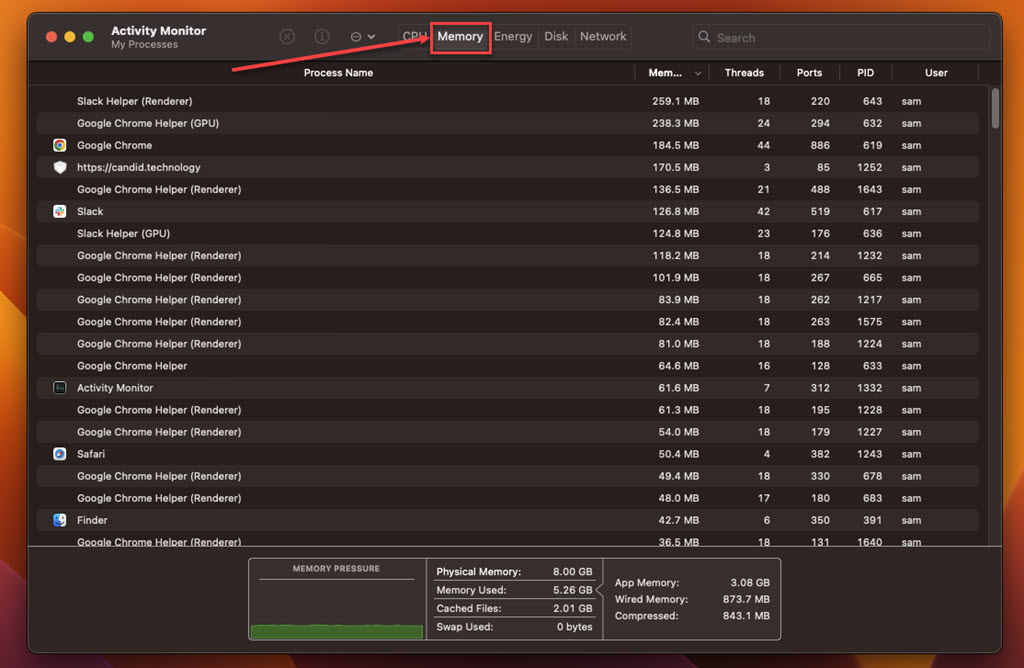
Step 4: Look for suspicious processes, select them, click on the Cross at the top and then click on the Force Quit.
Also read: Fix: There are currently no power options available
Remove the suspicious apps
Review your list of installed applications and uninstall any suspicious or unfamiliar programs that may have facilitated the installation of AssistiveRecord.gqa. Pay close attention to recently installed software or applications from untrusted sources. Here are the steps:
Step: Go to Finder, click on the Applications option in the sidebar, right-click on the suspicious app, and then click the Move to Bin option in the dropdown menu.
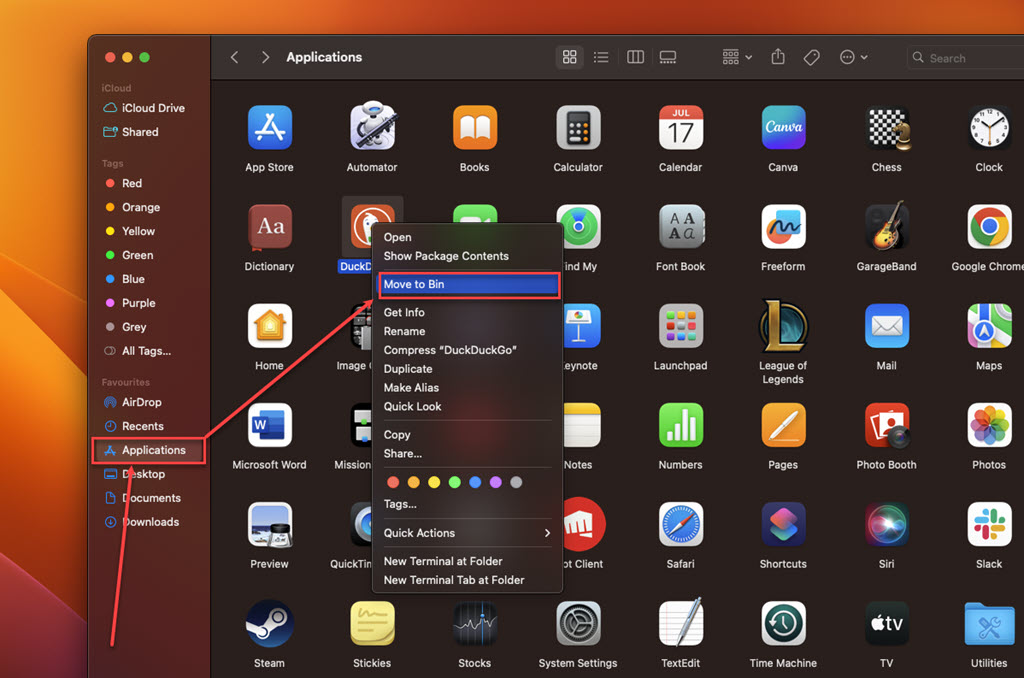
Remove the suspicious extension from your browser
Safari
Step 1: Open the Safari browser, click on Safari, and then, in the dropdown menu, click on the Settings option.
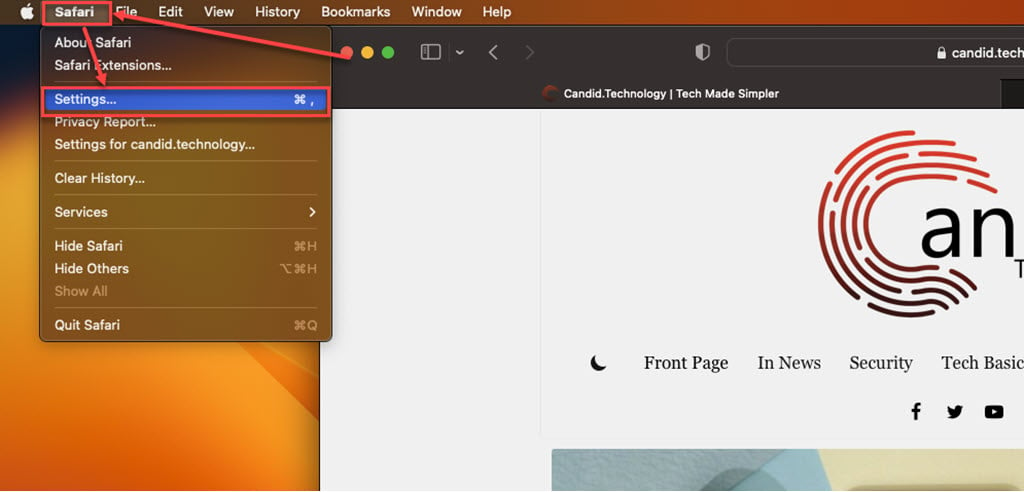
Step 2: Click the Extensions tab, select the Extension you want to remove, and then click Uninstall.

Chrome
Step 1: Click on the Triple-dot menu. In the dropdown menu, hover over Extensions and then click Manage Extensions.
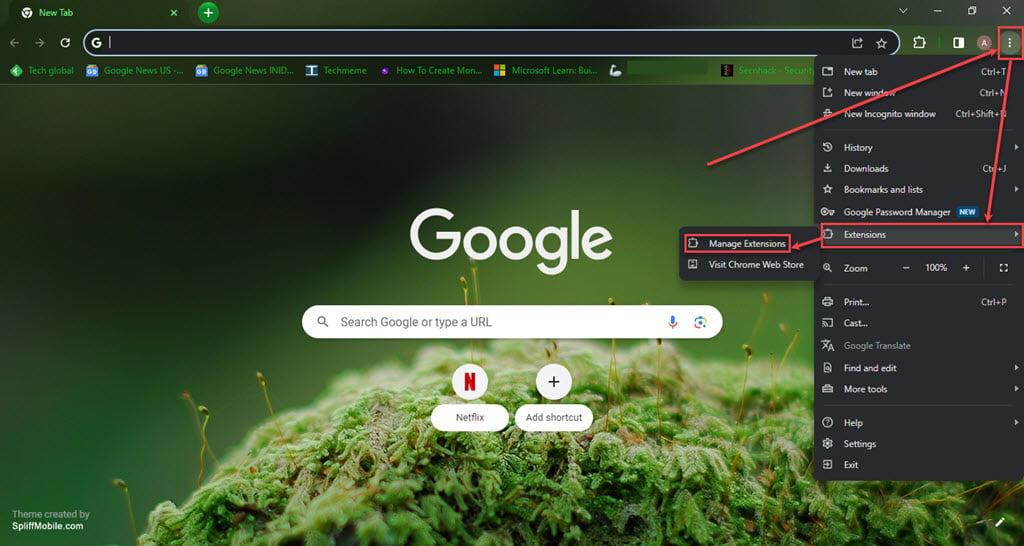
Step 2: Click the Remove button under the extension you want to remove in the Extensions.
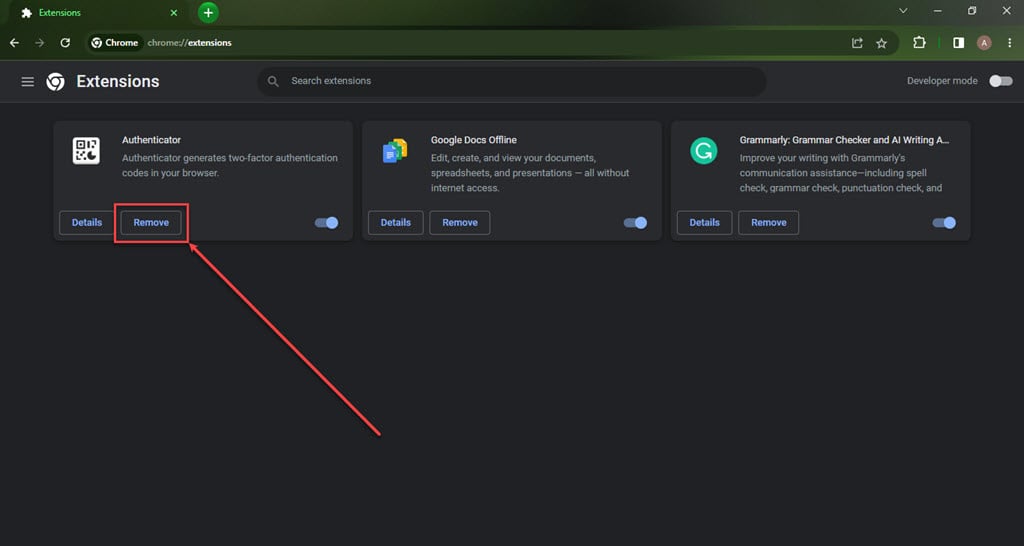
Firefox
Step 1: Click on the Menu (triple horizontal bars) icon, and then in the dropdown menu, click on the Addons and themes option.
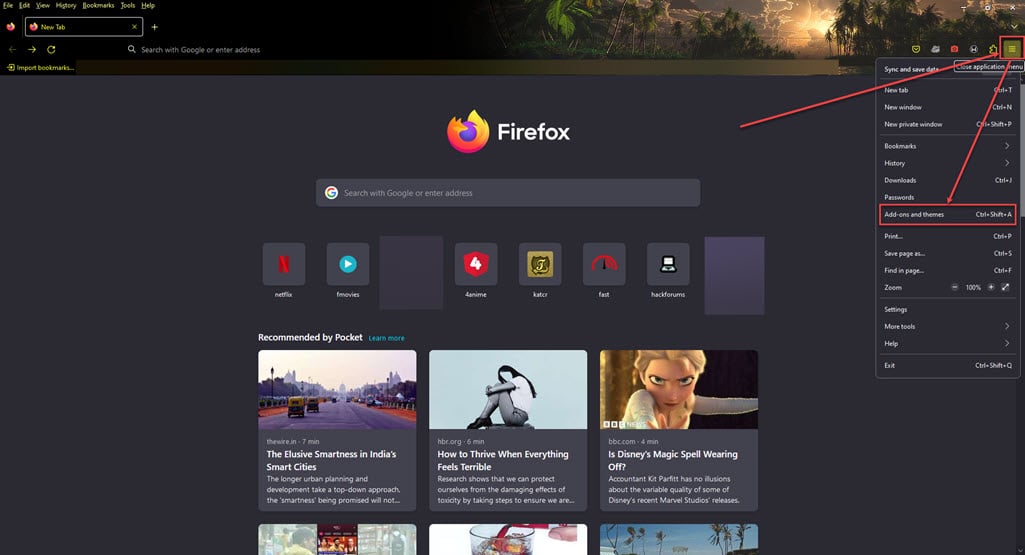
Step 2: Click on the triple horizontal dots icon beside the extension you want to remove, and then, in the dropdown menu, click Remove.
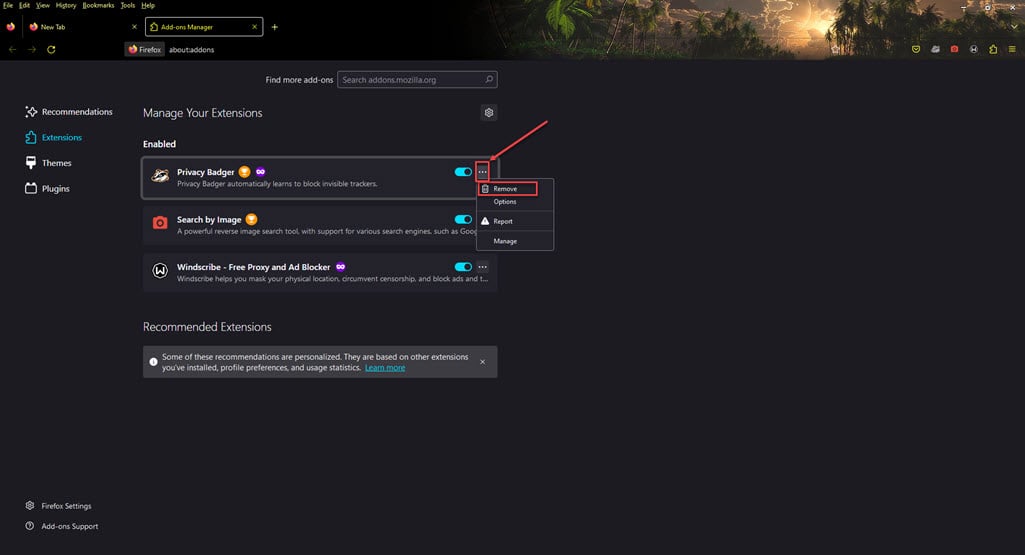
AssistiveRecord.gqa poses a significant threat to Mac users by hijacking browsers and disrupting the online experience with intrusive ads and redirects. However, with the right approach and tools, it can be effectively removed from your Mac, restoring both its security and performance.
Also read: What is TypicalProcessfld? How to remove it from Mac?






