Google Docs is a widely used tool by individuals, students and professionals. It gained praise for its ease of use, collaboration features, and cloud-based accessibility. However, while it’s very functional, some find it a bit boring with its plain white background and black text.
Fortunately, you can make it more interesting by changing the colours. Switching up the colours in your document isn’t just about making it look nice. It can also help you organise things better, draw attention to important parts, or match your document’s look to your brand.
In this article, we have discussed how to change the colour of a Google Doc on the desktop and mobile app in a few simple and easy steps.
Also read: How to create a resume on Google Docs?
How to change the colour of a Google Doc on the desktop?
If you use Google Docs on a desktop and want to change the background colour of the Google Doc on your desktop, follow the steps below.
Step 1: Open your document on Google Docs and click on the File tab in the toolbar, and then in the dropdown menu, click on the Page Setup option.
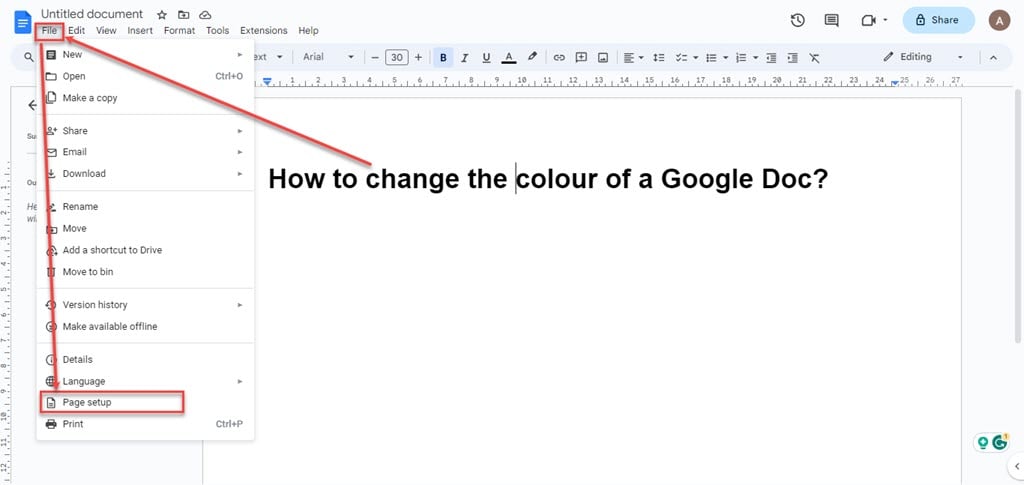
Step 2: In the page setup box, click on the Page colour icon.
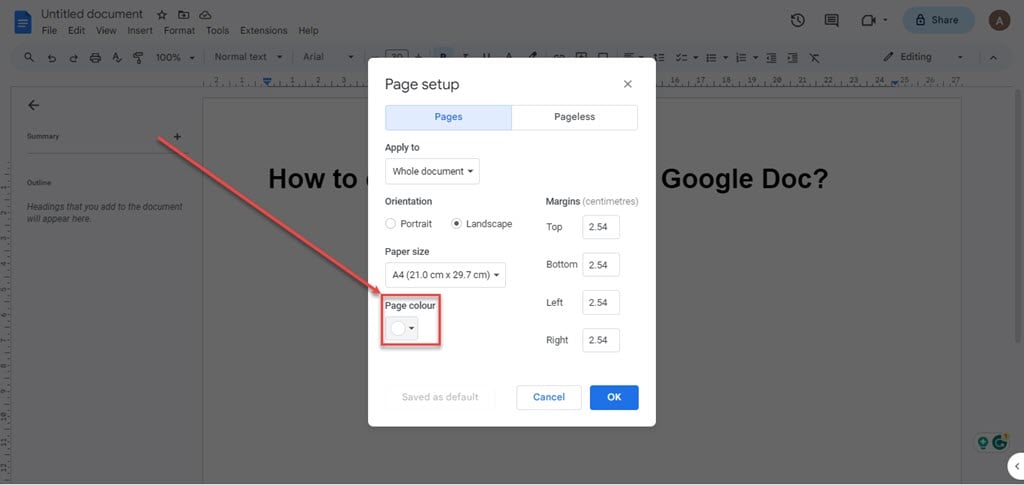
Step 3: Choose the colour you like from the available options, and if you want your custom colour, click on the Plus icon below the Custom section.

Step 4: After you are done, click on the OK button.

Step 5: The background of your Google Docs will be changed.

Also read: How to untap your phone?
How to change the colour of a Google Doc on the mobile app?
If you want to change the background colour of a Google Doc on the Google Docs mobile app, follow the steps below.

- Open the document on the Google Docs app on your phone and tap on the Triple vertical dots icon at the top right corner of the screen.
- In the dropdown menu, tap on the Page Setup option.
- On the next screen, tap on the Page Colour.
- Choose the Colour available at the top and then choose the shade of that colour below. After you are done, tap on the Back arrow icon at the top left corner of the screen to go back.
- The new background colour will be applied to your document.

Also read: How to delete a page in Google Docs?





