Facebook is one of the largest social media platforms which sees millions of sign-ins per day. But, language can seem a constraint when you are talking with people worldwide.
In this article, we discuss how you can tackle this constraint by changing the language on Facebook. Do remember that this change won’t change your device’s default language setting.
Change language on Facebook website (PC)
Here are the steps to change the Facebook language.
Step 1: Sign in on Facebook and then click on the downward arrow at the extreme right (Refer to the screenshot below to get an idea).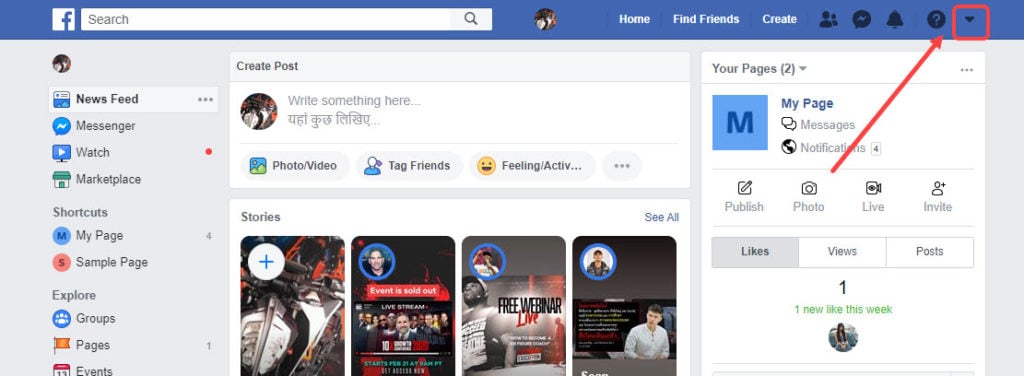 Step 2: From the drop-down menu, click on Settings.
Step 2: From the drop-down menu, click on Settings. Step 3: Now, select the Language and region option from the left sidebar.
Step 3: Now, select the Language and region option from the left sidebar. Step 4: To change the Facebook language, choose the Edit on the first option, that is, Facebook Language.
Step 4: To change the Facebook language, choose the Edit on the first option, that is, Facebook Language.  Step 5: Choose the language and then click on Save changes.
Step 5: Choose the language and then click on Save changes. Similarly, you can change the format for dates, numbers and time. Just click on Edit option beside Format for dates, time and numbers in the Region Format setting. Take a look at the screenshot below to get an idea.
Similarly, you can change the format for dates, numbers and time. Just click on Edit option beside Format for dates, time and numbers in the Region Format setting. Take a look at the screenshot below to get an idea. Also read: What happens when you block someone on Facebook? 15 talking points
Also read: What happens when you block someone on Facebook? 15 talking points
How to change the language on Facebook app? (Android and iOS)
If you are using Facebook on the smartphone via the Facebook app, follow the steps given below to change the Facebook language.
- Open the Facebook app and then tap on the hamburger icon at the top right of the screen.
- Now, select the Language option from Settings and Privacy.
- Choose the language that you want for Facebook.
Currently, you can only change the region via the website and not from the app.
Also read: How to change the name of your Facebook page?






