The Google Home Mini and the Nest Mini are pretty amazing speakers for the price. For $49, you can’t really ask for more than this.
Not only you get the best voice assistant out there baked right into your speaker, by quite some margin, the second generation Nest Mini also gives you pretty powerful audio for its size.
However, it’s the assistant here you should be more interested in. As it turns out, having your assistant just a shout away can have a huge impact on how and how much you use its services.
Not to mention to be able to function you need to connect your Google Home to a WiFi network for it to have the required internet access for Google Assistant to work.
Setting this up is extremely easy thanks to the wonderfully simple Google Home app. If you need to change your WiFi network, the process is just as easy.
In this article, we’re going to see how you can change the WiFi on your Google Home Mini or Nest Mini.
Also read: Why should you use Spotify especially if you have Google Home
How to change the WiFi on Google Home Mini or Nest Mini?
Make sure the WiFi network you want to switch to is up and running. Next up, follow these steps.

- Head over to the Google Home app and tap on your smart speaker.
- You’ll see a settings gear icon in the top right. Tap on it to go to settings.
- In the Device Settings menu, you’ll see the Wi-Fi option. Tap on Forget.
- The Google Home app will ask if you’re sure. Tap on Forget Network to proceed.
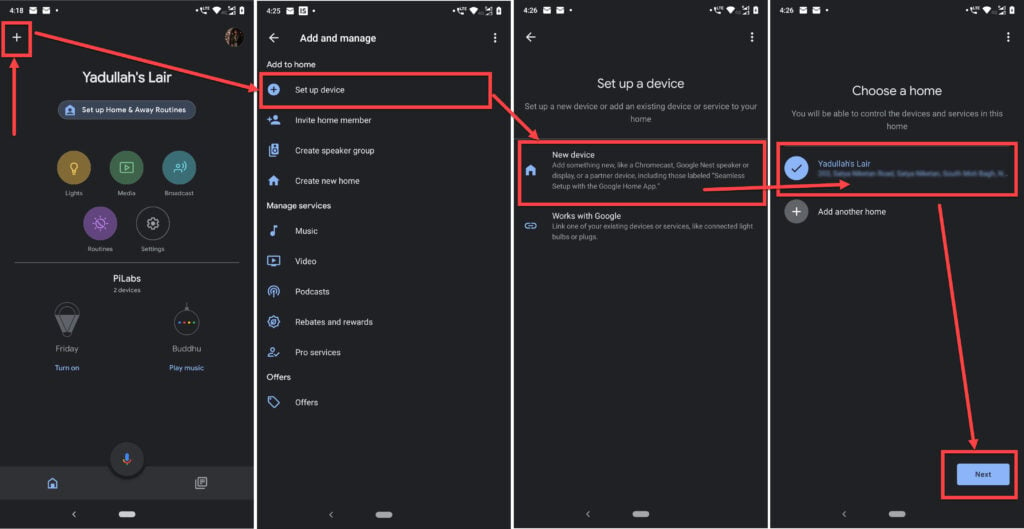
- You’ll be redirected to the home page. Now tap on the plus icon in the top left.
- Under Add to home, tap on Set up device.
- Tap on New device.
- Choose the home of your choice and tap Next.
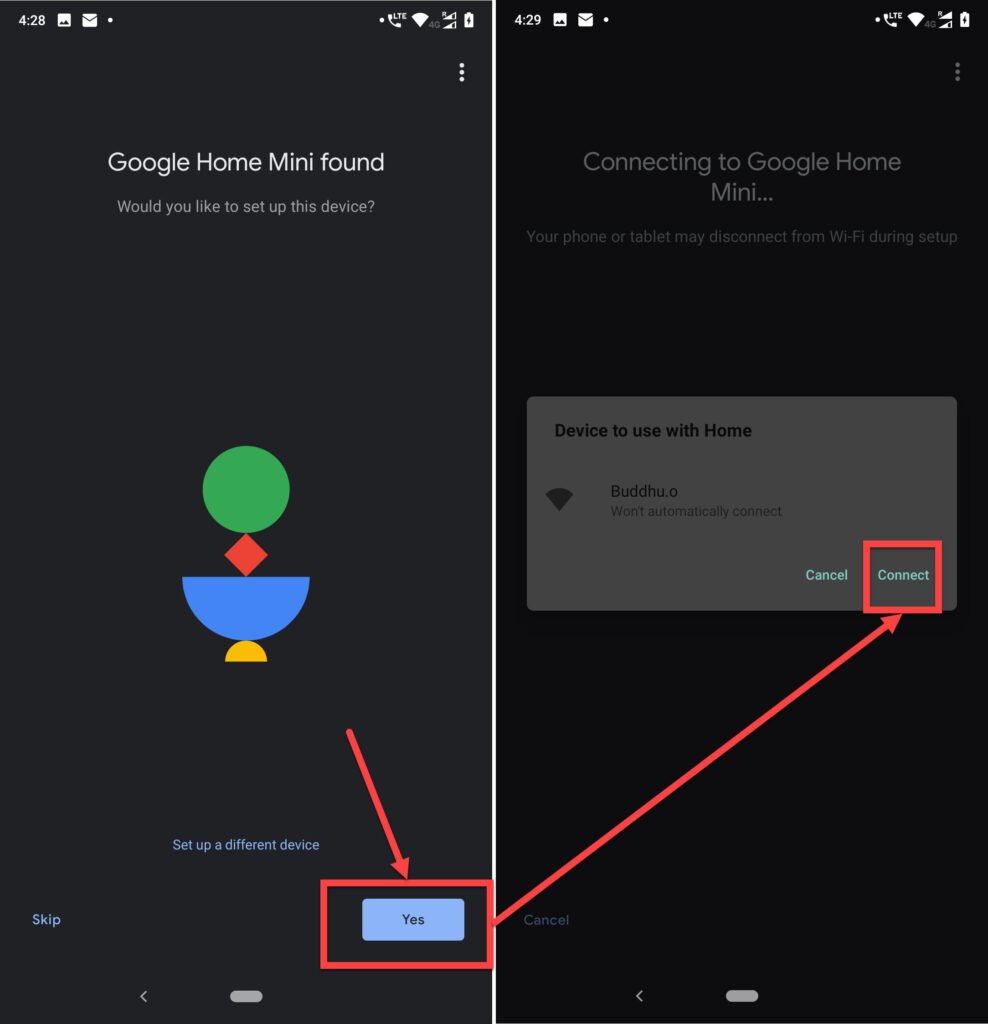
- The Google Home app will look for any new devices around. Wait for it to find your device and when it does, tap on Yes to allow the setup.
- The app will connect to your smart speaker and automatically get it up on the new network.
- You’ll have to give final confirmation. Tap on Connect to do so.
You’ll see your assistant’s lights turning blue during the process.

- The Google Home app will also play a sound to confirm if you’ve connected to the right speaker. Give the app a confirmation to proceed.
- The app will finally ask you to select a network. Select the network you want and tap Next.
- The app will now connect your smart speaker to the WiFi network you chose.






