Shooting yourself can be a frustrating experience, especially if your DSLR doesn’t have a flip around display. In such cases, being able to control your camera comes in really handy.
Most Canon DSLRs have a WiFi functionality built-in. This allows you to connect with the camera and transfer photos to your smartphone as well as control your DSLR remotely.
Using this feature, you can see exactly what your camera is seeing on your phone. You can change settings and remotely capture a picture as well. The mode works for video as well.
This is extremely helpful on budget cameras such as the 1300D or the 1500D that don’t have a tiltable screen. You can frame your shot precisely as you want without having to worry about keeping yourself in focus or anything like that.
Also read: DSLR Maintenance 101: How to clean your camera sensor and lenses
How to control Canon DSLR from your phone
Step 1: Find the WiFi settings on your camera. Note that some DSLRs have a dedicated button for the WiFi settings page, as shown in the image below.

Step 2: Find the ‘Connect to Smartphone‘ setting.
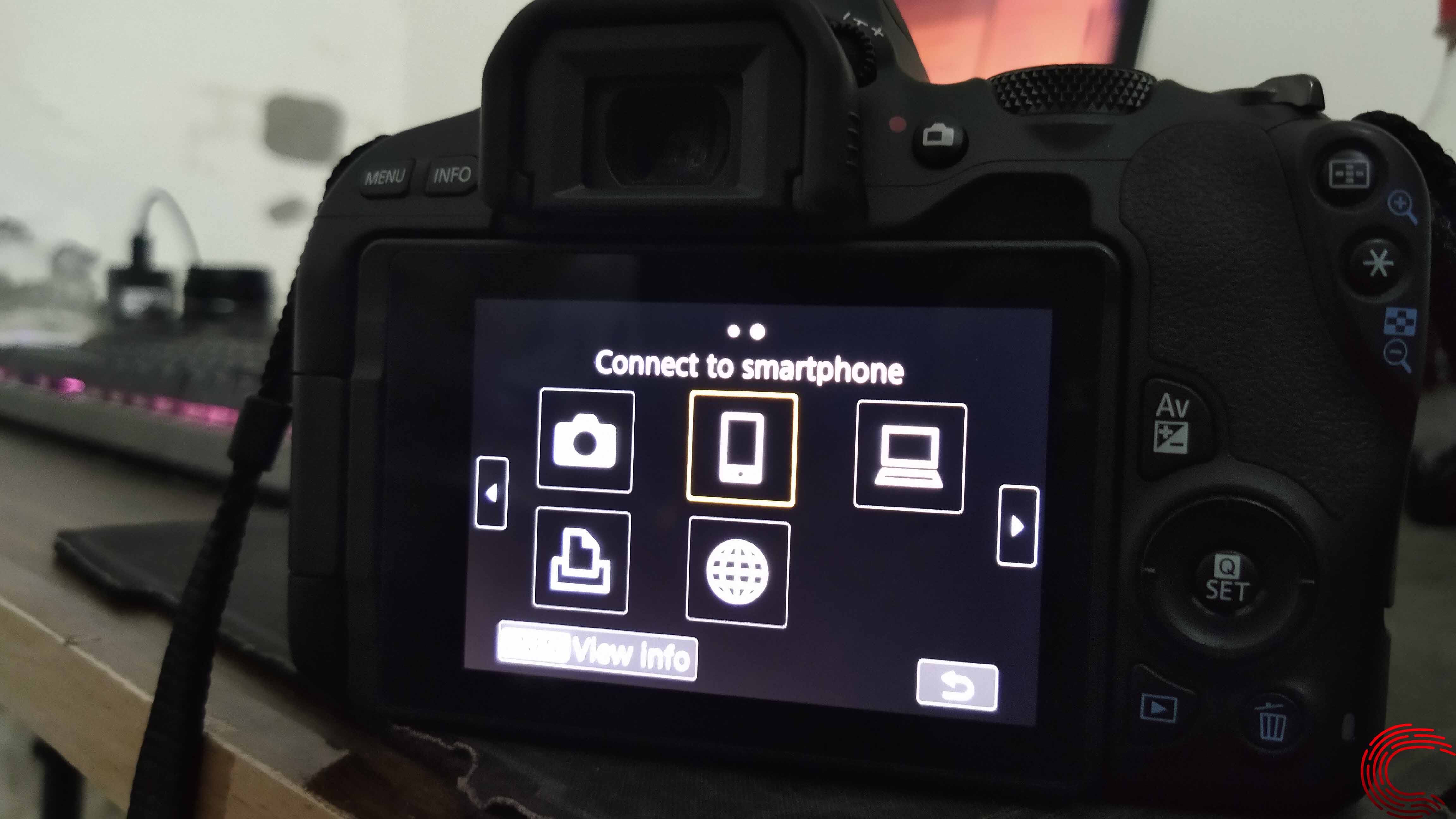
Note that different models handle this menu differently. If you’re using something basic like the 1300D or the 1500D, chances are you might not even see this menu. Note that this also depends on what version of the firmware you are running.
Step 3: You’ll be taken to the ‘Select SSID’ page. Here you can connect to your WiFi or have the camera host a hotspot if no WiFi is available.

Once your camera and phone both are on the same network, you’ll see this screen.
Step 4: Download and open the Canon Camera Connect app on your smartphone.
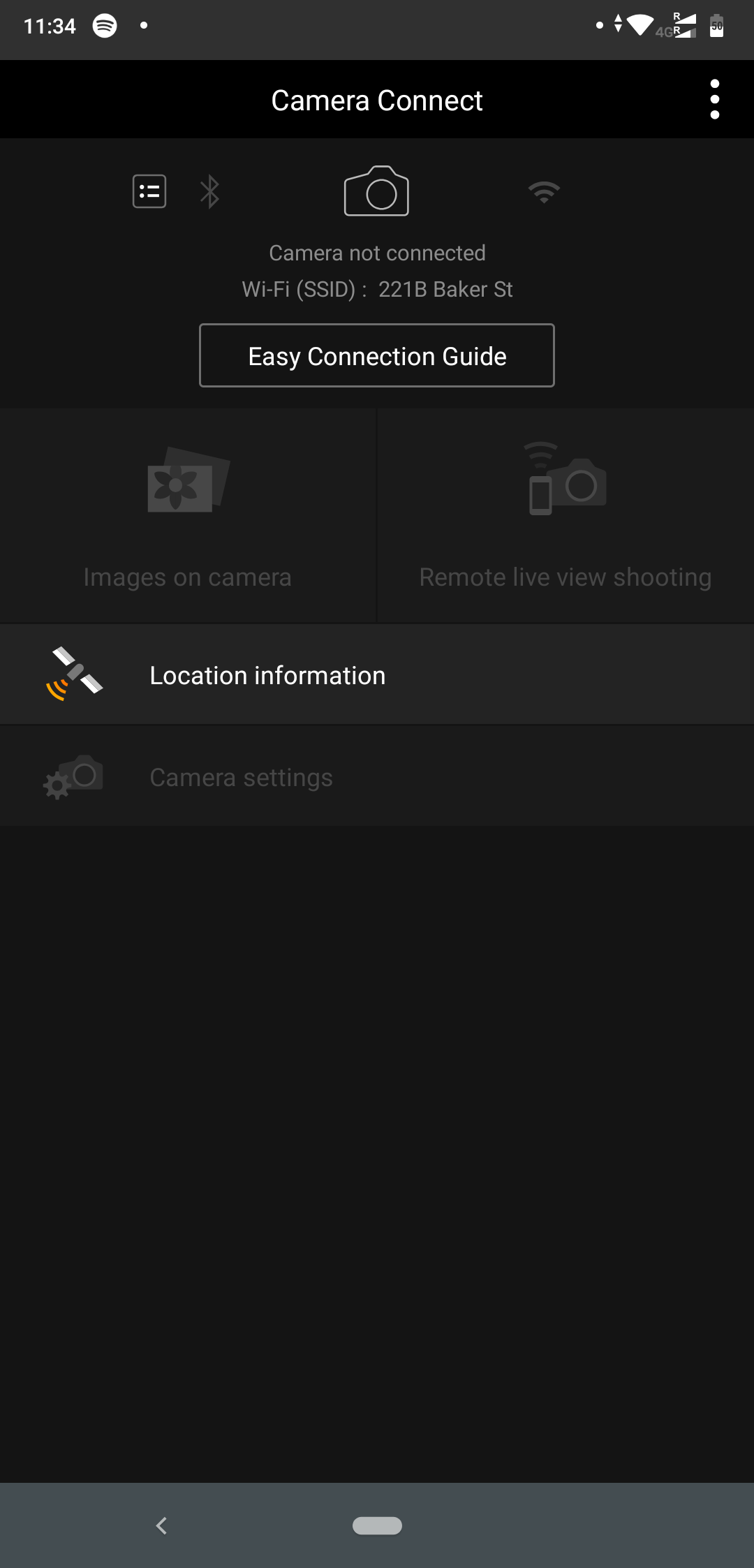
Now wait for some time, the greyed out options will become available in a second.

There you go. You can now control your DSLR through your phone. You can also perform other actions like change camera settings, transfer photos and so on.






