The use of social media platforms has increased with the growing internet penetration as well as easy access to faster speeds via mobile internet worldwide and with the increase in the number of users, several new messaging and social networking apps have also sprung up. But Telegram maintains its niche with millions of active users that rely on the platform for its unique channel and group features as well as enhanced privacy and encryption in chats.
If you want to switch to a relatively reliable service in terms of your privacy and data security and have chosen Telegram as your go-to, in this article we will guide you through how to create a Telegram account and how you can optimise your security and privacy settings in the app.
Also read: What is a secret chat in Telegram? How to start a secret chat?
Creating a Telegram account
Launch the app and follow the steps below to create a Telegram account.
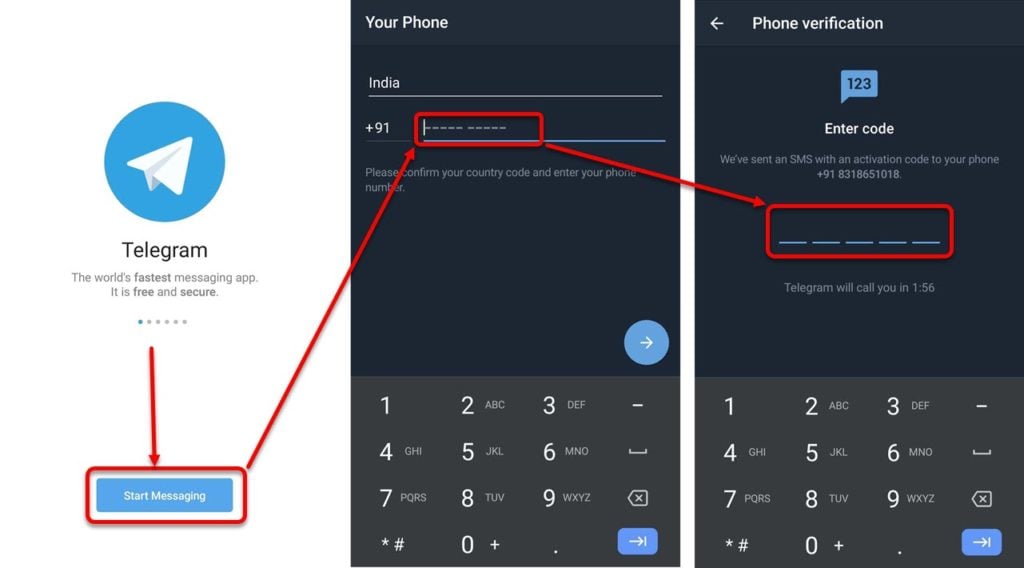
- Tap on Start Messaging button.
- On the next screen, enter your phone number in the box and tap on the Arrow button at the bottom right.
- Telegram will send an OTP on your number; insert that OTP in the box on the next screen.
- On the next screen fill your name and upload your profile picture if you want. Then tap on the Enter button on the bottom right corner just above your keypad.
- Your account will be created and the app will display a Welcome to Telegram message.
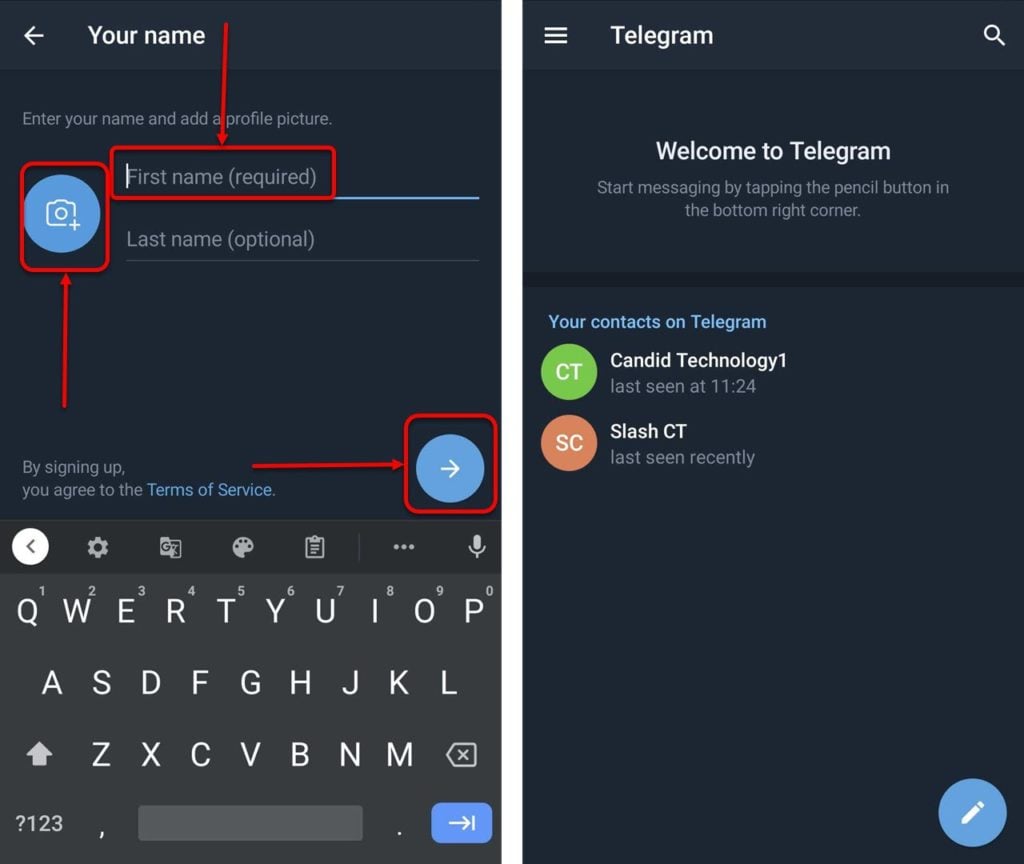
Also read: How to delete Telegram messages?
Privacy settings to secure your account
You can change your privacy and security settings in Telegram to ensure your data is secure. Follow the steps below to change your privacy and security settings.
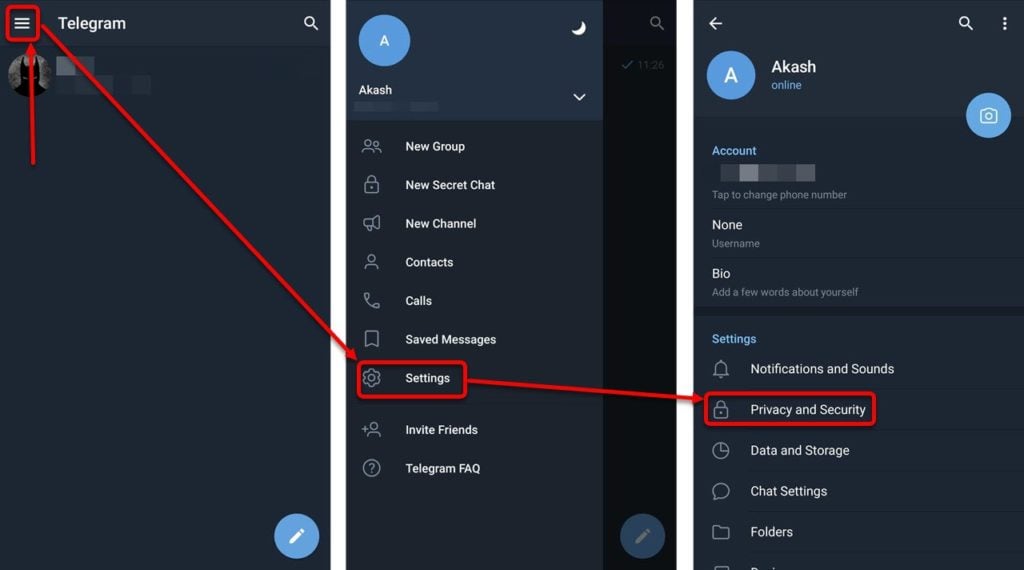
- Tap on the Hamburger (triple horizontal bars) button on the top left corner of the screen Telegram’s homepage.
- Then in the menu, tap on Settings option.
- In the settings menu tap on Privacy and Security icon.
- Then you’ll see multiple options to control your privacy and security on Telegram (refer to the screenshot below). We’ve briefly explained what you can do with each of them below.
- Privacy: Under this heading, you’ll find options using which you can block users; set if others can see your phone number and find you through it; control who sees your last seen and profile photo; control who can call you or add you to groups and if or not your profile link appears in forwarded messages.
- Security: You can set a passcode lock to open your Telegram app, set a two-step verification and you can see your current and all your active sessions.
- Advanced: You can delete all cloud drafts and set the account to self-destruct after a period of inactivity.
- Bots and websites: You can delete payment and shipping info and view and delete the connected websites to your Telegram account.
- Contacts: You can delete your synced contacts, and use the toggle button to start/stop syncing your contacts or use the toggle button to hide or view suggested frequent contact list.
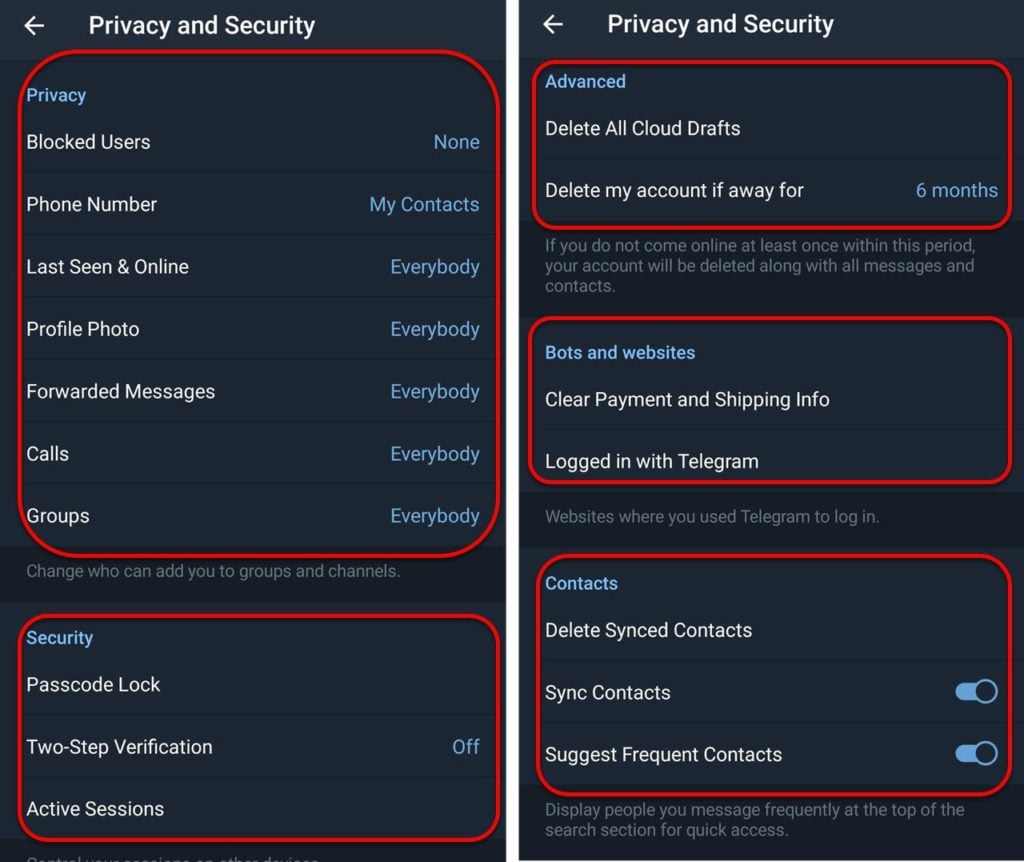
Also read: How to backup Telegram chats?






