Crunchyroll is one of the most popular sites for watching anime and reading manga. That said, as well-made as their site is, it still isn’t immune to random bugs and glitches.
In this article, we’re talking about Crunchyroll showing a black screen when streaming anime, its causes and what you can do to fix the problem.
What causes this error?
The error can be caused by several things, including but not limited to the following:
- Corrupt browser files.
- Hardware acceleration not working.
- Internet connectivity issues.
- Service outage at Crunchyroll.
- Extension incompatibility.
Also read: How to fix Overwatch 2 login error LC 208?
How to fix this?
Here are six ways you can try out.
Restart your router
Power cycling your network equipment is the fix to more issues than you think. More often than not, connectivity issues can be caused by an underlying bug in your router and can be fixed by rebooting.
Refresh the page
At times you may also see this message because a page wasn’t able to load properly. In such cases, try refreshing the page to see if you can get the page to load.
Disable Adblocker
Adblockers can at times, block cookies used by streaming platforms to check for multiple logins and other piracy-related checks. Using them on sites like Crunchyroll can cause playback issues, leading to this error.
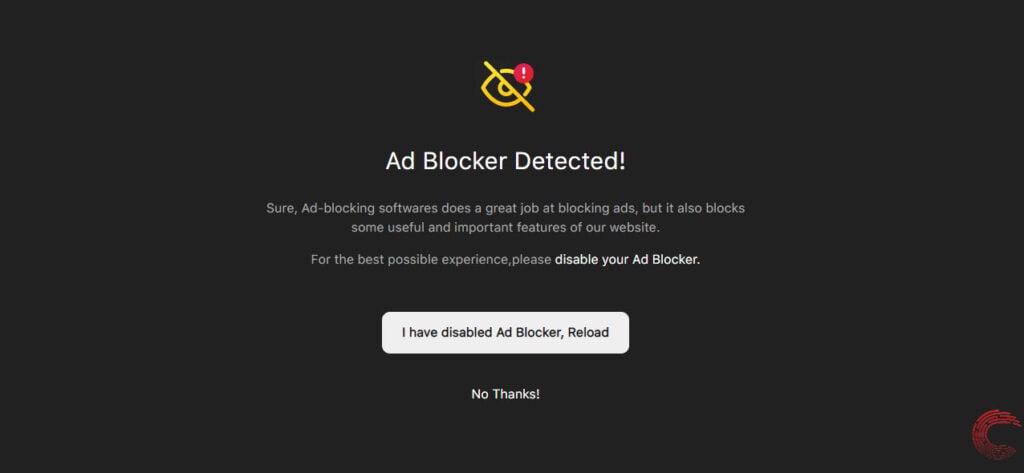
Disable extensions
Corrupt or malfunctioning extensions often cause a lot of problems, including this one.
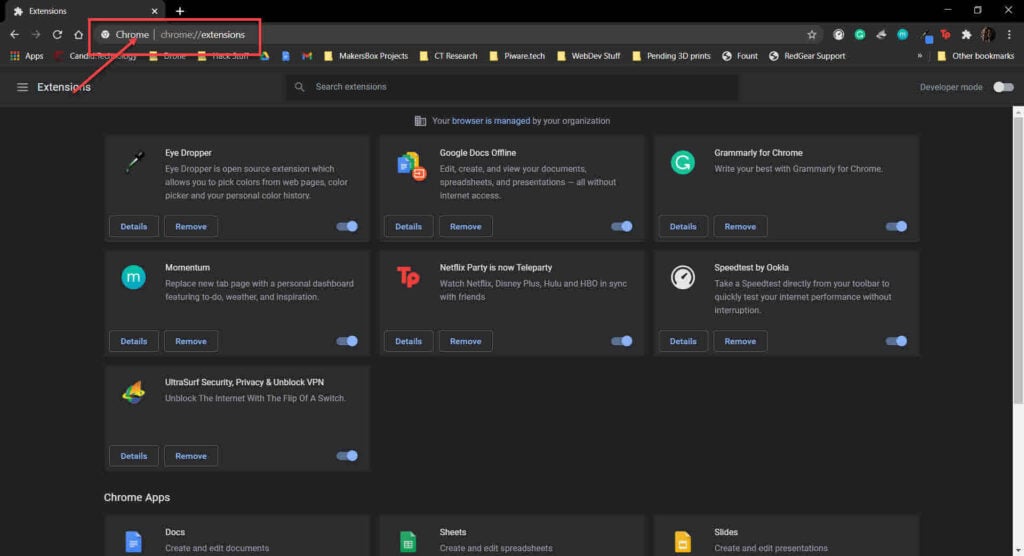
Head over to chrome://extensions and try disabling all your extensions to check if the browser starts functioning as normal again; if it does, enable them one by one until you have all the essential extensions working again.
Also read: How to fix Omegle error with camera: Could not start video source?
Disable Hardware acceleration
Disabling hardware acceleration can also help with rendering videos on Crunchyroll.
Step 1: Click on the three-dots icon on the top-right and click on Settings from the options below.
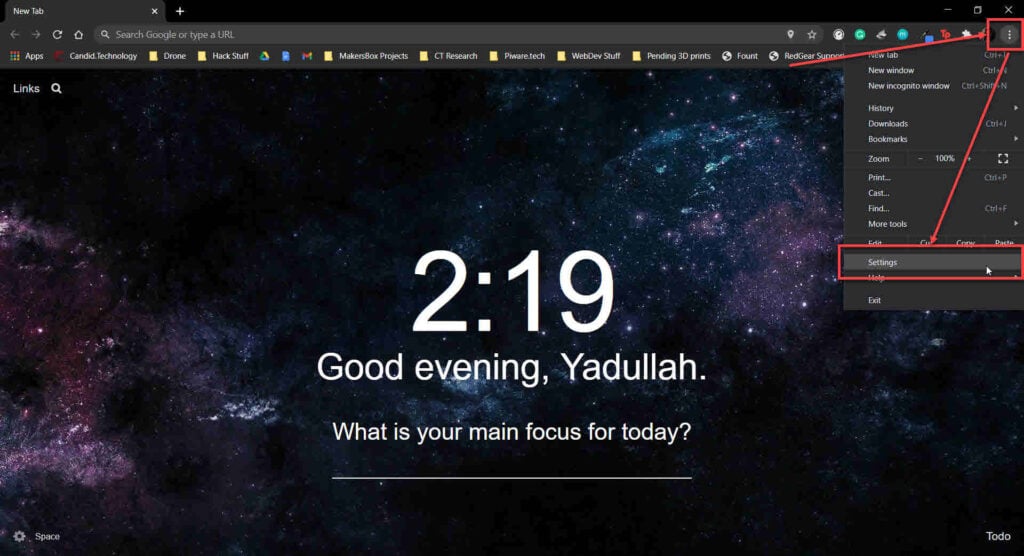
Step 2: Search for Hardware acceleration. You’ll find the setting under System. Just toggle the switch off and then use the Relaunch button to restart Chrome.
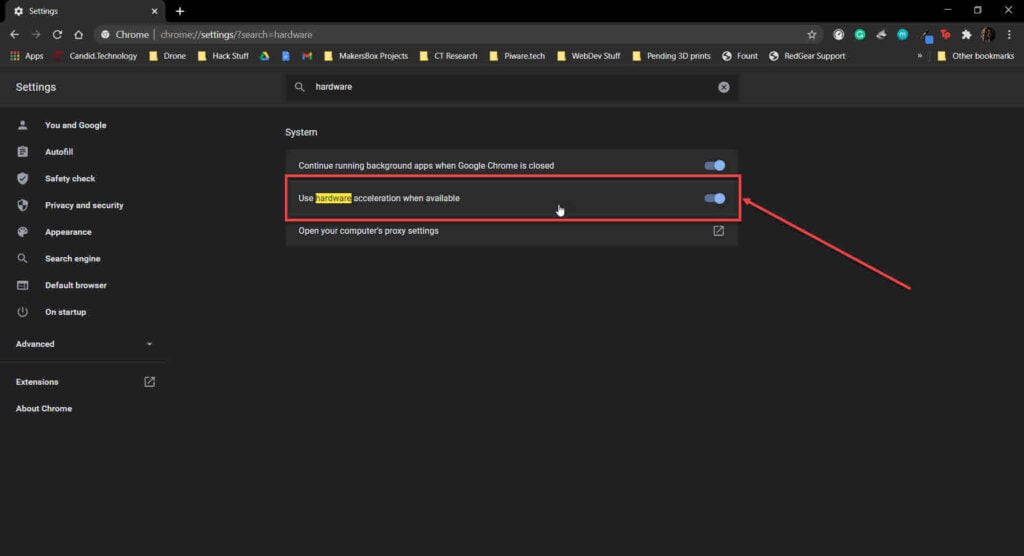
Clear your browser’s data
Corrupt files in your cache or otherwise can cause this error as well. Clear them out to see if you can get Crunchyroll to work.
Step 1: Type in chrome://settings/clearBrowserData in your browser’s address bar and hit Enter.

Step 2: Select the cache and cookies options and ensure the Time range is set to All time. Click on the Clear now button to clear out all the data.

Also read: How to fix Chrome file://tmp/error.html?






