Most anime watchers are at the mercy of subtitles as a majority of the people are the world don’t exactly speak Japanese or other localised languages used in anime. This makes the subtitles on your anime streaming service of choice more important than ever. However, services can be finicky when it comes to subtitles, and missing them completely can throw a bone in your anime-watching experience.
In this article, we’re talking about Crunchyroll subtitles not working, the reason behind it and what you can do to fix the problem.
Also read: Crunchyroll not working on Chrome: Quick Fix
Why aren’t your Crunchyroll subtitles working?
Functionality on a streaming site can break for several reasons including but not limited to the following:
- Corrupt browser data
- Internet connectivity issues
- Server issues over at Crunchyroll
How to fix Crunchyroll subtitles?
Here are x fixes you can try out.
Refresh the page
At times you may also see this message because a page wasn’t able to load properly. In such cases, try refreshing the page to see if you can get the page to load.
Sign out of the service
Signing out and then signing back in again can also give the app a much-needed refresh. Regardless of your platform, try signing out of your account and signing in again to see if that fixes your problem.
Disable VPN or proxy
Incorrectly set VPNs or proxies can also cause streaming services to stop working correctly. Some content on these services is geo-restricted, and using VPNs to access said content can lead to further problems. If you’re using a VPN or proxy, try disabling it and reaccessing Crunchyroll.
Disable extensions
Corrupt or malfunctioning extensions often cause a lot of problems, including this one.
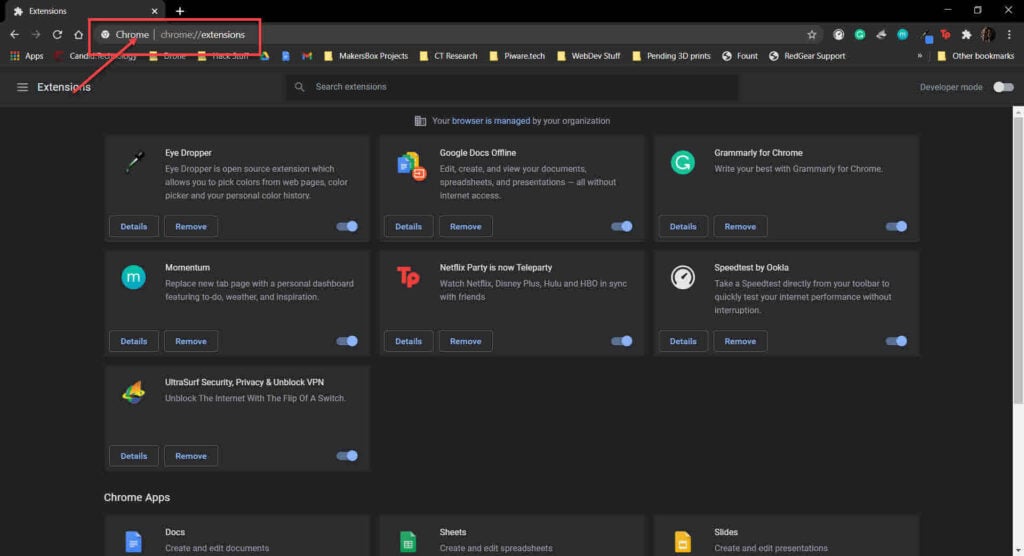
Head over to chrome://extensions and try disabling all your extensions to check if the browser starts functioning as normal again; if it does, enable them one by one until you have all the essential extensions working again.
Disable Adblocker
Adblockers can at times, block cookies used by streaming platforms to check for multiple logins and other piracy-related checks. Using them on sites like Crunchyroll can cause playback issues, leading to this error.
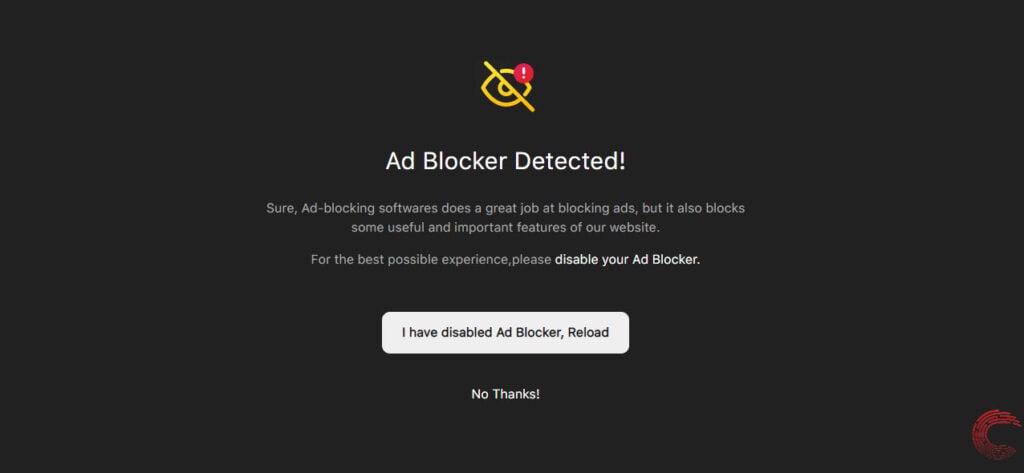
Clear your browser’s data
Corrupt files in your cache or otherwise can cause this error as well. Clear them out to see if you can get Crunchyroll subtitles to work.
Step 1: Type in chrome://settings/clearBrowserData in your browser’s address bar and hit Enter.

Step 2: Select the cache and cookies options and ensure the Time range is set to All time. Click on the Clear now button to clear out all the data.

Update the Crunchyroll app
The next step is to look for an update for the app. If there’s something wrong, chances are the developers are already working on a fix, and an update is already on the way. Check to see if there’s an update available on the device you’re using and if there is, install it immediately and try again.
Reinstall the app
If updating didn’t do the trick, try reinstalling the app to see if that does the trick. Regardless of the platform, reinstalling the app can eliminate any corrupt files that may be hampering the app’s functionality.
Also read: Crunchyroll beta not working: Quick Fix






