In this digital era, most online platforms come with major privacy and security issues. While Zoom has gained massive popularity in the last few months as a significant number of people have switched to working from home, it has also been in the news for privacy and security reasons.
Whether you are concerned with the privacy and security of video conferencing application or you just want to do away with Zoom for any other reasons, you can easily delete your Zoom account.
While there is no direct option to delete your Zoom account using your smartphone or desktop application, you can do so using its website Zoom.us.
In this article, we will guide you on how to delete your Zoom account using its website on any web browser.
Also read: What is HIPAA? Are Zoom and Google Duo HIPAA compliant?
How to delete your Zoom account using its website?
Open Zoom’s website on your browser and sign in to your account. Then follow the steps given below to delete your Zoom account.
Step 1: Click on My Account option located on the top-right corner of the screen.
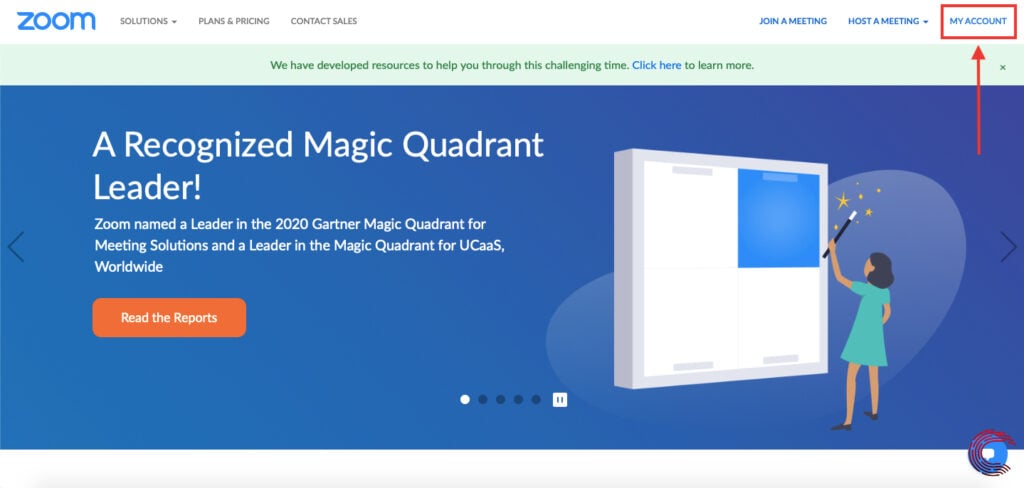
Step 2: On the next page, select Account Management from the list of options on the sidebar menu to the left.

Step 3: Then select Account Profile from the options that appear below.

Step 4: On the next page, click on the Terminate My Account button to begin the process of deleting your Zoom account.
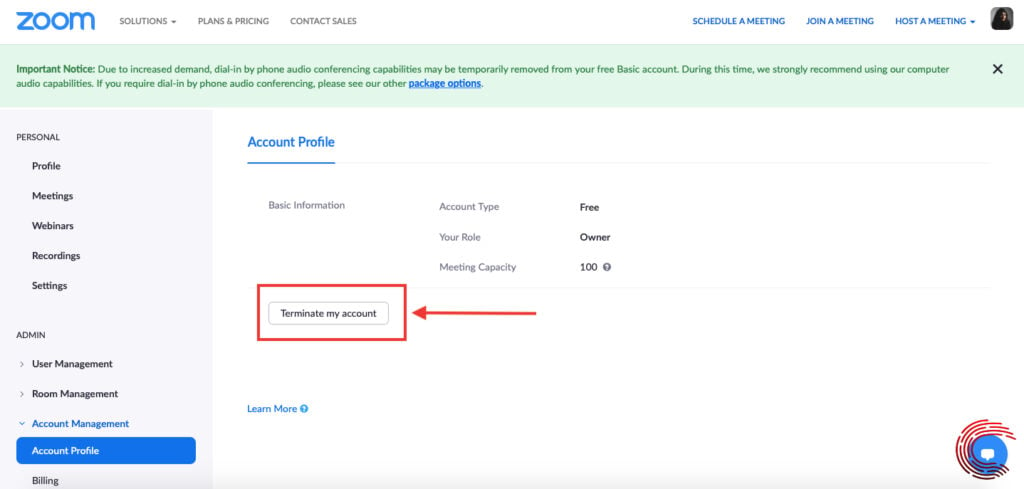
Step 5: Next, you’ll see a pop-up confirmation box, which will ask you to enter the Verification Code that will be sent to your registered email ID. Enter the verification code and then click on the Continue button.

This will delete your Zoom account permanently. You can now uninstall Zoom applications from your smartphone and desktop.
If any option in the guide above doesn’t appear on your smartphone’s browser, you can request the desktop website using the in-app browser settings.
Also read: How to change your name on Zoom?






