Instagram is one of the most famous social media platforms, which was launched in 2010 by Kevin Systrom and Mike Krieger and was acquired by Facebook two years later to become the social networking mammoth that it is today.
Instagram is used by people from different regions across the globe. It has the most number of users in USA with 120 million, followed by India with 88 million and Brazil with 82 million.
Started as a photo blogging tool, Instagram has transformed into a useful tool for businesses as well as content creators as it gives a global space to share things in an interactive way. It’s easier to target audience on Instagram as it has some targeting features that allows connecting with the audience of a particular Region, Behaviors, interests. Connect with them and increase your followers.
While we try to make things as perfect as they could be when posting things online, mistakes are bound to happen sooner or later. Thankfully, Instagram allows you to edit a post you have already uploaded. So, if you want to make some corrections to your Instagram post, add or remove tags and people, ere is the guide to help you edit a post on Instagram.
Also read: How to edit your Instagram Bio? On PC, Android and iOS
Editing a post on Instagram
Launch the Instagram app on your Android or iOS device, open the post you want to edit and follow the steps below.
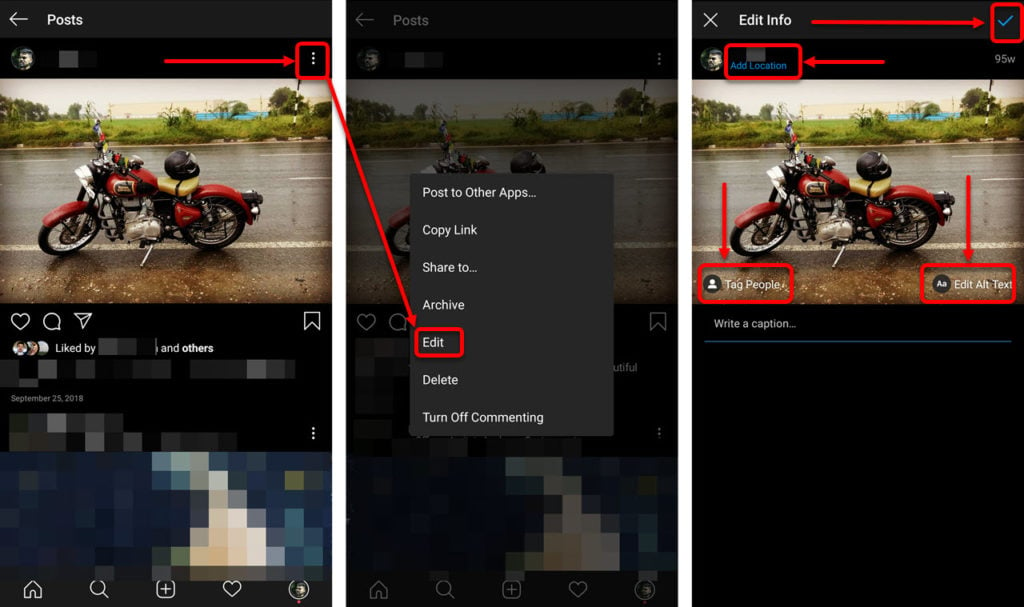
- Tap on the Meatball (triple horizontal dots) icon on the top-right corner of the screen.
- Tap on Edit option in the menu that appears.
- You can edit the caption of the post, tag people that you forgot to tag earlier or remove them, change or add the location of the post and edit the Alt text to your post (Alt text describes your photo for the people with the visual impairments).
- After editing all the details you want to add in your post, tap on Tick mark option on the top right corner of the screen.
Your post will be edited. You can refresh the post page to see the modifications. Note that you can only edit a post on Instagram via the apps for Android or iOS, as the same can’t be done via Instagram’s website on PC.
Also read: How to upload tall portraits on Instagram?






