Captchas are a great way of checking whether or not a user on your site is human. That said, they do require proper implementation and with a number of different providers offering captchas, the one you pick and the way you implement it can make or break your site.
In this article, we’re taking a look at the “error for site owner: invalid key type” issue when using Google’s Recaptcha, the reasons behind it and what you can do to fix the problem.
Also read: What is Captcha? What is the difference between ReCaptcha v1, v2 and v3?
What causes this error?
There’s no exact cause for the error. Instead, it can be triggered by a number of factors including:
- The ReCaptcha site key and secret key don’t match.
- The domain name doesn’t match the domain used to register for Google ReCaptcha.
- The wrong email is used in the endpoint as compared to the one used when registering.
- The captcha implementation has been migrated to another domain or subdomain.
- You’re using the wrong captcha type.
How to fix this?
Here are eight fixes you can try out.
Disable proxies or VPNs
If you’re using a proxy or VPN connection to access the target site, there’s a chance that your Captcha verification might not be successful. Try disabling any active proxies or VPN connections to see if that helps.
Downgrade to V2 Captcha
If you’re using V3 ReCaptcha on your site, there’s a chance that the framework you’re using for development doesn’t support its kyes. Try downgrading to V2 in such cases as V2 keys are compatible with a lot more frameworks than the V3 ones. Depending on whether you’re coding your site yourself or using a prebuilt framework like WordPress the actual process might vary but the end result should be the same.
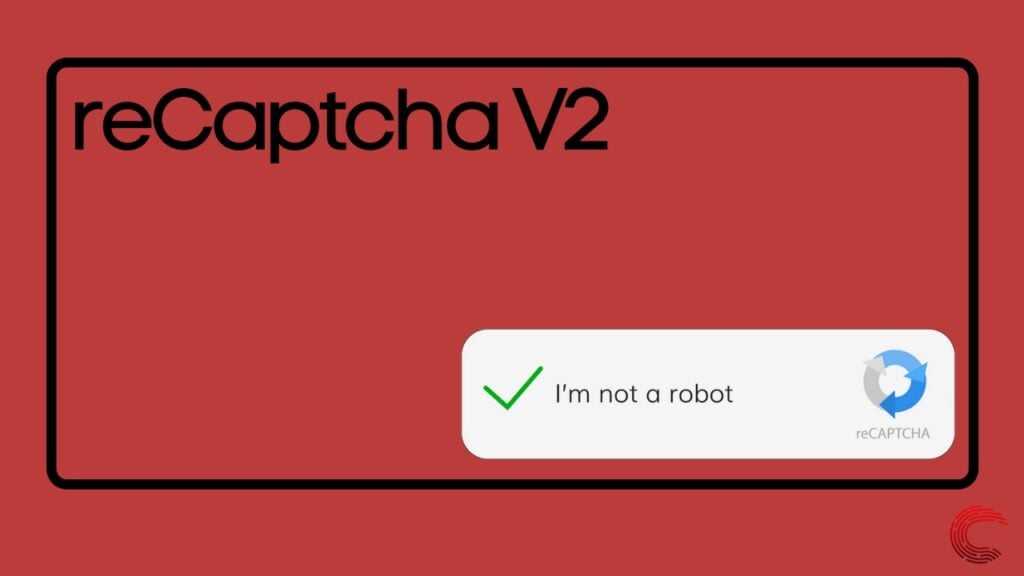
Remove any suspicious software
Some adware or malware can also cause this error. Here’s how you can check for malware in Chrome.
Step 1: Head over to chrome://settings/reset.Click on Clean unwanted Software.
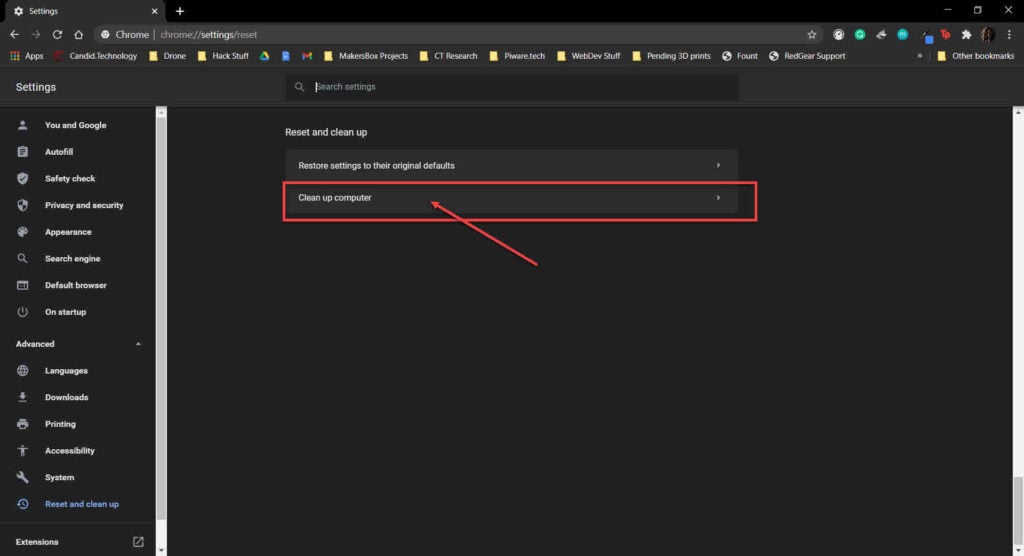
Step 2: Click the Find button and wait for Chrome to automatically find out and remove unwanted apps/software that might be causing this issue.
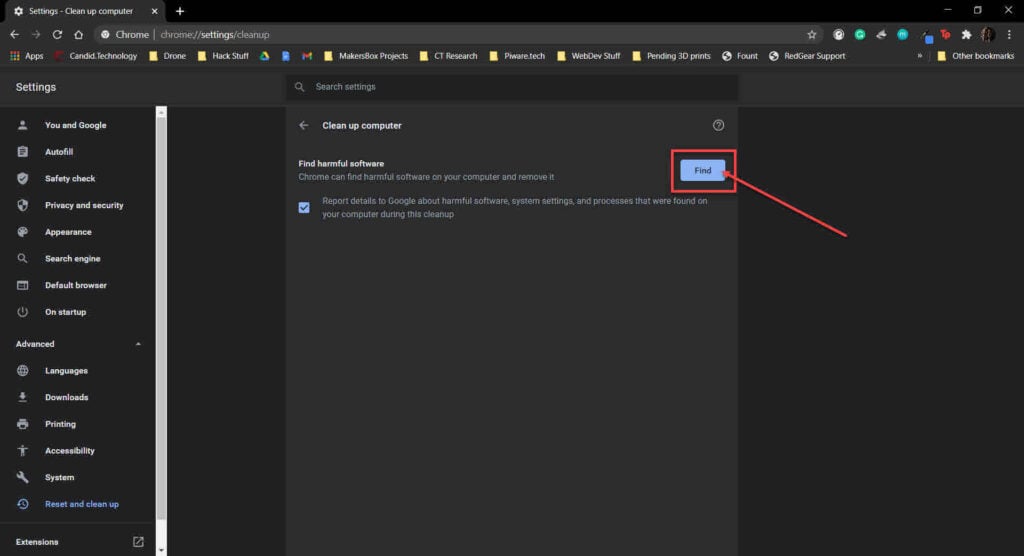
Restart the browser and try again.
Check for updates
If the issue is in the browser itself, chances are developers might release an update to fix the problem. Regardless, you should always make sure you’ve got the latest version of the browser installed to avoid running into problems that could otherwise be avoided.
Head over to chrome://settings/help and make sure you’re on the latest update. If you’re not, update immediately and try again.
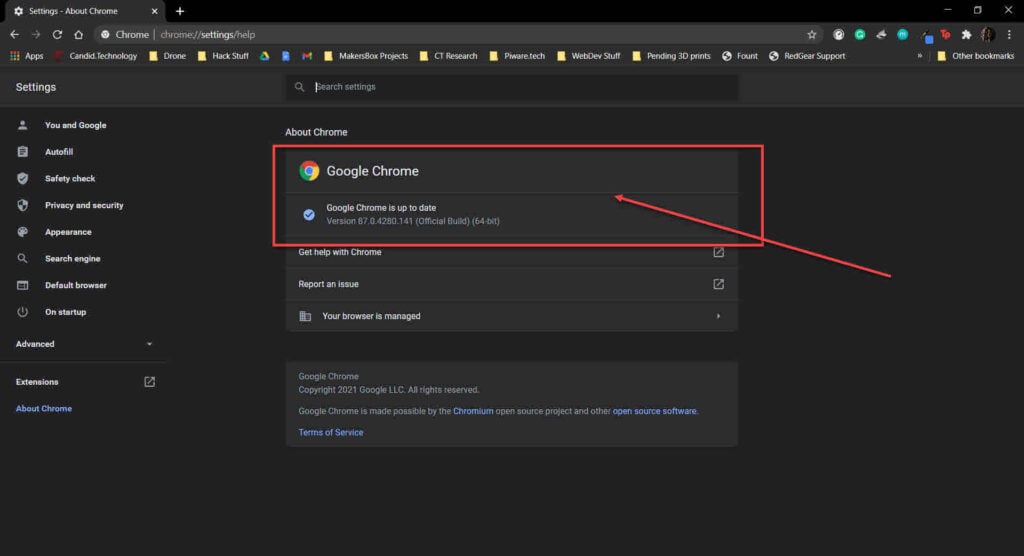
Restart the browser after the update and see if that helps.
Reset your browser
Resetting your browser can fix all sorts of random bugs and glitches.
Step 1: Head over to chrome://settings/reset. Click on Restore settings to their original defaults.
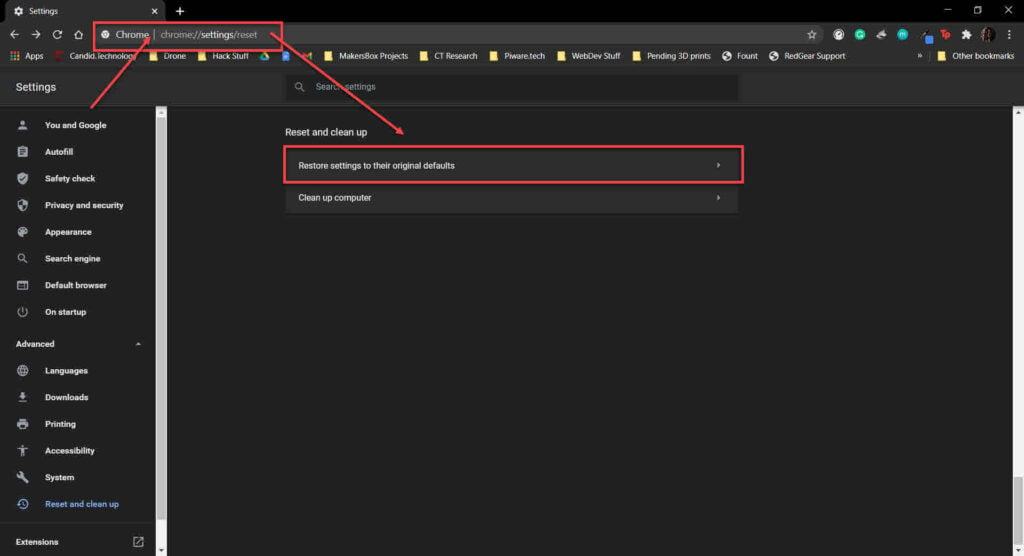
Step 2: Chrome will show you a warning prompt. Click on Reset Settings, and your browser will reset to default settings.
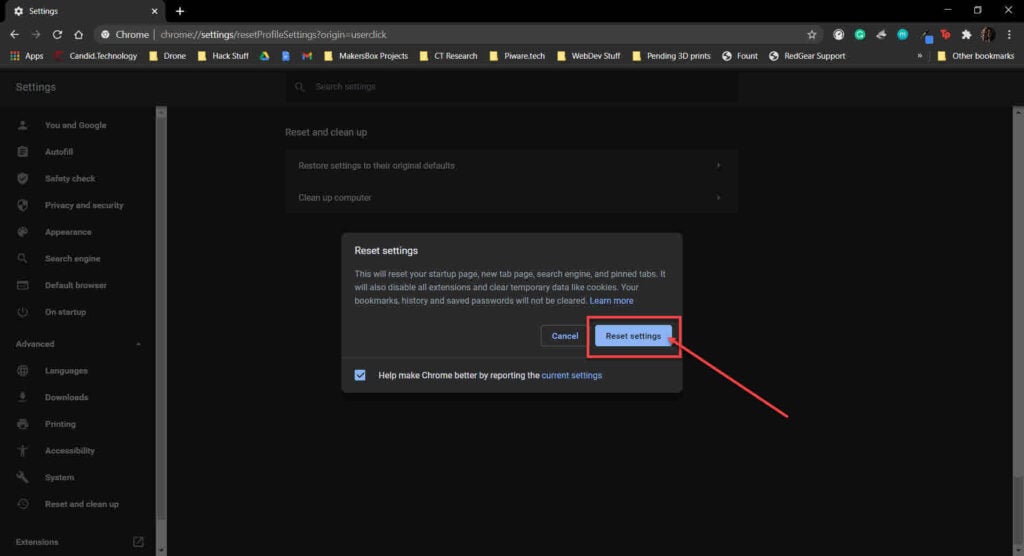
This should fix the error.
Check the domain name
Another thing you need to keep in mind is that the domain you’re using with Captcha should be the exact one you used when registering to use Google’s ReCaptcha. If not, you’re going to have to register the new domain that you’re using before Captcha becomes active.
Check your keys
One of the first things you should do is check to see that the site key and secret key you’re using are exactly the same. Mismatched keys because of a copying error or a typo are one of the most popular reasons why you might run into such errors.
Alternatively, you can also try generating new keys for the current implementation that you’re experiencing errors with to see if that’s causing a problem.
Contact support
If nothing else works, try reaching out to the ReCaptcha Support Center to see if they can help you resolve the error. The support team will be able to pinpoint the exact issue you’re facing and can suggest fixes or workarounds to get your Captcha verification working again.
Also read: How to get rid of Recaptcha on Omegle?






