NFTs have taken the crypto world by storm ever since they arrived. They’re a great avenue for investment and those who like to collect artwork. There have been several new NFT marketplaces that have come up to make NFT trading relatively easy.
Opensea is one of the oldest and largest NFT marketplaces around. However, being popular doesn’t mean that it’ll work without issues. In this article, we’re looking at the “error occurred while processing your request” on Opensea and giving you a few solutions to get rid of the problem.
Also read: Opensea vs Rarible vs Mintable: 4 key differences
Fixing Opensea
Here are some solutions you can try out.
Wait for a bit
Transaction processing times may take longer based on the demand of the Ethereum network. If your transaction isn’t going through, try checking Etherscan’s Gas Tracker to find out details about your transaction, including an estimate on when it’ll be confirmed.
Choose a collection
Every NFT that you mint on the platform must be part of a collection. While Opensea automatically makes one for you if you don’t choose one, it’s always better to create one first and add your NFT to it when you’re creating the listing.
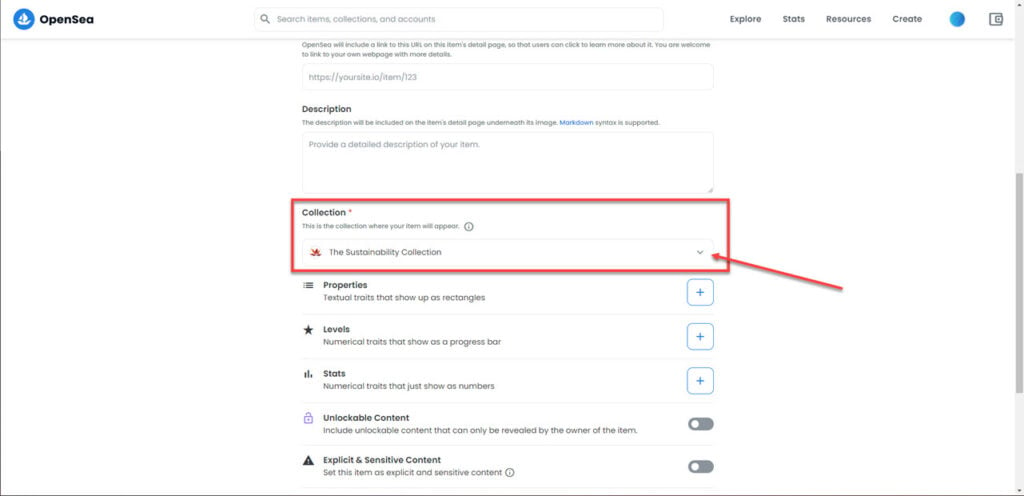
Wallet connection issues
If your wallet is experiencing connection issues, your transactions will not work properly. Keep in mind that Opensea is just a way to access the NFT assets stored in your wallet.
So, if the connection between your wallet and Opensea is hindered, you won’t be able to see the transactions on your Opensea account. Try to remove your wallet and add it again. Do keep in mind that you will require your secret phrase for this to work.
Clear your browser’s data
Corrupt files in your cache or otherwise can cause this error as well. Clear them out to see if you can get Opensea to work.
Step 1: Type in chrome://settings/clearBrowserData in your browser’s address bar and hit Enter.

Step 2: Select the cache and cookies options and make sure the Time range is set to All time. Click on the Clear now button to clear out all the data.

Check for updates
If the issue is in the browser itself, developers might release an update to fix the problem. Regardless, you should always ensure you’ve got the latest version of the browser installed to avoid running into issues that could otherwise be avoided.
Head over to chrome://settings/help and make sure you’re on the latest update. If you’re not, update immediately and try again.
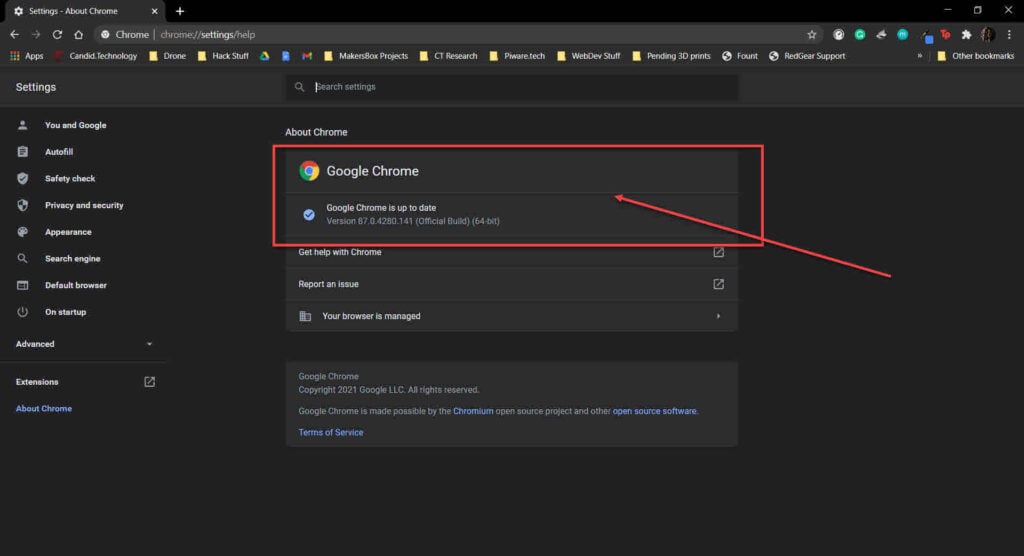
Now restart the browser and try visiting Opensea again. This should fix the Opensea transfer not working issue.
Also read: Opensea not working on Chrome: 6 Fixes






