Ethernet connections are known for their high-speed and stable connections, but sometimes users encounter issues that can disrupt their online activities. One such problem is the “Ethernet doesn’t have a valid IP configuration” error, which can occur in Windows 11. This error prevents the computer from connecting to the internet using the Ethernet connection.
In this article, we have discussed the causes of Ethernet doesn’t have a valid IP configuration error in Windows and a few ways to fix it.
What are the causes of the Ethernet doesn’t have a valid IP configuration error?
Below we have mentioned a few reasons that might be causing the Ethernet doesn’t have a valid IP configuration error in Windows 11.
- Improper Ethernet connection.
- Fast startup causing the issues.
- Outdated network adapter driver.
- Misconfigured network settings.
Also read: How much space does Windows 11 take?
How to fix the issue?
If you are encountering Ethernet doesn’t have a valid IP configuration error then we have explained a few ways that might help you fix the issue.
Restart the PC
Restarting your device is the best solution for any problem, and it also works most of the time in resolving the issues. If the errors are caused by some minor bugs or glitches or interference by other apps on your device, then it might solve them.
Check the Router connection
Make sure the ethernet wire is properly connected to the router and also look for any damage to the wire, if you don’t find any problems in the connection just remove the cables, clean the ports and plug the cable back in. You can also restart the router and check whether the error still persists.
Disable fast startup
Fast Startup is a feature in Windows that allows for quicker boot times by saving system information to a file when shutting down. However, this feature can sometimes interfere with network configurations. Disabling Fast Startup can help resolve the Ethernet doesn’t have a valid IP configuration error by ensuring a clean start-up process.
Click here to know how to disable fast startup.
Update Network adapter driver
Step 1: Press Windows + X key and click on the Device Manager in the dropdown menu.
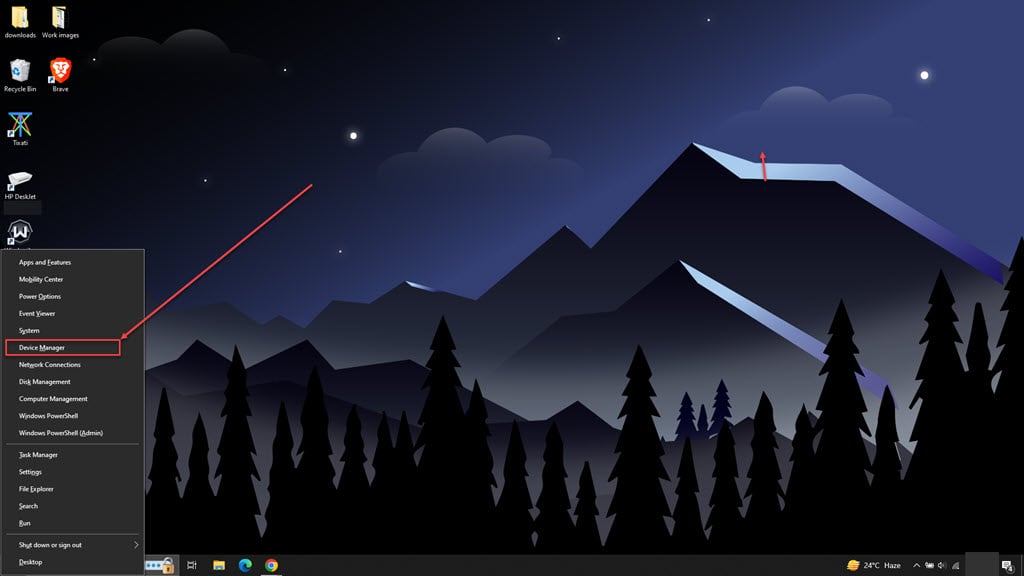
Step 2: In the device manager, double-click on the network adapter to expand it and right-click on your WiFi or Ethernet adapter and then click on the Update driver option in the dropdown menu.

Step 3: Click on Search automatically for drivers and Windows will find and install any available updates.
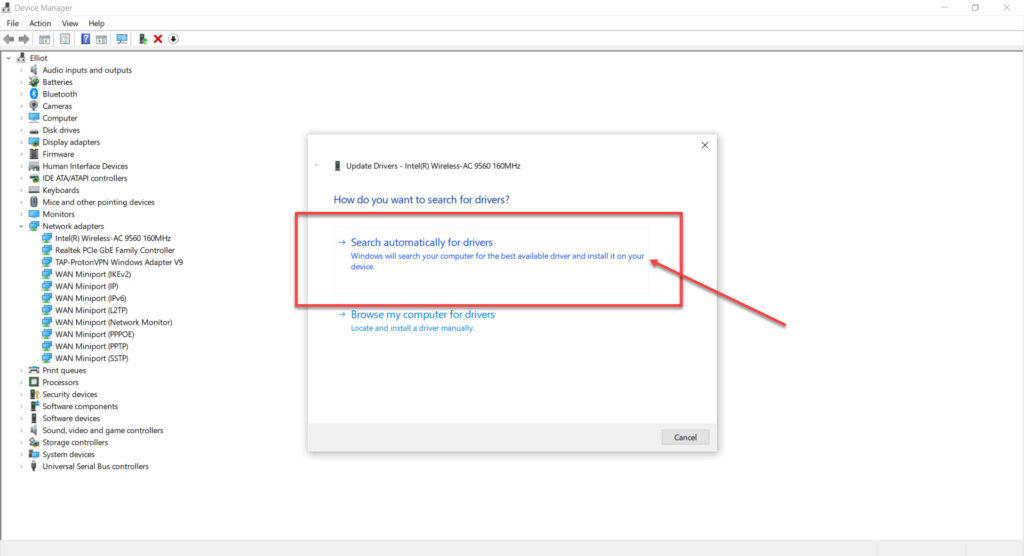
Reset TCP/IP and Network settings
The TCP/IP protocols are essential for keeping the internet running smoothly and working efficiently. Follow the steps below to reset TCP/IP and other network settings.
Step 1: In the Windows search type in Cmd and then click on the Run as administrator from the menu on the right side.
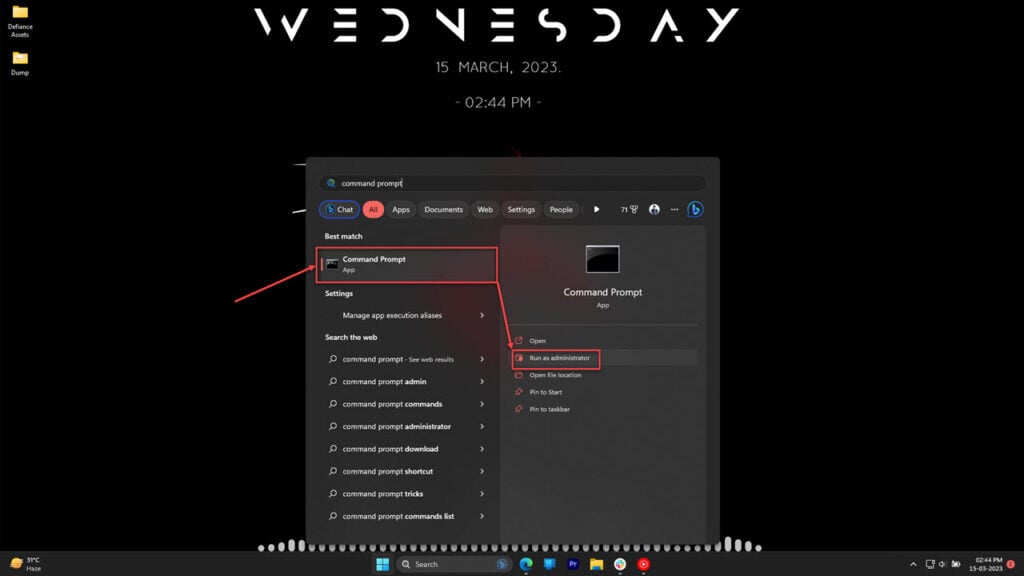
Step 2: In the command prompt, run the command netsh winsock reset and hit Enter.

To reset the IP enter the following command.
netsh int ip resetTo release the old IP and request a new one type the command one by one and hit Enter.
ipconfig /release
ipconfig /renewDisable IPv6
Disabling the IPv6 might also resolve the Ethernet doesn’t have a valid IP configuration error. Follow the steps below to disable IPv6.
Step 1: Press the Windows + R key to launch Run and type ncpa.cpl and hit Enter.
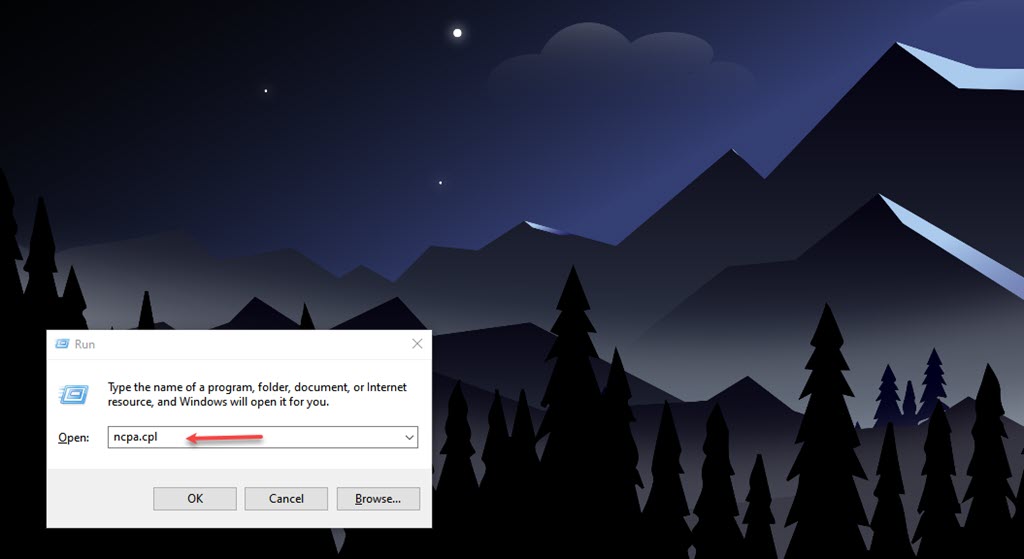
Step 2: Right-click on your active network (WiFi or LAN) and then click Properties in the dropdown menu.

Step 3: Find and uncheck the box beside Internet Protocol Version 6 (TCP/IPv6) and click on OK button.







