Google’s $49 smart speakers, Google Home Mini and Google Nest Mini, are pretty much the best smart speakers you can get for that money.
If you know anything about speakers you know that smaller speakers aren’t exactly going to sound great. However, audio quality is not why you would buy a cheap smart speaker from Google. The main reason behind the vast majority of people buying the Home and Nest Mini is the Google Assistant, which is well interwoven with hundreds of smart home devices and not to mention, your Android smartphone.
However, just like everything, these speakers might also run into some issues and you might want to try the good old factory reset method. So if you’re wondering how to reset your smart speaker, here’s how you can do it in a few simple steps.
You can’t use your voice or the Google Home app to factory reset your Google Home Mini or Nest Mini speaker.
Also read: 10 cool things you can do with your Google Home
How to factory reset Google Home Mini (Gen 1)?
The 1st-gen Google Home Mini came with a physical reset button on the bottom. Just make sure your speaker is connected to power and follow these steps.
Step 1: Find the reset switch under the speaker.
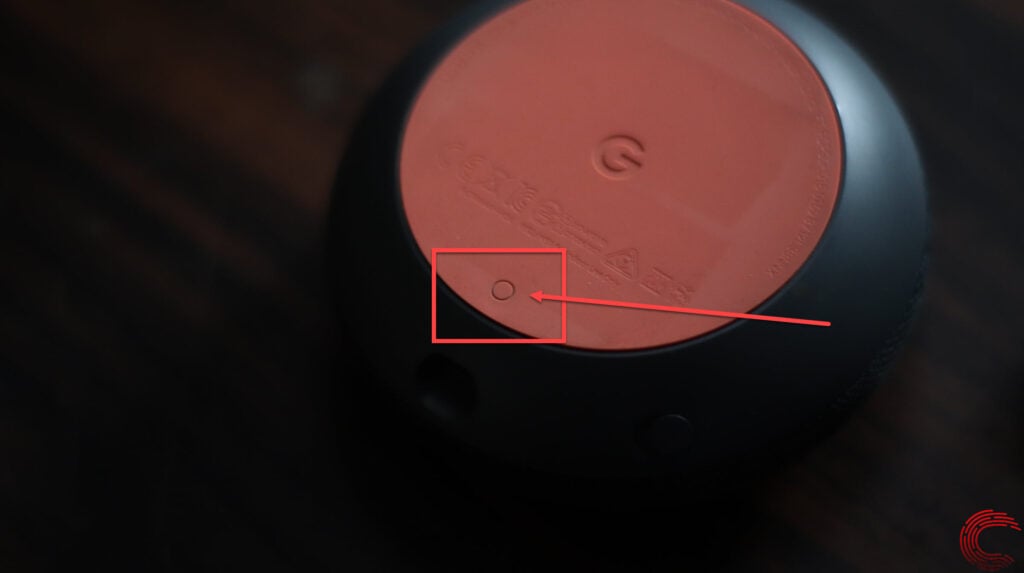
Step 2: Press and hold the switch for about five seconds. You’ll hear a sound starting the reset process.
Step 3: Continue holding the reset button for another ten seconds until you hear another sound, which indicates that the speaker has completed the reset process.
Also read: Google Home Mini vs Amazon Echo Dot: A DIY perspective
How to factory reset Google Nest Mini (Gen 2)?
The 2nd-gen Google Home Mini, now called the Nest Mini, comes with several improvements, including a much better speaker. However, it doesn’t have any physical reset switch.
Step 1: Turn the mic off. You’ll see the LEDs turning orange.

Step 2: Press and hold the centre of the Nest Mini, right on top of the lights for five seconds and wait for the device to begin the pairing process.
Step 3: Continue holding down for about 10 seconds more until you hear the speaker confirming the reset process.
Also read: Why should you use Spotify especially if you have Google Home






