Instagram is one of the most used social media apps out there with having a user base of around one billion people. The millennial generation cannot imagine a day without Instagram. It’s the place where they get their daily dose of memes and gossip. So, Instagram crashing or not working is a big no-no. If due to server outages, the app has been displaying “Instagram not working” error, then it might be a good idea to look to fix the issue.
Also, users have been issues while uploading images with the new software update. While uploading an image to Instagram, the user receives an error before uploading the image and has to repeat the procedure. In this article, we will be talking about nine ways to fix the Instagram error so that you can have an uninterrupted supply of memes.
There are multitudes of reasons for Instagram not working. We will look at each possible reason and try and fix the problem at hand
Check Instagram servers
If Instagram servers are having some issues, then there is nothing you can do to fix this error. You will have to wait for the servers to come back online. The servers generally get fixed in a few hours. To check is Instagram servers are working correctly, head to Downdetector.
Clear app cache and data
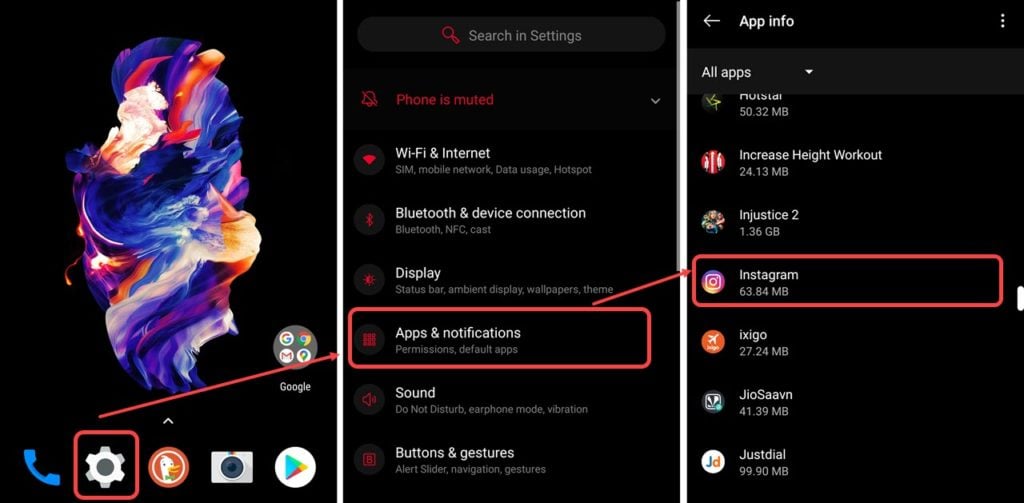 Sometimes after updating an app, the cache of the older version does not get removed. It can cause issues in the working of the app. To clear the cache, head to Settings > Apps > Instagram > Storage > Clear Cache.
Sometimes after updating an app, the cache of the older version does not get removed. It can cause issues in the working of the app. To clear the cache, head to Settings > Apps > Instagram > Storage > Clear Cache.
Just to be sure, you can also clear the data of the app on your device via the Clear Storage option (see the screenshot below).
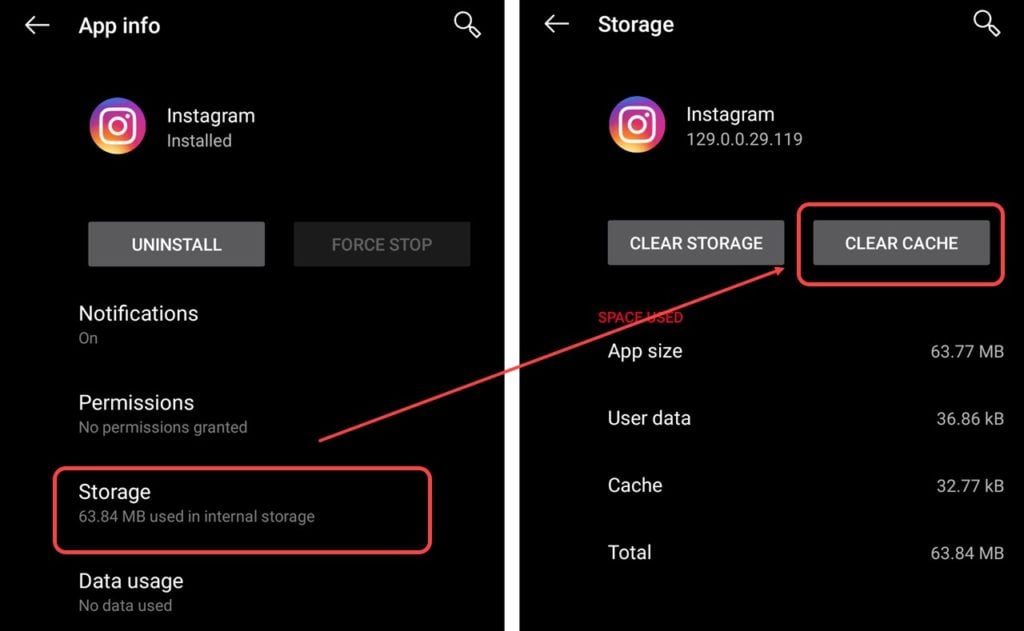 Now, try to open the Instagram app again. If it still doesn’t work, check out the steps below to find a fix for the Instagram crashing issue.
Now, try to open the Instagram app again. If it still doesn’t work, check out the steps below to find a fix for the Instagram crashing issue.
Update Instagram
 Using an older version of an app can cause glitches. To fix this issue, go to the Play Store > Apps and Games. If there is an update available, update the app and try to restart the app.
Using an older version of an app can cause glitches. To fix this issue, go to the Play Store > Apps and Games. If there is an update available, update the app and try to restart the app.
Make it a point to update the apps as soon as it arrives.
Re-install Instagram
If none of the above-mentioned steps worked for you, reinstalling the Instagram app might help your case. Uninstall the app and then head over to the Play Store to reinstall. Remember to clear the app’s cache and data in the device’s storage before uninstalling it so that no corrupt cached files are accessed by the Instagram when reinstalled.
Restarting your device
 Restarting the device can fix most of the issues at times. To reset your phone, press, and hold the power key. A few options will come on your screen press on the restart button. After restarting, check Instagram app once again.
Restarting the device can fix most of the issues at times. To reset your phone, press, and hold the power key. A few options will come on your screen press on the restart button. After restarting, check Instagram app once again.
Checking for storage permission
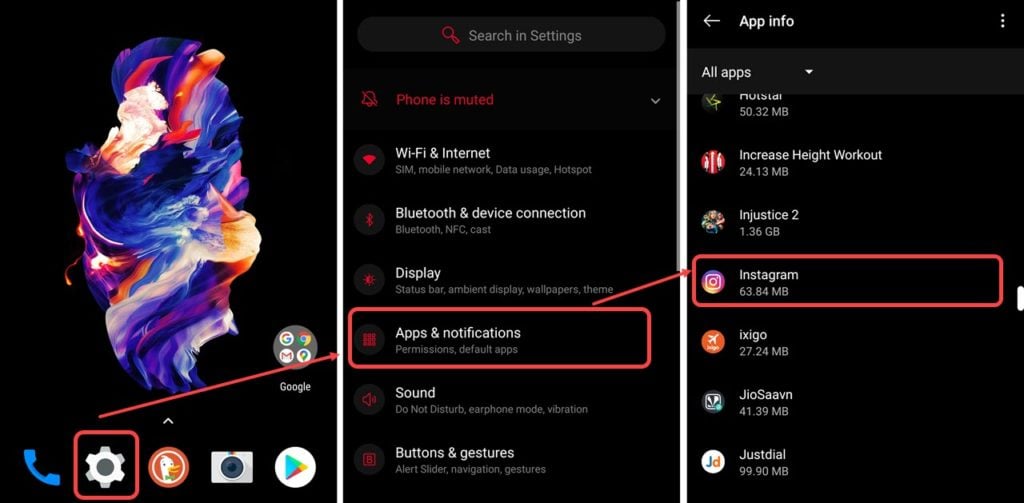 Someone might have turned off storage permissions for Instagram. To fix this issue, tap on Settings > Apps > Instagram > Permissions > Turn on storage.
Someone might have turned off storage permissions for Instagram. To fix this issue, tap on Settings > Apps > Instagram > Permissions > Turn on storage. In case you don’t want Instagram to have your location or listen to what you talk about, turn off microphone and location permissions. You can play around with the permissions to see if enabling or disabling any particular one is causing Instagram to crash.
In case you don’t want Instagram to have your location or listen to what you talk about, turn off microphone and location permissions. You can play around with the permissions to see if enabling or disabling any particular one is causing Instagram to crash.
Android software update
In some cases, an app gets updated and is built for a particular operating system. If there is an update for your device, try to look for an update and upgrade your device. To check for a software update, hit Settings > System > System Update > Update Device. It is a good practice to back up your device before updating your device. Occasionally during updates due to some issue, the phones data can be lost, and that could cause your Instagram app to stop working.
It is a good practice to back up your device before updating your device. Occasionally during updates due to some issue, the phones data can be lost, and that could cause your Instagram app to stop working.
Reset your network connection
 Not having access to the internet can cause Instagram not to work. To fix this, go to Settings > System > Reset options > Reset WiFi, mobile and Bluetooth.
Not having access to the internet can cause Instagram not to work. To fix this, go to Settings > System > Reset options > Reset WiFi, mobile and Bluetooth.
In conclusion, the methods mentioned above will fix your Instagram. If that is not the case, then you can head to your favourite web browsers and log on to Instagram from there.
Check anti-virus settings
If you’re running an anti-virus on your device, it’s recommended to check whether one of its Settings is affecting the functionality of Instagram on your device. You can uninstall your anti-virus and see if Instagram works. If it does, reinstall your anti-virus and start playing with the app settings to see which setting might be making Instagram crash; and then turn off that setting if possible or use an alternative anti-virus app.
We hope these nine methods to fix your issue of Instagram app not working or crashing. If you have any other ways that helped you and could help others fix their Instagram crash issues, feel free to share in the comments section below.
Also read: 7 reasons why your laptop is slowing down and how to fix it






