As the average number of online accounts a person has increases, so does the requirement for passwords. It’s good security practice to make sure your passwords are unique for each account, but it leads to the problem of remembering all those passwords, which can be a task.
Luckily, if you’re a Chrome user or have an Android phone, Google’s got your back. This article discusses Google’s password manager and everything you need to know about it so you no longer have to think about a possible password the next time you log into an online account.
Also read: Can your WiFi get hacked? Is sharing WiFi passwords a bad idea?
What is Google Password Manager?
The Google Password Manager is built-into Chrome or, in the case of Android, in the operating system itself and keeps track of all your passwords that you create or enter when logging into an account using Chrome.
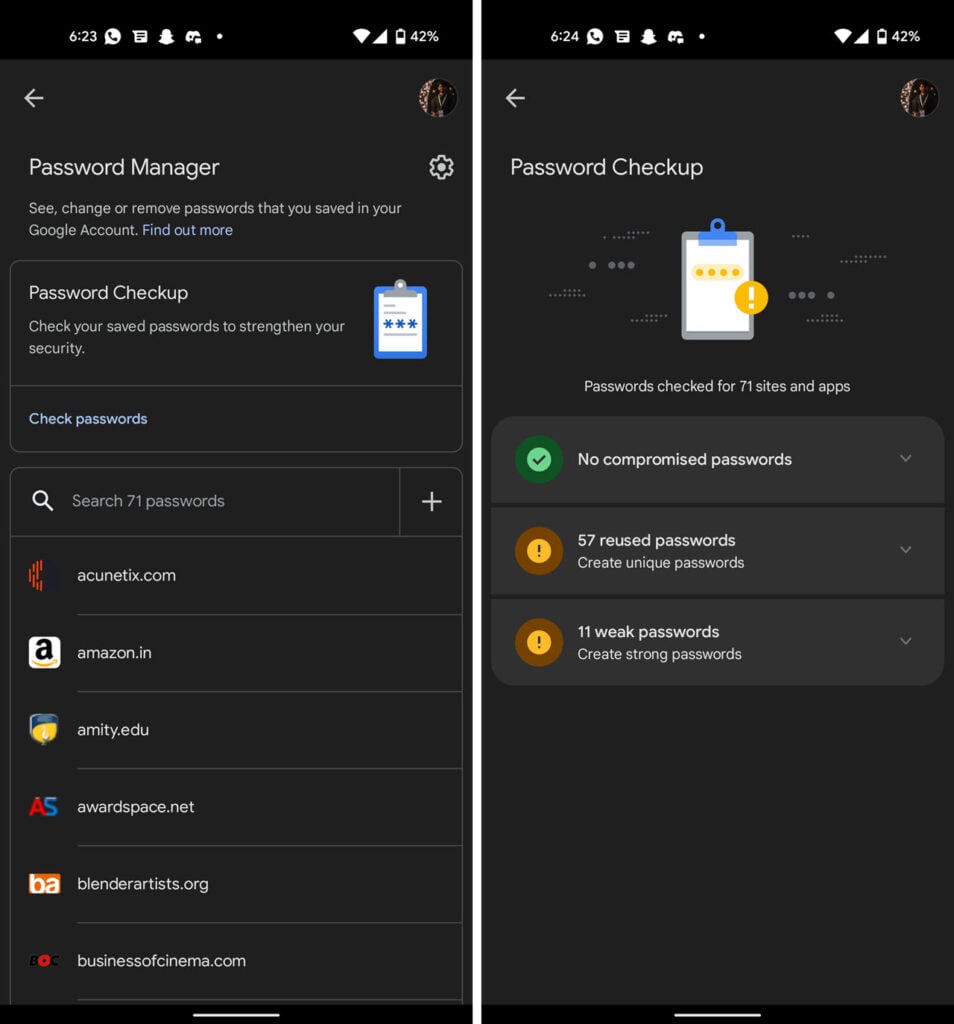
While using a browser-based password manager isn’t usually suggested, Google has made significant improvements to its password manager over the years to make it more secure. There are several features that the app now has:
- Track and autofill any saved passwords.
- Automatically generate and suggest passwords for new accounts.
- Automatic alerts if any of your passwords are compromised.
- Redundant and weak password alerts.
How to access the Google Password Manager?
Here’s how to access the password manager app:

- Head over to your phone’s settings and tap Passwords & accounts.
- Tap Google under Passwords.
From here, you can check your passwords for any leaks or compromises, check how many redundant or weak passwords you have and even add new login credentials for any website.
How to access saved passwords on a PC?
If you’re using Chrome on a Windows, Linux or macOS machine, here’s how to access your saved passwords.
Step 1: Click the three vertical dots in the top right and select Settings.
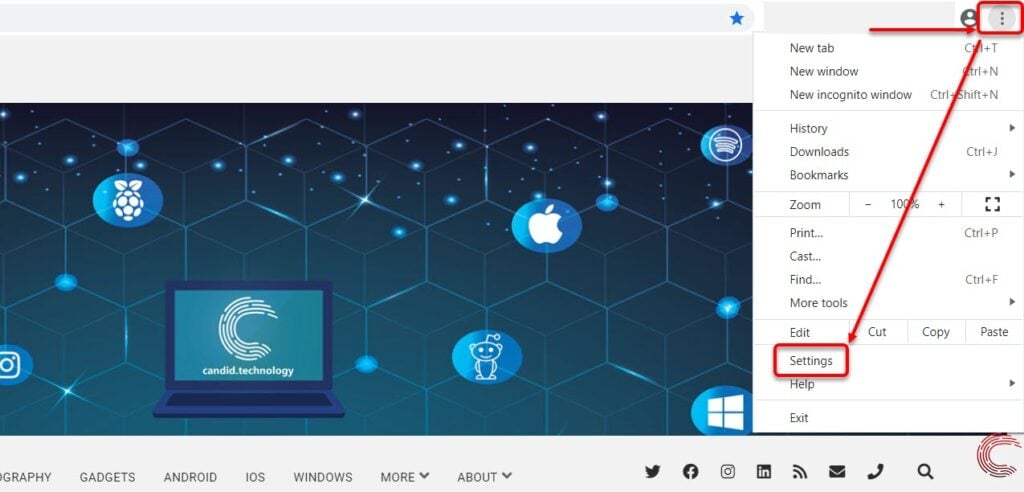
Step 2: Scroll down and click Passwords under Autofill.

Step 3: You’ll see a list of your saved passwords. To view a password, click the eye icon.

Step 4: Enter your PIN or password. If your PC supports biometric authentication, you can also use that here.

How to enable password autofill?
To autofill your passwords every time you log into an account on your phone, you need to set Google as the default autofill service. Here’s how.

- Head over to your phone’s settings and tap Passwords & accounts.
- Tap whatever service is listed under Autofill service.
- Select Google.
Once Google is set as the autofill service, your saved passwords will automatically be pulled into the password field.
Also read: Opera GX vs Chrome: Which one is better?






