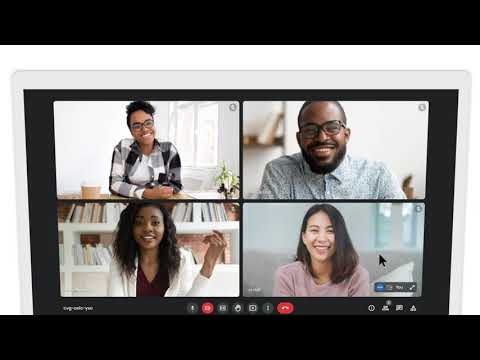Screen sharing is a process where a user can share the screen with another user remotely. The process takes only a couple of clicks and comes quite handy in case of troubleshooting or when you are in an office presentation online,
There are myriad of software that allow you to share the screen. In this article, we explain how you can share the screen in Google Workspace and Chrome Remote Desktop.
Share screen in Google Workspace
Google Workspace offers an easy and quick way to share the screen across all platforms. Let us see how you can share the screen if you are using Google Workspace on Windows or Android/iOS.
Share screen on a computer
Follow the steps given below to share the screen:
- Join a Meet video meeting.
- Next, click on the Present now button at the bottom of the screen and a menu will open.
- Now, share the portion of the screen that you want to share. It can be the whole screen, a window, or a tab. If you are sharing a Chrome tab, the audio will also be shared by default. In case, you want to share a different tab, select the said tab by clicking on Share this tab instead.
- Click Share to finally share the tab or the whole screen.
In order to prevent mirroring, share a new window or a specific tab. This will make the presentation better and the current meeting window will not be shared.
To stop presenting just go to You are presenting > Stop presenting.
In order to present your screen if someone else is already presenting, go to Present now at the bottom of the screen > Select ether of the three options –Your entire screen, A window or Chrome Tab, and then click on Present instead thereby pausing the previous presentation.
Also read: Does Zoom notify someone if I take a screenshot?
Share screen on Android/iOS
Here are the steps to share your mobile screen to all the participants in a meeting:
- Join a video meeting.
- Tap the screen and then tap on the More icon represented by the three-dot button.
- Next, tap on Share screen button and then Start Sharing.
If you start to share your screen, the current presentation will pause and your screen will be shared with the participants.
If you are using an iPhone or iPad, then instead of Start Sharing option you will see Start Broadcast.
In case you are joining only to share the screen and present, then only your window is shown to the participants. No other audio or video is shared. To do this follow the steps given below
- Open the Meet app and then tap a video meeting from your upcoming meeting and then enter a meeting either with a code or nickname by tapping on Join with code. Note that you can use nicknames only with Google Workspace users of your organization.
- Now, instead of Join, tap on Share Screen.
- Next, in the About screen sharing window, tap on Continue.
- Finally, tap on Start Now to share the screen.
Also read: How to black out text on Discord?
Share screen using the Chrome Remote Desktop
To share your desktop screen using the Chrome Remote Desktop, follow the steps given below:

- Open remotedeskop.google.com on your computer and then click on Access my computer or Share my screen as per your preference. The former allows you to access your computer remotely from any device that you currently possess. While the latter allows you to share your screen in real-time or connect with another computer using the share code.
- Click on Access my Computer and then click on the downward arrow to download button to download the chrome extension.
- You will be prompted to choose a name and a pin for the purpose of sharig the screen. Enter the name and the pin.
- Finally click on Start.
To share your screen in real-time, click on Remote Access and then Generate Code. Copy the code and share the code with the person that you want to share the screen.
Also read: Can’t take screenshots due to security policy: 4 Fixes