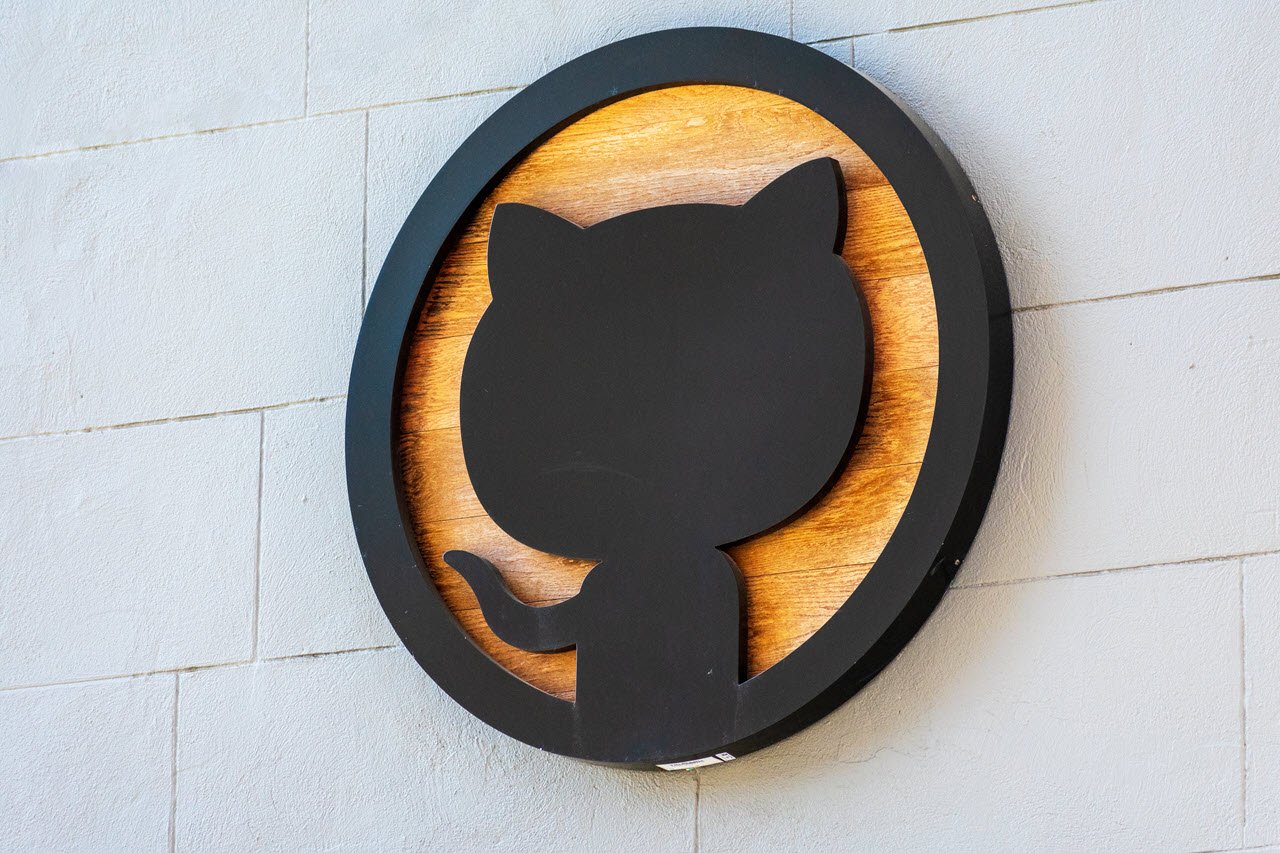As famous as it is, Github can be very intimidating when getting started. The idea of uploading code to a repository every time you make a change can seem cumbersome as compared to simple pressing Ctrl+S. However, when you get out of solo coding sprees and start working in a production environment where you have to share your progress with coworkers and bosses, you’ll slowly begin to realise the usefulness of Github.
The way Github works is that it puts projects in a ‘repository’. People can then clone or branch that repository to make changes in the source code. This makes reusing code, creating new projects based on old ones and making changes to an existing project extremely easy.
There are a couple of ways you can create a new repo on Github. One using Git, the command-line tool used to work with Github and the other on the Github website itself.
To keep things simple, we’re going to talk about the website method.
Also read: 9 reasons why developers tend to choose Linux over Windows
How to create a GitHub repository?
Step 1: Log on to GitHub.com and create an account

Step 2: When on the Homepage, you’ll see two different icons to create a new repository as shown below

- The new repo button near the list of your existing repositories
- The plus icon in the top right corner.
Click on New Repository to create a new repository.
From now onwards, the steps become quite self-explanatory.
Step 3: Now you’re going to have to define some basic things that describe your repo.

- Repository Owner/Name
- You need to give your repo a cool, memorable name. If you’re running a company account, you can also assign an owner to the repository.
- Description
- Go ahead and type in some stuff about what it is that lives inside this repo. While this step is optional, we highly advise writing a description.
- Visibility
- You can decide whether or not the repo is public or private. As the name suggests, people won’t be able to see private repos openly on your GitHub profile.
- .gitignore/licences
- For the most part, you can ignore these settings if you’re just starting. However, if you’re distributing your project, you might want to take a look at the different licenses used to distribute content.
And that’s it. You have your very own GitHub repository.
Also read: Microsoft’s $7.5 billion acquisition of GitHub has been approved by EU