It can be confusing when you hear someone asking you how they can find an SSID on their device. An SSID or a Service Set Identifier is the name of your or someone else’s Wi-Fi. A network’s name, knowing an area’s SSID can help customers or users quickly find and pair with the network connection. Since SSID is not a commonly used name, it can be confusing if you don’t know what it means.
In this article, we will discuss how you can find and pair it with your preferred SSID on your iPhone.
Also read: What does ‘user busy’ mean on iPhone?
Recognising SSID
Unlike setting a password, an SSID does not have a minimum character limit, so you can name your Wi-Fi router with just one letter. There is however a limit on the maximum number of characters that can be used for an SSID name that is 32 characters long only. An SSID name is also case-sensitive in nature, which means you cannot use an uppercase letter during your search if the original name includes a lowercase letter.
You can also come across a situation where there are multiple similar SSID names, in that case, you will have to crosscheck your current SSID name and run the password through every name until you come to your desired network connection. Users can also save the SSID connection on their device, which helps in quick detection the next time they are in the vicinity of that particular SSID wireless network.
Finding SSID on iPhone
You can effortlessly look for SSID on your iPhone by following the steps given below:
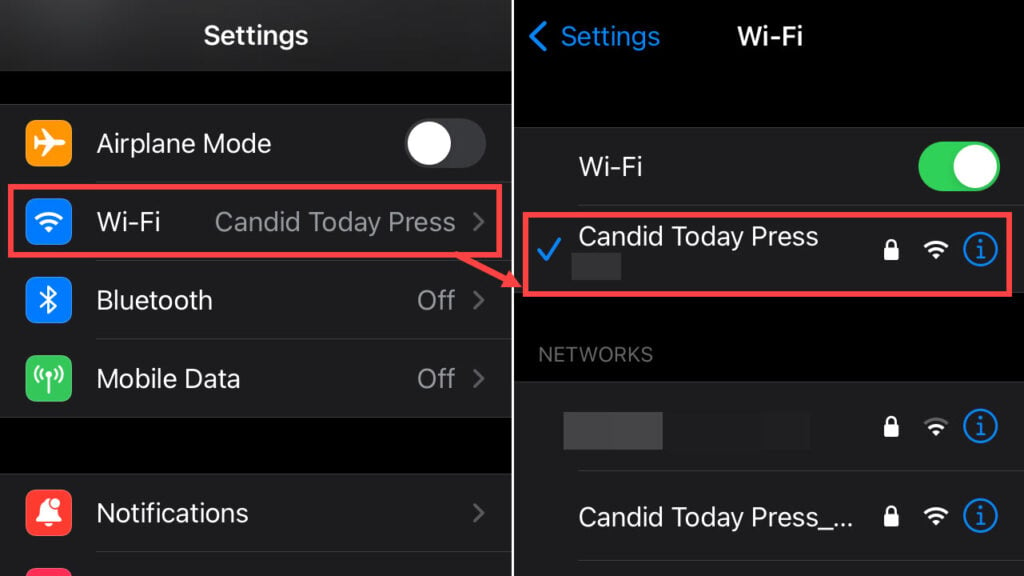
- Open Settings.
- Tap on the Wi-Fi option. Choose the Wi-Fi network or SSID name of your preference.
If you are connected to another SSID name then a checkmark will appear next to this name, so whichever SSID network you decide to choose, a blue check will appear in front of the same. After finding your SSID name, you can connect to other smart devices and connect those smart devices with the same SSID as well.
Also read: How to fix the ‘Your purchase could not be completed’ error?





