Photo: guteksk7 / Shutterstock.com
Macs have quite the performance packed into them thanks to Apple’s line of M-series custom processors that are simultaneously incredibly powerful and power efficient. However, since they’re running macOS, your gaming options become limited as macOS doesn’t have nearly as many native games as Windows.
In this article, we’re talking about how to play Windows games on a Mac without much hassle.
Also read: Macbook Pro touch bar not working: Quick Fix
Try finding a native macOS version
While it’s true that macOS doesn’t have as many native games as Windows does a lot of popular games do have macOS versions. Game stores like Steam, Epic Games and Blizzard, among others, do have macOS-compatible versions, which, as you can guess, also have native macOS versions of your favourite games. It’s worth the time to look up and see if there is a native version of the game that you want to play, as this approach will give you more performance and is the most hassle-free way.
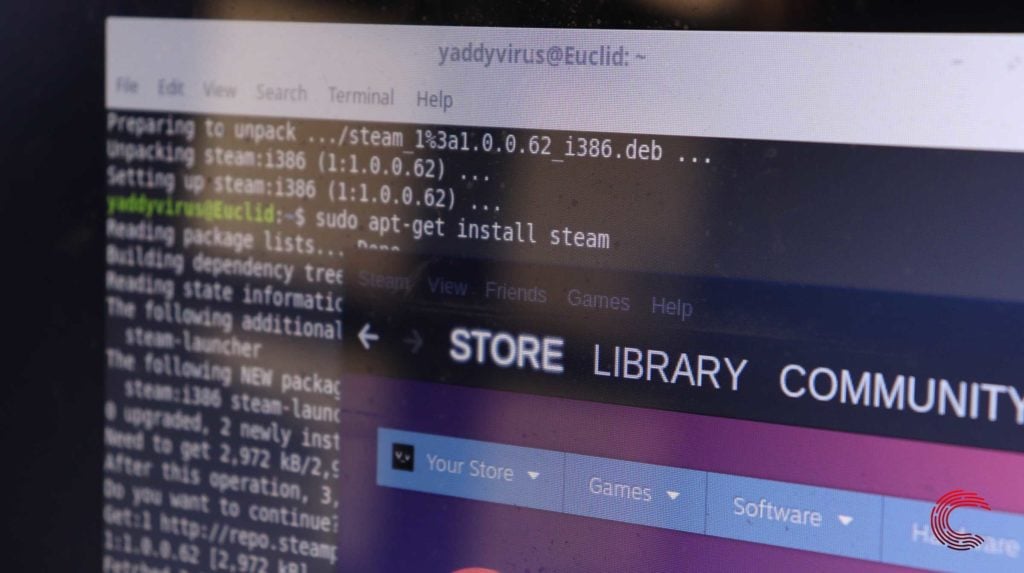
Use Cloud Streaming services
Cloud-based game streaming services like Nvidia’s GeForce Now, and the Xbox Game Pass Ultimate subscription give you access to huge game libraries that can be played anywhere and on any device as long as you have a good internet connection.
Not only does this approach mean you don’t need a Windows computer to play games, it also saves storage space on your drive and doesn’t require high-end hardware. So you can play your games not only on Macs but also on smartphones, chromebooks and any other compatible device with an internet connection.
Use a Virtual Machine
Using a virutal machine with the help of a virtualisation program like VMware VirtualBox lets you run multiple OSes on a single machine in isolated environments. As you can probably guess, you can use this to create a Windows virtual machine within your Mac and use that to play games.

Do keep in mind though, that the versatility of a virtual machine comes at the cost of performance. Since the resources available to the virtual machine are far fewer and slower than the ones your Mac can access, the games you can run in a virtual machine become quite limited. However, if a specific game you want to play runs fine on a virtual machine, it is a good option.
Emulators to the rescue
Another option to play Windows games on Mac is to use emulators like Wine, DOSbox and OpenEmu. Once again, since emulators mostly tend to cover older games, your game selection here will be limited, but you’ll have access to legacy titles that might even be hard to find for Windows.
Try Boot Camp or Parallels
You must install Windows locally on the machine to get the best gaming performance out of your Mac. This can be done using Boot Camp for Intel Macs and Parallels for M-series Macs. Since you’re directly installing Windows on top of Mac hardware here, you get the best possible gaming performance and more stability and flexibility in how you use your Mac.
The Parallels discount code above only applies until November 5 on the full license or first year of subscription.
Also read: How to fix Mac error 100060?






