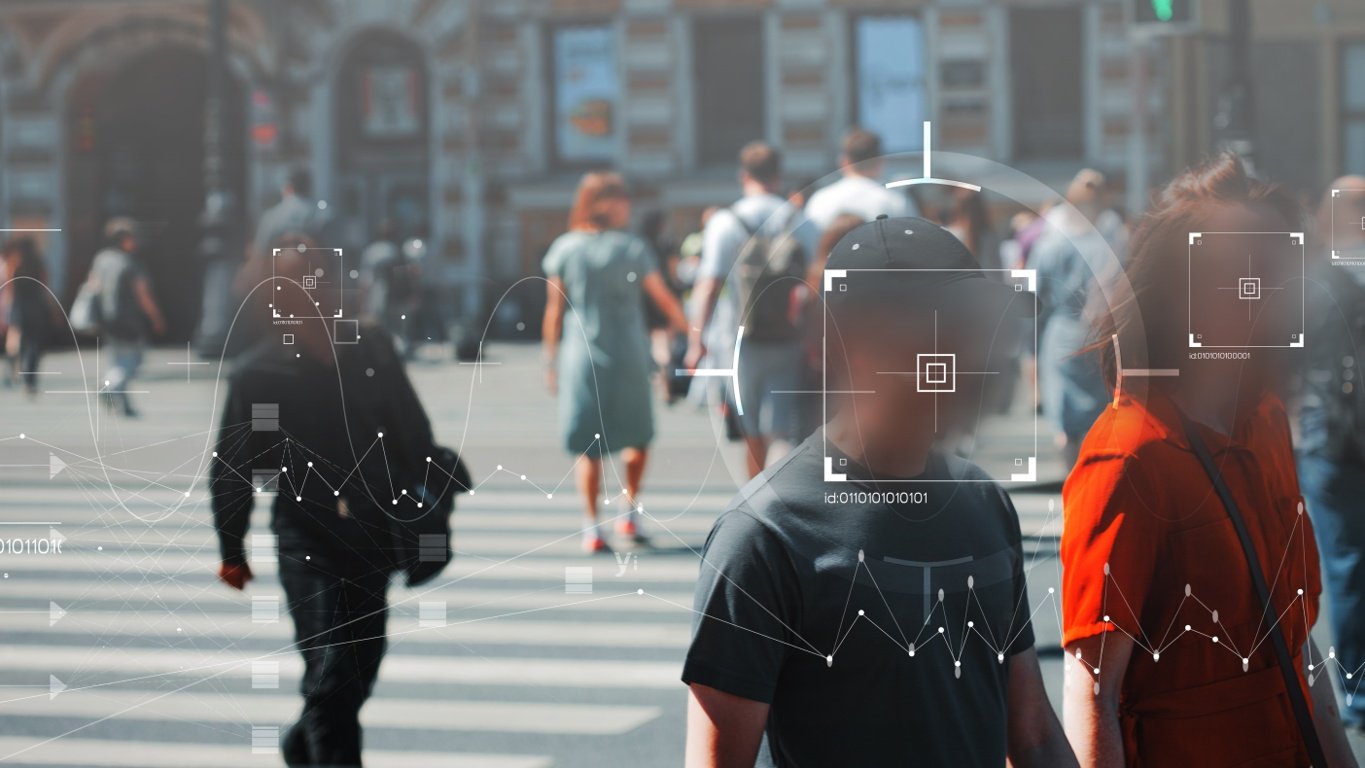Google Assistant is coming to smart speakers and soundbars by Bose, which will help users customise and get things done using their voice. The software update is being rolled out starting today and the Bose speakers will receive it automatically.
The lineup that’s going to get Google Assistant includes Bose Home Speaker 500, Bose Soundbar 500 and 700, and the upcoming compact Bose Home Speaker 300.
Those who own a compatible Bose speaker will be able to get several tasks done, including the following:
- Users can control music and stream videos to a Chromecast-enabled TV with their voice.
- They can also get answers from their speakers regarding news, weather, calculations, sports updates and more.
- Since Google Assistant works with more than 30,000 smart home devices, controlling compatible ones will be seamless with simple voice commands.
- Google Assistant-enabled Bose smart speakers can also check on the traffic and weather in your geolocation as well as aid you with things like flight information or details such as your ETA for your commute.
- You can also manage tasks like setting alarms or timers and adding items in your shopping list.
The ability to play news and podcasts is also coming in an update later this summer. Google Assistant will need your explicit permission to do the things mentioned in the last two points in the list above.
How to setup Google Assistant on a compatible Bose speaker
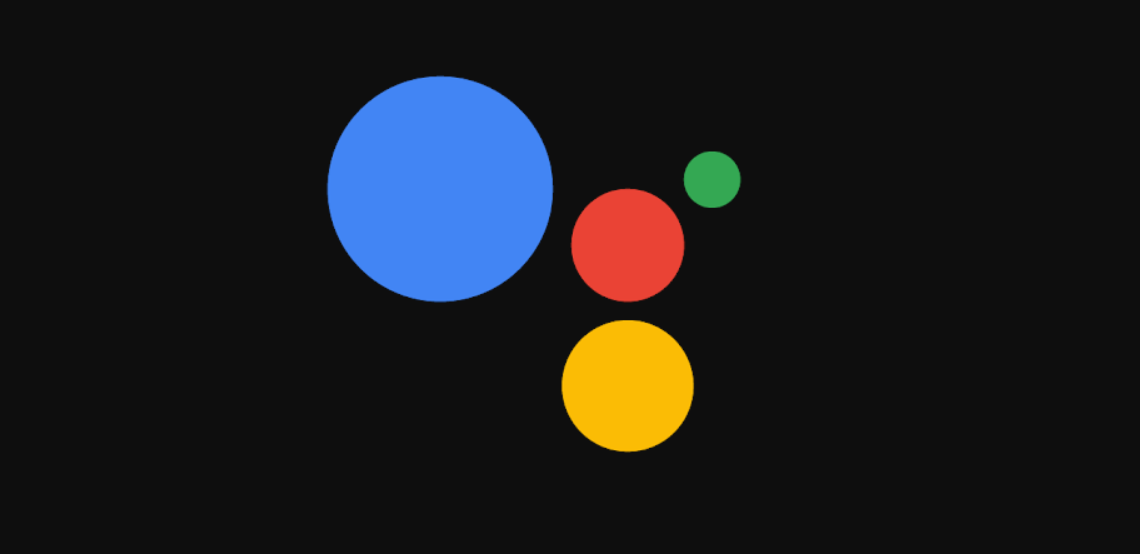 Those buying a new Bose smart speaker will be able to select and customise the Google Assistant right at the time of setting up the speaker.
Those buying a new Bose smart speaker will be able to select and customise the Google Assistant right at the time of setting up the speaker.
However, those who already own a speaker will need to enable the Assistant first. Once your Bose smart speaker or soundbar has received the new software update that brings Google Assistant compatibility, you’ll need to head over to your Bose Music app. In the app, open Voice Settings for the compatible speaker, select Google Assistant and the follow the guided step process to complete the setup.