Similar to other popular social networks such as Instagram, Facebook and Twitter, WhatsApp also has verified accounts, but they are not for everyone.
Verified accounts on WhatsApp get a green badge with a tick (similar to the blue ones on other social media sites) right next to their contact name. WhatsApp only verifies contact numbers that are associated with a business. This feature is not available for general users.
The green badge next to a business account means that it’s verified and is the official contact number for that business.
According to WhatsApp, “A business account on WhatsApp can either be listed as an ‘Official business account’ or a regular ‘Business account’. A business can’t request or pay to turn a ‘Business account’ into an ‘Official business account'”.
Currently, WhatsApp isn’t allowing everyone to jump on the verified bandwagon as it’s still on a pilot run and notable brands are receiving the green badge mostly.
Note that if you’re using an ‘official business account’, changing your Business’ contact name on WhatsApp could result in you losing the verified status.
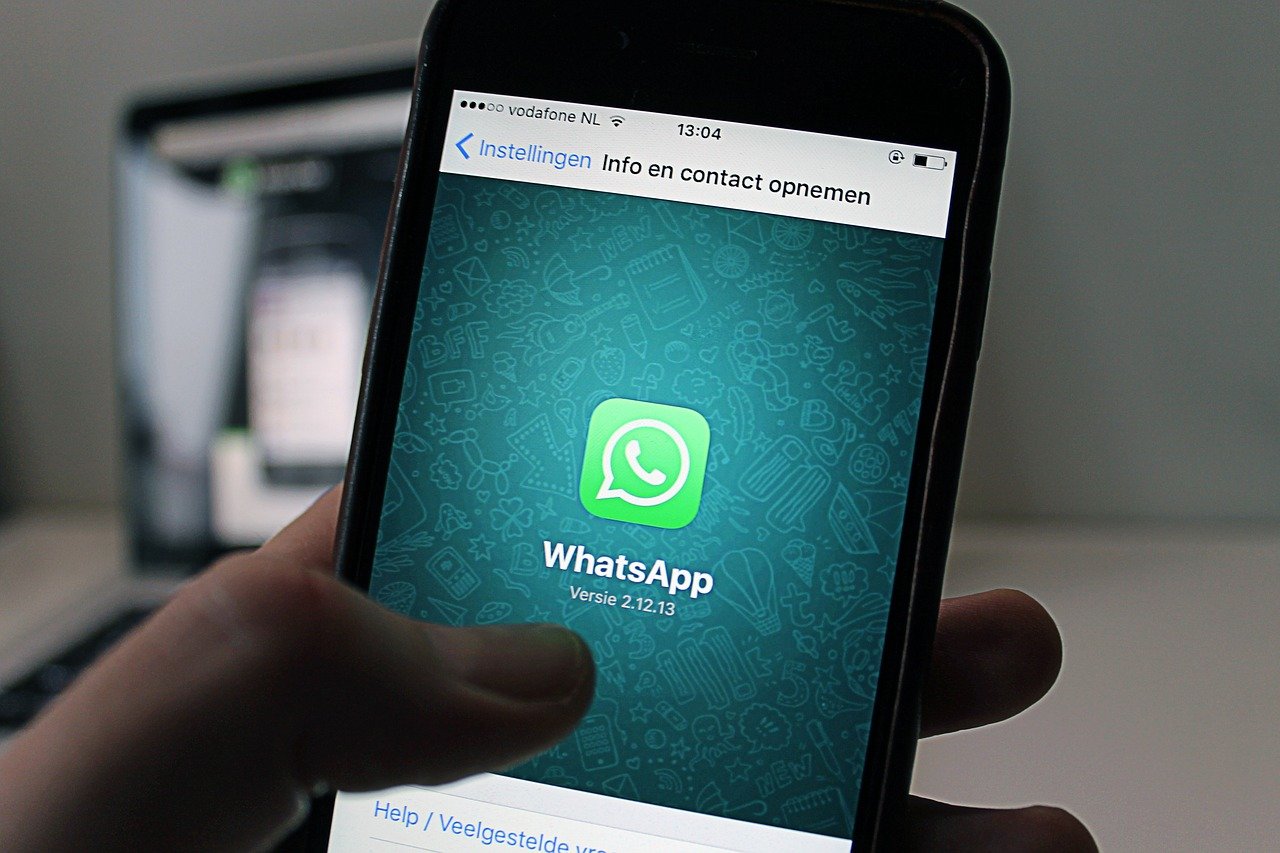
“Any account using the WhatsApp Business app will automatically be listed as a “Business account”. Businesses can help customers learn more about their company by filling out their business info, including their business website, address and hours.”
Also read: How to verify Twitter account: 5 things you need to know
Requirements for verifying your WhatsApp Business number
- Only phone numbers owned by you can be verified. Both mobile and landline numbers can be used.
- The phone number must be active to be able to receive SMS or phone calls.
- All call blocking settings and apps should be disabled on the number.
- A strong internet connection via mobile data or WiFi is required for the verification to work.
- If you’re verifying a landline number, then tap on ‘Call me’. You’ll then receive a call on the landline with the verification code.
- Download the WhatsApp Business App here.
How to verify a WhatsApp Business account?
- Choosing your country will automatically fill in the country code
- On the box to the right, enter your phone number without ‘0’ at the beginning
- Tap on ‘Next’, and you’ll receive a verification code via SMS. You can also tap on ‘Call me’ to receive the verification code via call.
- Enter the six-digit verification code
Note that you cannot complete the verification process via an extension number on the landline. It’s suggested to use a landline number without an extension.
What to do if you don’t receive the code?
In case you do not receive the code immediately, wait for up to 10 minutes before you retry. Don’t try and guess the code as a wrong code will lead to you getting locked out of verifying again for a certain period.
You can also choose the ‘Call me’ option to get the code via call.
Still having trouble verifying? Try these
- Reboot your device.
- Reinstall WhatsApp Business app.
- It’s also possible that your network reception is bad. You can check it by sending an SMS to the WhatsApp number that you’re trying to verify from some other number.
WhatsApp Business app features
- Business Profile: Business numbers can create a profile with information that can be accessed by customers such as address, description, email address and website.
- Labels: Chats and contacts can be organised into customisable labels that will help you find them easily.
- Quick Replies: You can save answers to common questions and reuse them with quick replies.
- Automated Messages: These will help you automatically send a welcome or an away message to the customers that contact you.
- Statistics: This is one of the essential features for business owners to gauge the performance of their business account. WhatsApp Business app lets you see metrics on how many messages were sent, delivered and read.
- Short link: You can use ‘wa.me’ short URL links to allow others to open a conversation with your business instantly. To create a short link for your business, type ‘https://wa.me/your business number’ in international format (eg. wa.me/15551234567). You can share this short link on your website, social media channels, email, app and elsewhere.
Your business number will appear by the name that you’ve set until it’s already saved in the customer’s phonebook as some other name. Users will be indicated that they’re chatting with a business account via yellow messages. Messages exchanged with verified business accounts cannot be deleted.
Also read: How to verify Twitter account: 5 things you need to know





