Instagram is one of the most popular social media platforms of all time. In order to keep up with the competition, the platform keeps adding one feature after another to keep itself relevant. The introduction of Reels to the platform is just another attempt at keeping up with the competition, or in this case, TikTok.
As good as Instagram is, it isn’t perfect and keeps running into issues from time to time. In this article, we’re talking about the reels getting stuck on processing issue on Instagram, its causes and what you can do to fix the problem.
Why does this error happen?
There are a number of reasons why this could happen. Some of the more common causes include:
- Unstable internet connection or no connectivity.
- Outdated Instagram app.
- Corrupt cache or app files.
- Issues on Instagram’s end.
Also read: How to stop Instagram from saving posts to the camera roll?
How to fix this?
Here are six fixes you can try to fix the problem.
Check your internet
When you see an error like this, you should first check if you’re connected to the internet. If you’re on WiFi, make sure you have a stable signal and an active internet connection. If you’re on mobile data, check to see if it’s enabled and that you have good network coverage.
Check Instagram servers
If Instagram servers are having some issues, then there is nothing you can do to fix this error. You will have to wait for the servers to come back online. The servers generally get fixed in a few hours. To check if Instagram servers are working correctly, head to Downdetector.

Also read: Runlite encountered a fatal error while downloading: 4 Fixes
Restart your phone
We’ve said it before, and we’ll say it again, restarting your device can do wonders with seemingly random issues. If you’re not getting your Instagram notifications, try restarting your phone to see if it fixes your issue.
Clear Instagram’s cache
Clearing the app’s cache can eliminate any corrupt files or data that might interfere with Instagram’s functionality.
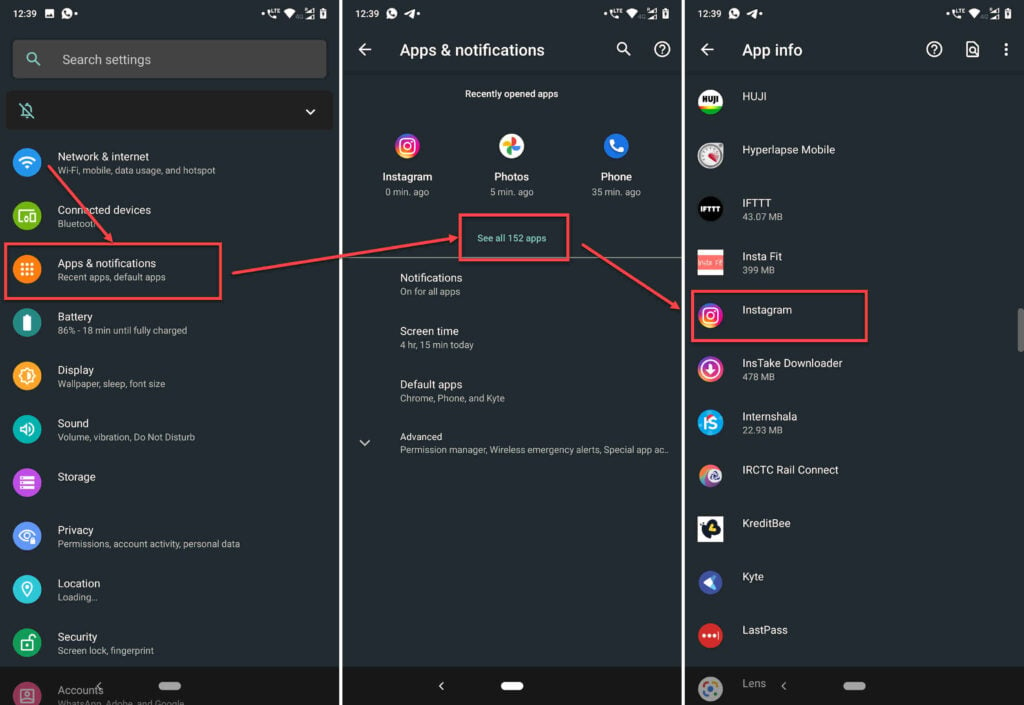
- Tap on Apps and notifications.
- Tap on Show all apps and find Instagram from the list. If you’ve recently used Instagram, it’ll show up in the recent apps as well.
- Tap on Instagram.
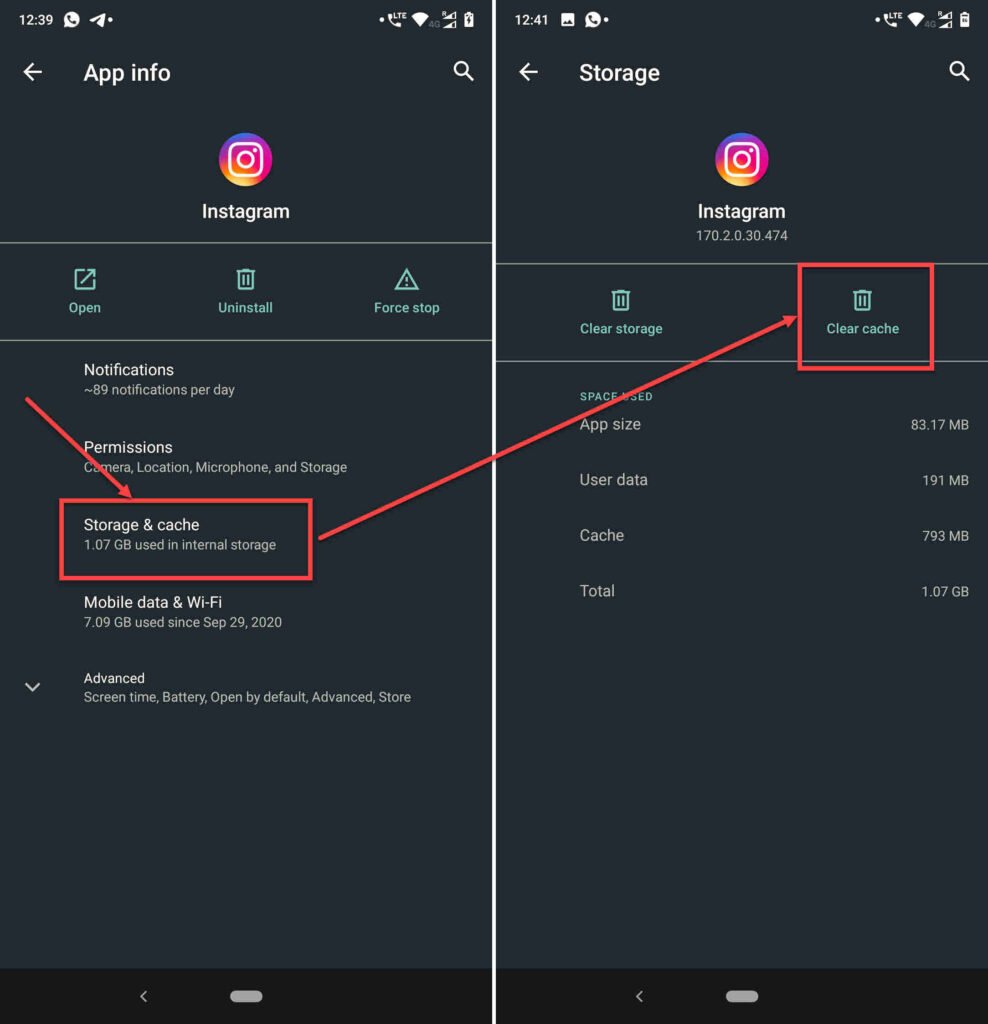
- Then tap on Storage & cache.
- Then tap on the Clear Cache button.
This should resolve the problem.
Update your app
Another thing you should try is looking for updates for the Instagram app. Head over to the Google Play Store or the Apple App Store and check if you’ve got any updates. If any updates are available, install them right away and try again.
Reinstall Instagram
If updating didn’t work, try removing the app from your phone and installing it again. This can help freshen things up and eliminate any corrupt files or data hindering app functionality.






