iPhones are great at many things, but going along well with an Android device isn’t one of them. If you’re looking to switch between the two or even send a few files back and forth, the whole thing can be a lot of work.
In this article, we’re looking at a few solutions you can try if your iPhone won’t send pictures to Android.
Send pictures from iPhone to Android
Here are some solutions you can try to fix the iPhone won’t send pictures to Android: issue.
Restart your iPhone
One of the first things you should do is try and restart your iPhone to see if that resolves your issue. Restarting your device can solve many seemingly random issues that would otherwise be quite tricky to debug.
Also read: How to enable Desktop Mode in Safari on iOS 14?
Re-enable iMessage
Disabling iMessage and re-enabling it can freshen things up and resolve the problem.
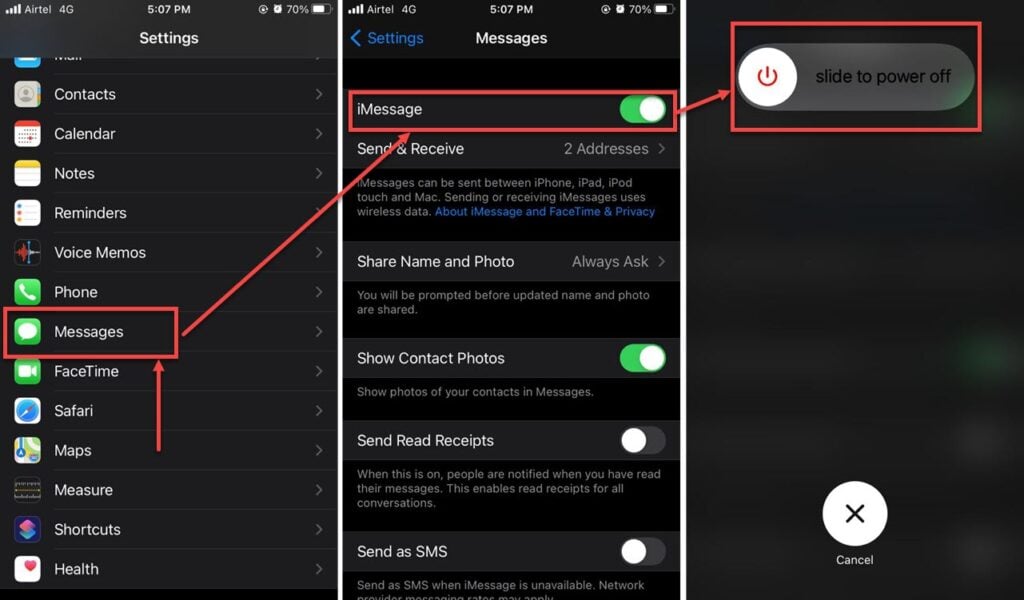
- Head over to the settings and tap Messages.
- Turn the iMessage toggle off.
- Restart your device.
Once your device boots back up, repeat steps 1 and 2 to re-enable iMessage and check if it resolved your issue.
Update carrier settings
Depending on the carrier, you’ll see prompts for updating carrier settings on the iPhone once in a while. These updates aren’t as frequent, but you’ll see it upon restarting the iPhone if you’ve one pending. This should fix the iMessage waiting for activation error.
Reset network settings
Open your iPhone or iPad’s settings and follow the steps mentioned below to reset network settings.
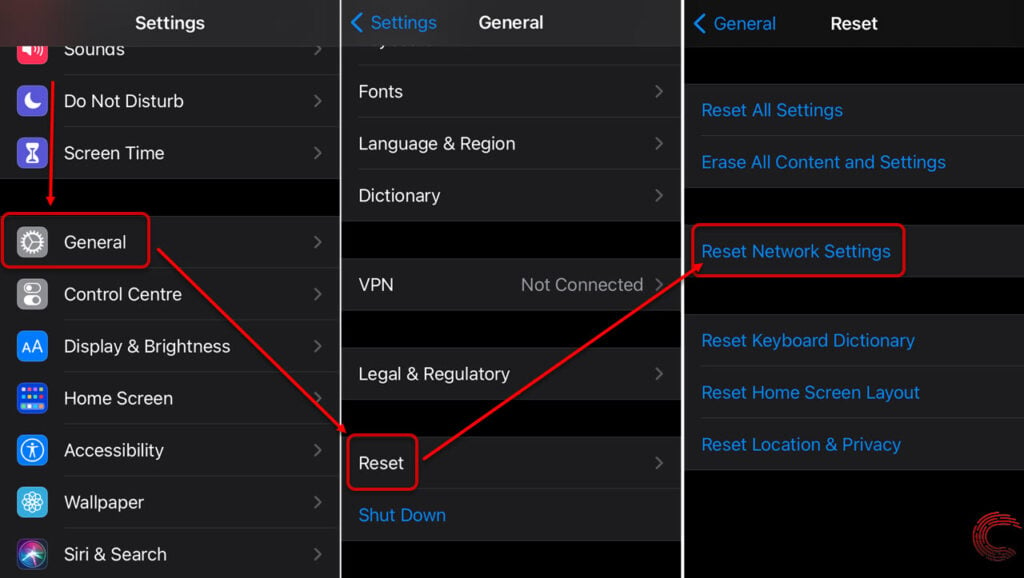
- Scroll down and tap on General.
- Tap on Reset.
- You’ll find a Reset Network Settings button there. Tap on it to reset your network stack.
Check for iOS updates
Another potential reason for this problem could be a bug in iOS. More often than not, developers realise this quickly and release patches or subsequent updates to fix such issues.
Follow these steps to ensure that you have the latest iOS version installed on your phone.
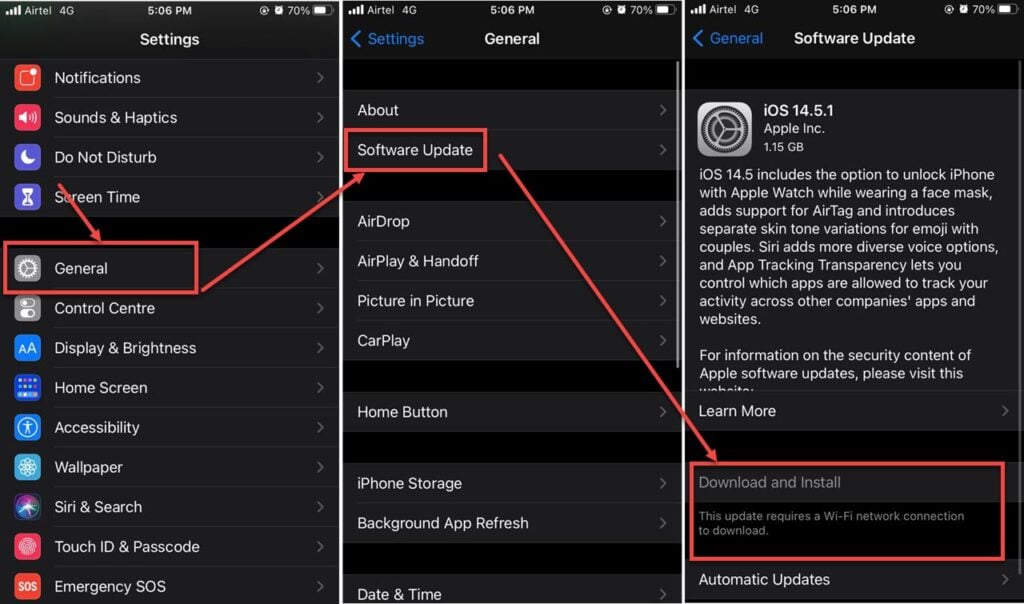
- Head over to the settings and tap on General.
- Tap on Software Update.
- Ensure that you’re on the latest update available. If not, update your device immediately.
Also read: Top 7 Green Screen apps for Android and iOS





