Logitech has been making gaming peripherals for quite some time now. Needless to say, their devices are also accompanied by software to help users configure them to extract the most out of their hardware.
But as good as Logitech’s hardware is, the software experience can sometimes leave you wanting more. In this article, we’re taking a look at Logitech’s GHub not loading and what you can do to fix the problem.
Also read: Logitech G-Hub vs Logitech Gaming Software (LGS)
Restart your computer
One of the first things you should do in such cases is to simply restart your computer. Restarting your computer, whether Windows or macOS can help you resolve a lot of seemingly random issues, especially ones involving hardware.
Restarting GHub
Restarting GHub can often get rid of issues with the software being stuck at the loading screen or not detecting devices.
Step 1: Open the quick access tray in the taskbar, right-click the GHub icon and select Quit.
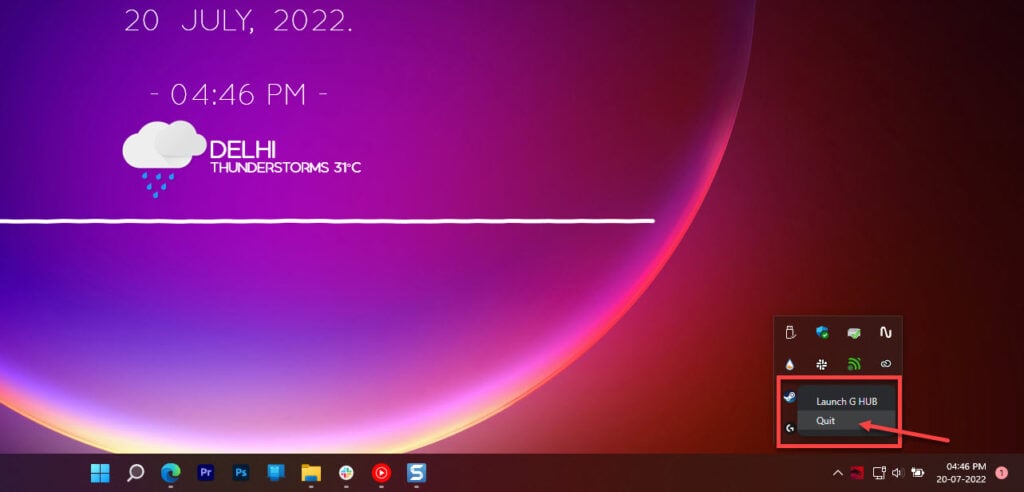
Step 2: Now open the Task Manager and find LGHUB Updater in the Processes tab. Right-click it and select End task. Repeat this for any other GHub-related processes you see.

Now restart GHub and it should load up just fine without any problems.
Also read: Banana Split Switches: What are they? Where to buy? And everything in between
Automatically launch GHub at startup
Several users have reported that launching GHub automatically at startup can fix such problems.
Step 1: Open the Task Manager and head over to the Startup tab.

Step 2: Right-click LGHUB and click Enable to launch it automatically at boot.
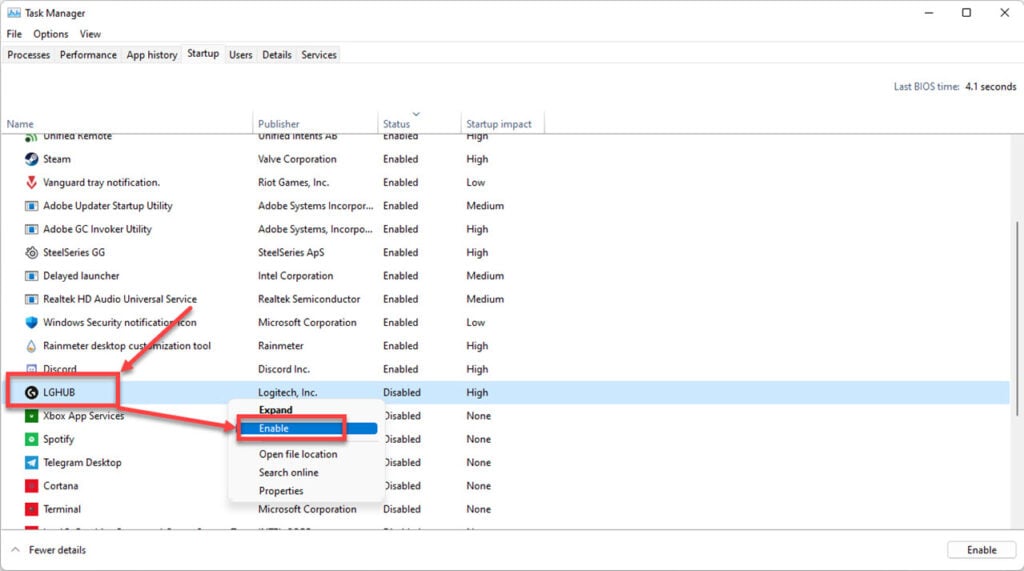
Step 3: Now let’s fix the updater service for GHub. Press Windows key + R to open the Run prompt. Type Services.msc and hit enter.
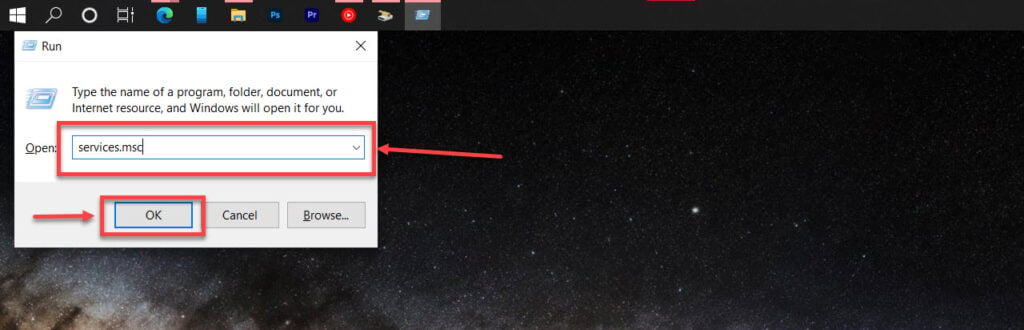
Step 4: Find the LGHUB Updater Service, right-click it and select Properties.

Step 5: Make sure that Startup type is set to Automatic.

Restart your computer and you should be good to go.
Reinstall GHub
Another rather simple issue is to simply reinstall GHub.
Step 1: Press the Windows key on your keyboard and search for Apps and features. Click the corresponding search result.
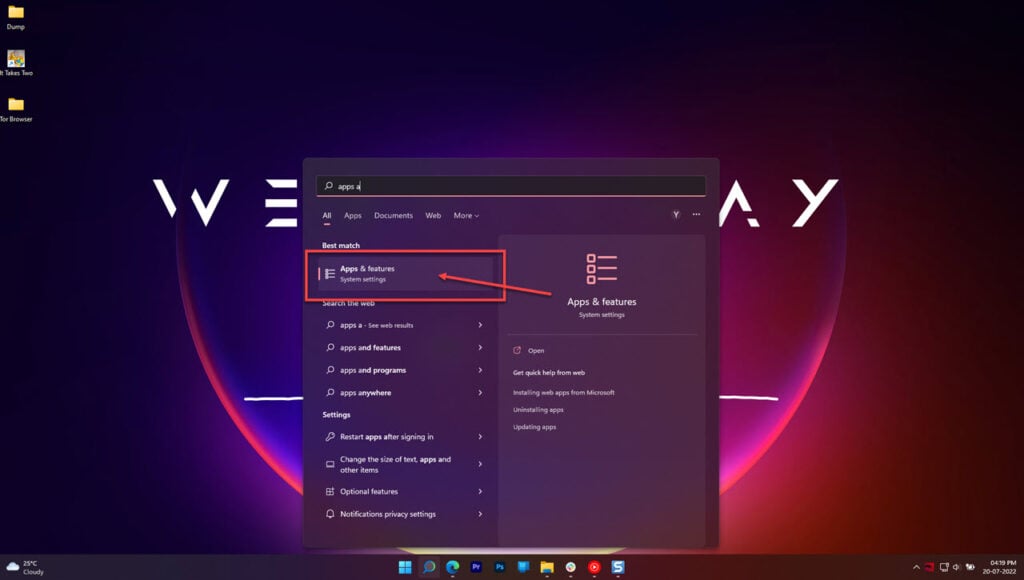
Step 2: Search for Logitech G Hub in the list and click the three vertical dots next to it, followed by Uninstall.
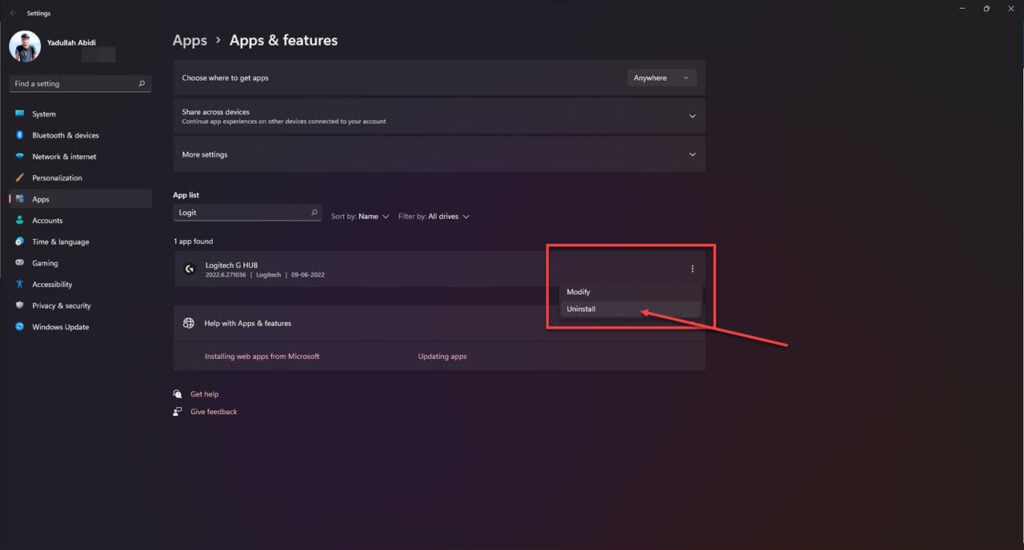
Step 3: Now head over to the Logitech website and download GHub again.
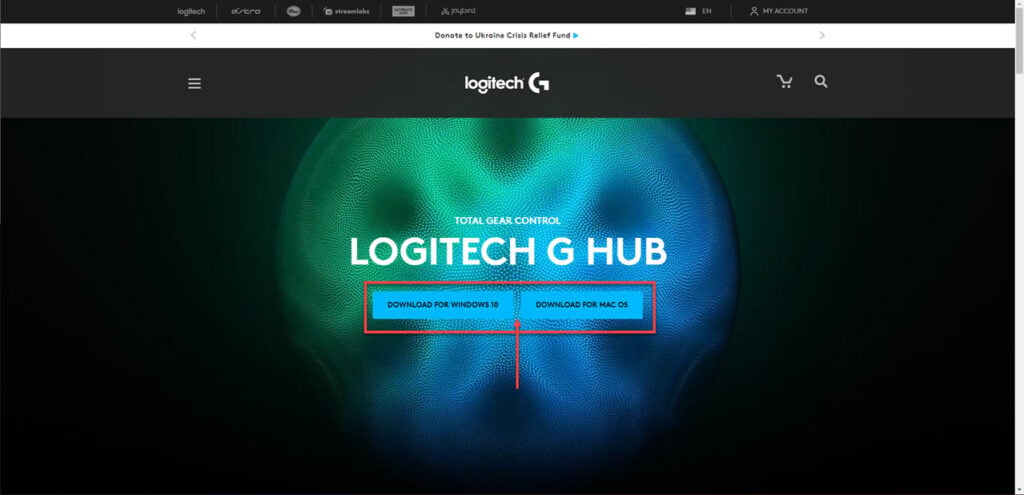
Also read: DDR4 3600 vs DDR4 3200: 6 things to know
Disable automatic updates
Sometimes updates also break programs. Disable auto-updates in the GHub to prevent this from happening.
Step 1: Open GHub and click the hamburger menu icon in the top left.
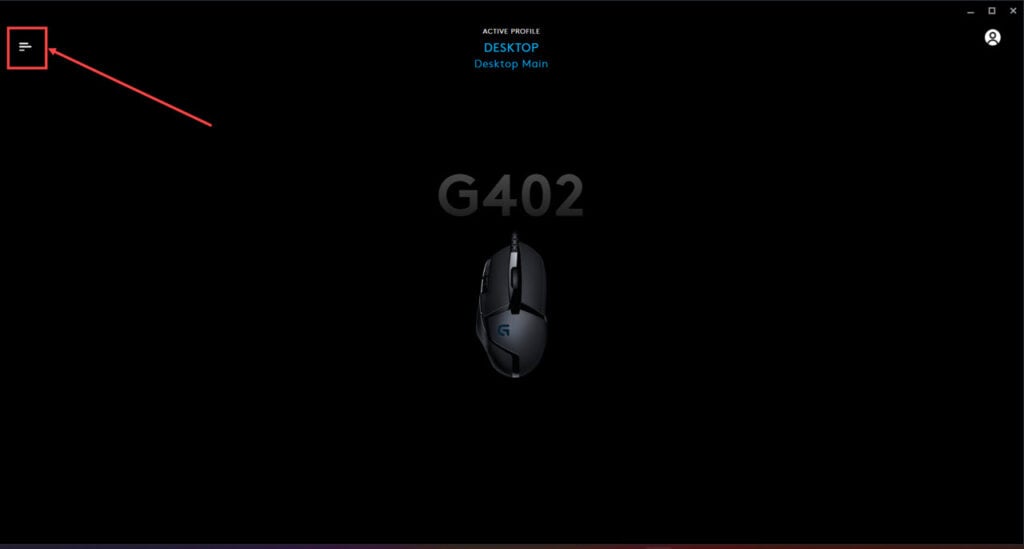
Step 2: Click Settings.
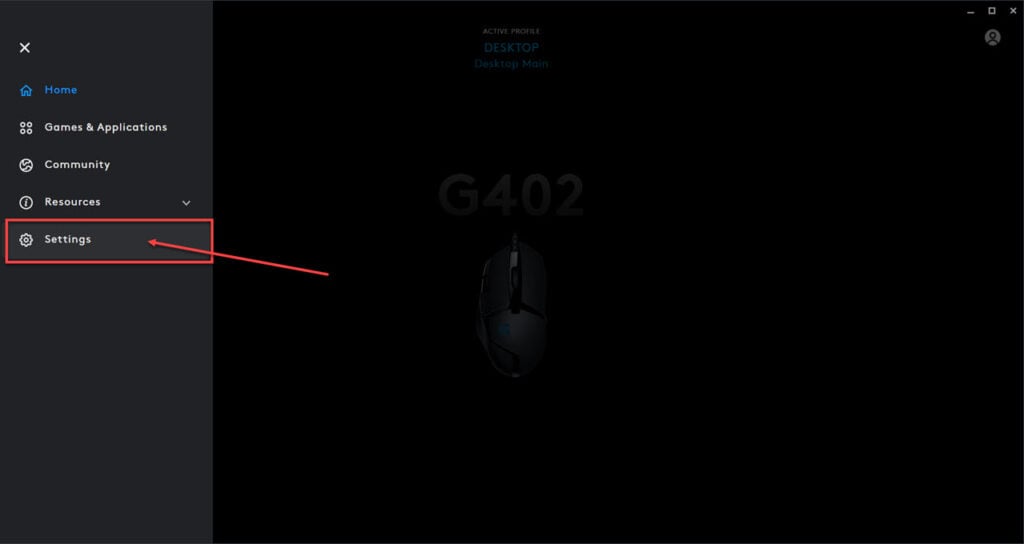
Step 3: Uncheck the Enable automatic updates option.
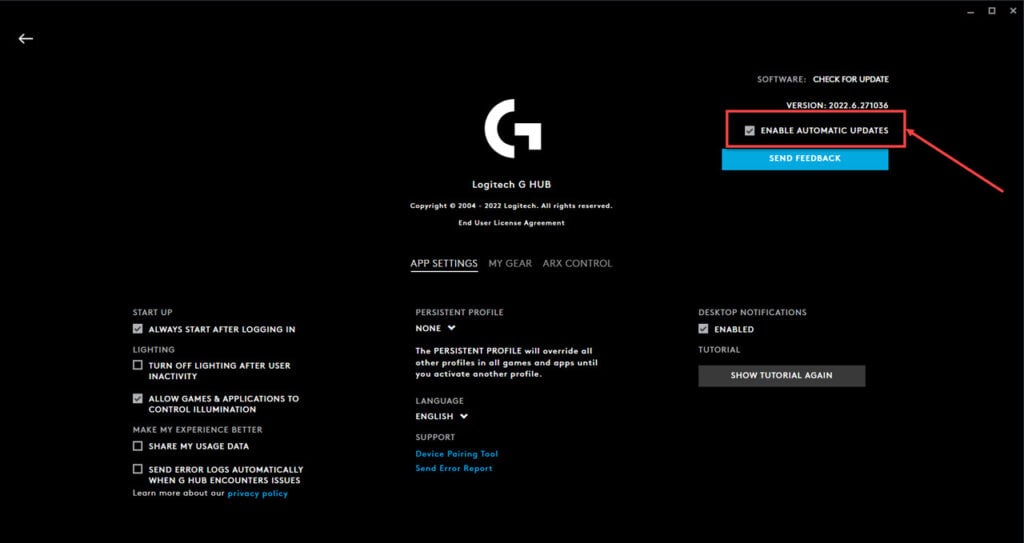
Check your drivers
Last but not least, checking your devices’ drivers can also help if they’re not showing up in GHub.
Step 1: Press the Windows key and search for Device Manager. Click on the corresponding search result.
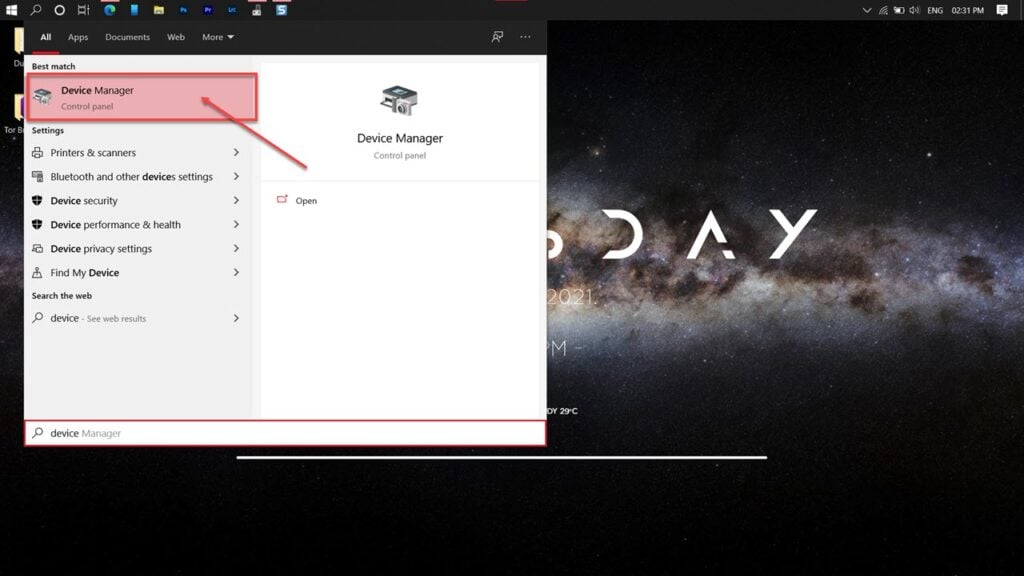
Step 2: Find your Logitech device, right-click it and select Uninstall device.

Step 3: Now unplug and replug the device and wait for the drivers to install automatically.
Launch GHub again and your problem should be solved.
Also read: How to fix the Logitech download assistant startup error?






