Taiwanese computer manufacturer, MSI, also known as Micro-Star International, is one of the more renowned gaming hardware manufacturers. Their mid to high-end laptops have garnered the attention of the gaming community.
If you also bought a spanking new MSI laptop but can’t figure out a way to get its webcam up and running for your streams or group calls while gaming or otherwise, don’t worry, as you aren’t the only one facing this issue.
One of the most prominent reasons your MSI laptop’s camera isn’t working has nothing to do with a hardware or software defect, but the fact that webcams on MSI laptops are disabled by default and here is how to get them up and running quickly.
Also read: How to control the fan speed on MSI?
How to enable MSI webcam and fix the ‘MSI camera not working‘ issue?
MSI laptops have a dedicated function key to enable and disable the laptop’s camera — giving you more software control over when an app can actually access the webcam.
To enable MSI laptop’s camera, press the Fn (function) and F6 keys together.
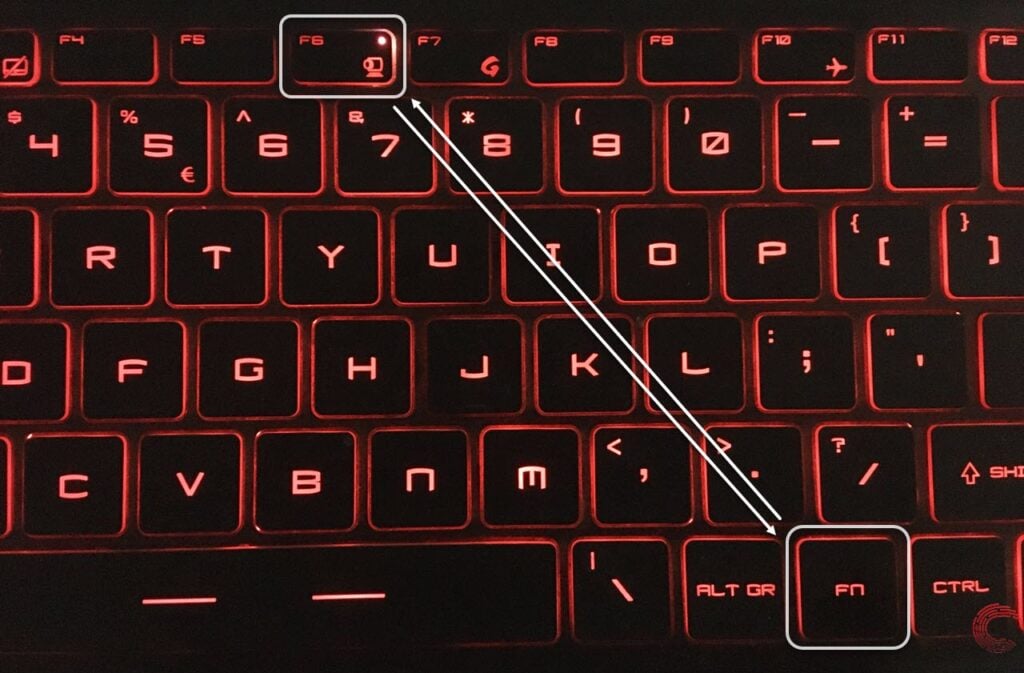
Note that the F6 key has a webcam icon too. Whenever the webcam is enabled in some MSI laptops, you’ll see the small indicator on the F6 key lit up (as seen in the image above).
If you’ve enabled the webcam but still facing the ‘MSI camera not working’ issue, you can also try and update the MSI camera driver to fix the issue.
Press Windows + X keys and select Device Manager from the menu that pops up on the screen. Then go to Imaging Devices > Update Driver Software and follow the on-screen instructions to update the driver. Once the drive is updated, restart your laptop and see if this fixes the issue.
Also read: What is MSI Super Charger? Pros and Cons






