With the ever-growing number of contacts in our phones, it’s important to keep saving them as they pile on; otherwise, it becomes near impossible to keep track of who’s calling you.
This also means that if your contacts disappear all of a sudden, it’s going to be a big problem. In this article, we’re going over a few fixes that can resolve this problem.
Also read: How to fix the ‘WiFi connected but no internet access’ issue?
How to fix disappearing contacts issue on Android?
If your contacts go missing on an Android, try these solutions.
Cycle contact syncing
Disabling and re-enabling contact syncing is your best bet in such a situation. Here’s how to do this.
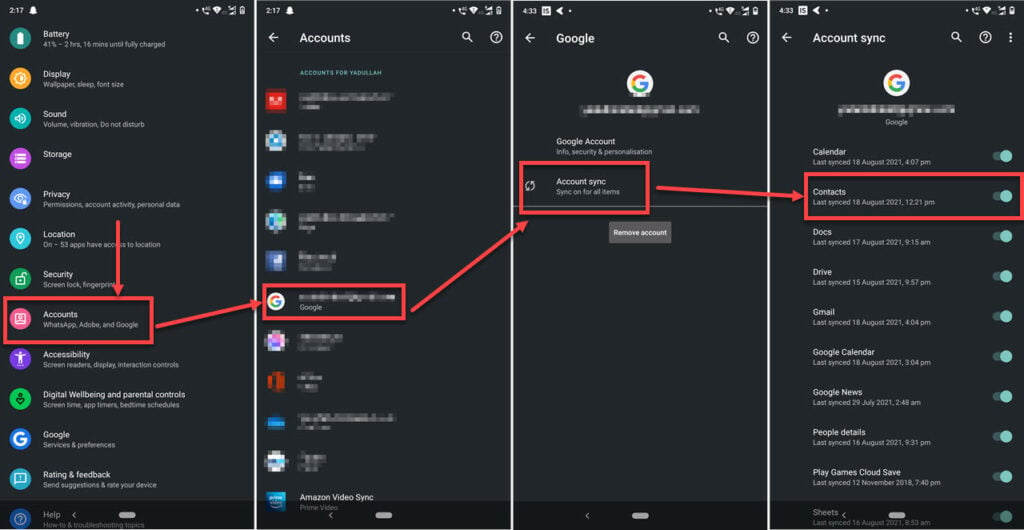
- Head over to your phone settings and tap Accounts.
- Tap your Google account.
- Tap on Account sync.
- Toggle the contact sync slider off and back on again.
Now restart your phone, and you should see all your contacts again.
Update the contacts app
If a bug is causing the error in the contacts app, updating it will most likely fix the issue. Head over to the Google Play Store and look for updates to whichever contact app you’re using. If there’s any available, update your app and try again.
Clear contact data
Clearing the data from your contacts app and forcing it to fetch contacts again can also help solve the problem.
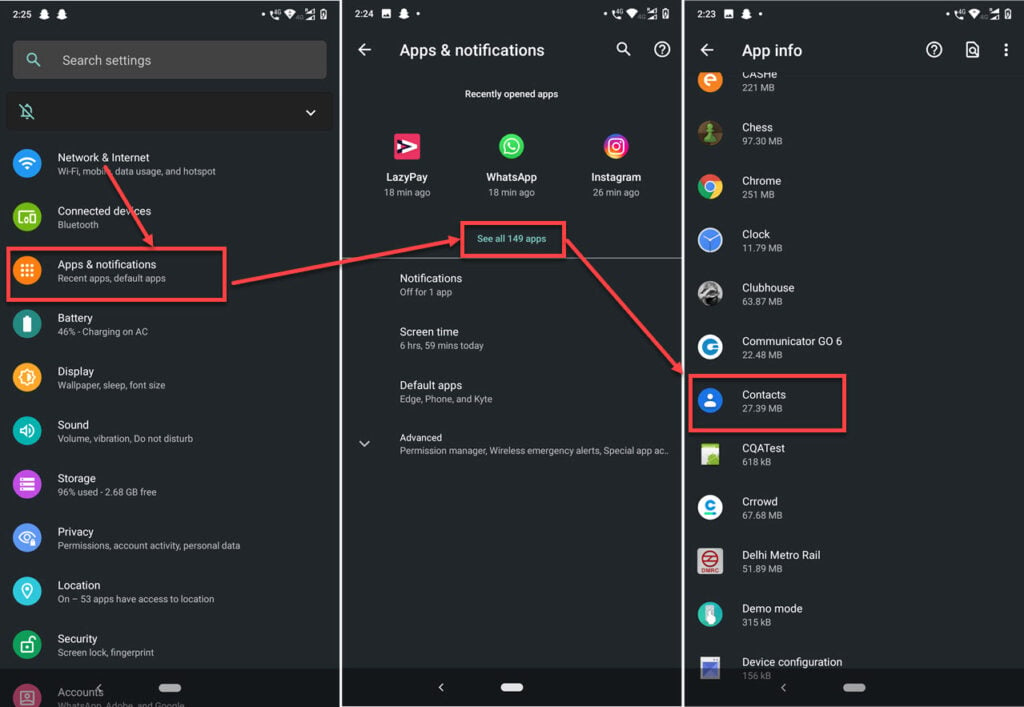
- Open your phone’s settings and head over to Apps & notifications.
- Tap See all apps.
- Find Contacts in the list.
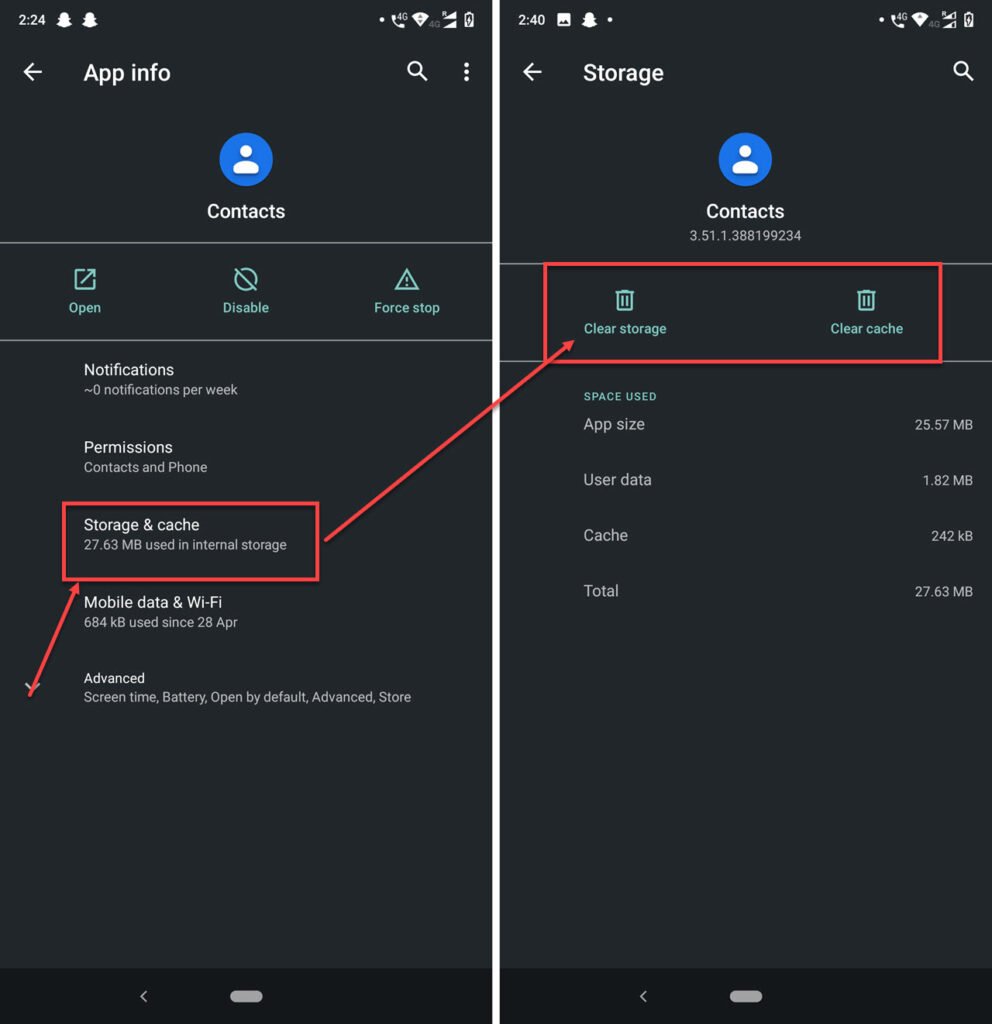
- Tap Storage & cache.
- Tap the Clear storage and Clear cache buttons to remove all data.
Restart your phone, and you should be good to go.
Reset app preferences
Resetting app preferences can help refresh system apps and get them running again.
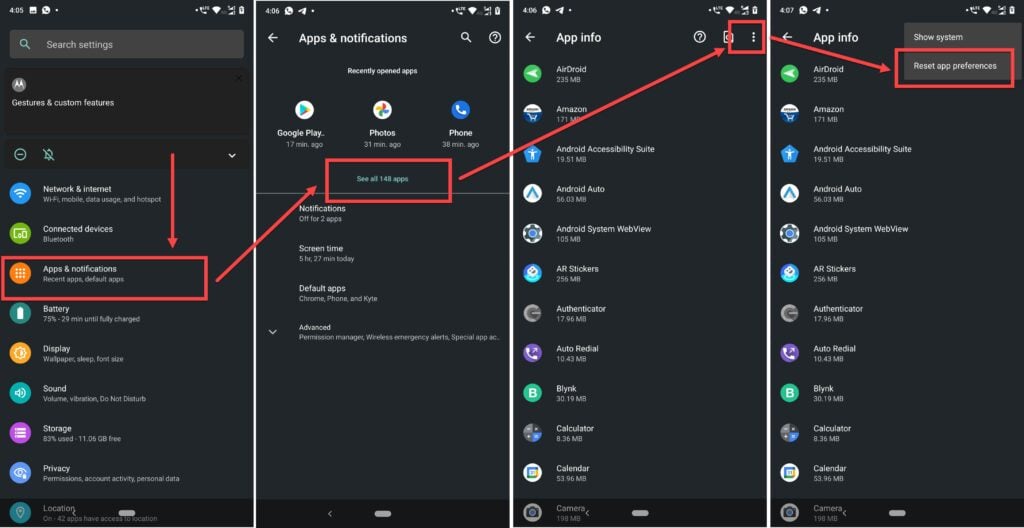
- Head over your phone’s settings and tap on Apps & notifications.
- Tap on See all apps.
- Tap on the three vertical dots in the top -right.
- Tap on Reset app preferences.
Restart your phone, and then it should be trouble-free.
Remove your Google account
If nothing else works, try removing your Google account and adding it back again.
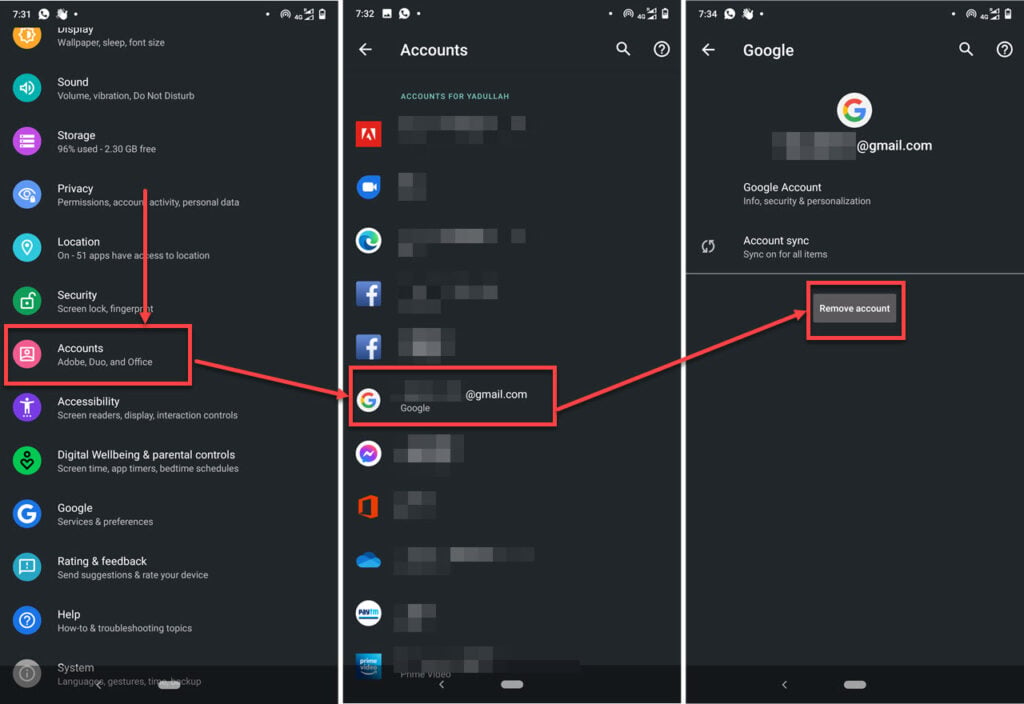
- Head over to your phone’s settings and tap on Accounts.
- Tap your Google account.
- Tap Remove account.
Now go ahead and add your account back again.
Also read: How to fix ‘no WiFi networks found’ error?
How to fix disappearing contacts issue on iOS?
If your contacts go missing on an iOS device, try these solutions.
Restart your iPhone
One of the best and simplest ways to fix just about any problem with your iPhone is simply to restart the phone. Restarting can fix a bunch of seemingly random issues with the device, including missing contacts.
Cycle iCloud contact syncing
Similarly to Android, disabling contact syncing and enabling it again can help recover missing contacts.
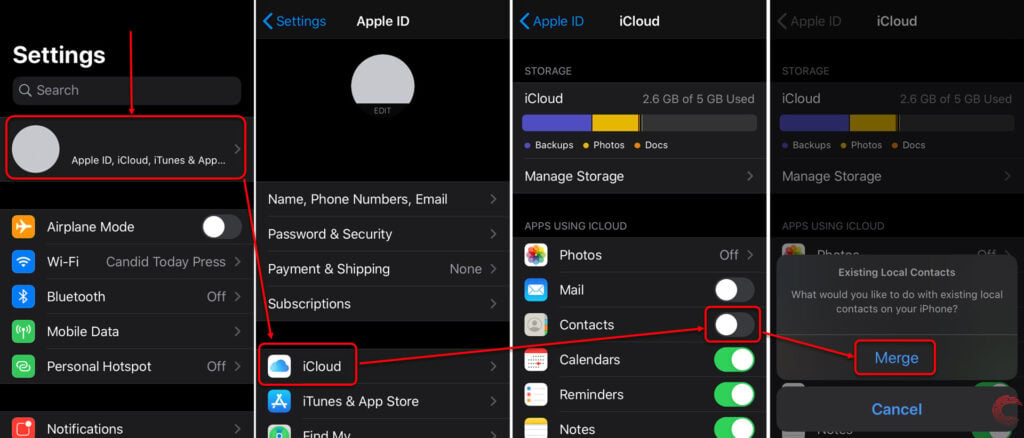
- Tap on your Apple ID account name at the top of the Settings page.
- On the next screen, tap on iCloud.
- Then tap on the toggle button beside Contacts.
- From the options that appear at the bottom, tap on Merge. This will merge the existing contacts on your iPhone with any that were previously backed up on your iCloud account.
Restart your phone, and your missing contacts should show back up again.
Reset iOS network settings
Resetting iOS’s network settings can also help resolve issues with syncing and other things.
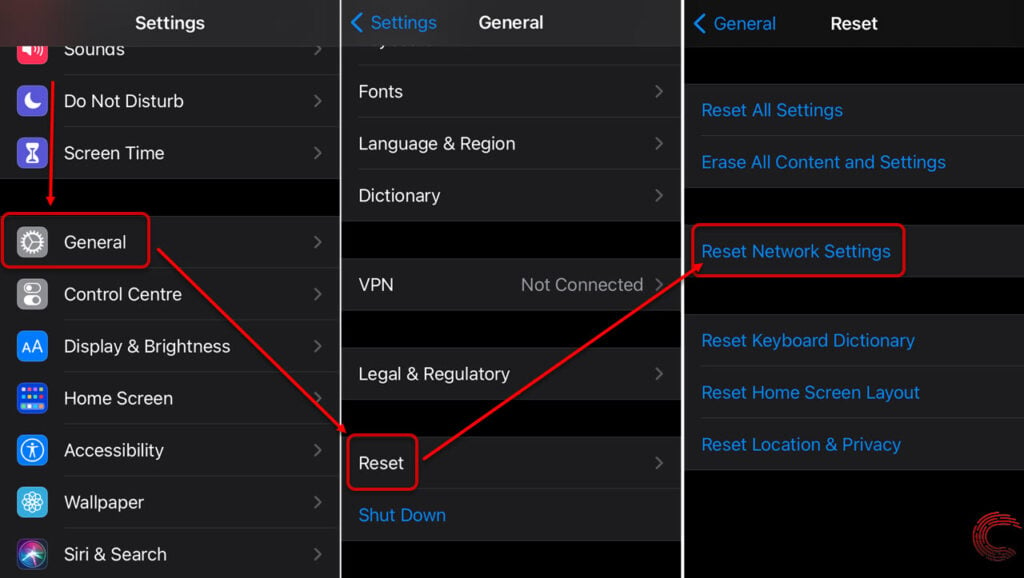
- Scroll down and tap on General.
- Tap on Reset.
- You’ll find a Reset Network Settings button there. Tap on it to reset your network stack.
Also read: How to fix the ‘Android Connected to WiFi but No Internet’ error?






