We live in an age where every device needs the internet to perform at its full potential. However, with the increased use of the internet, the number of cyber threats has also increased, making us more conscious about the devices we use and the devices connected to our WiFi network.
So if you see something like MySimpleLink is connected to your WiFi network and you don’t know whether it is a device from your home or somebody has hacked your WiFi network.
In this article, We have discussed what MySimpleLink is on my network and how to check whether it is your home device.
Also read: What is SearchPeopleFree? How to remove your information?
What is MySimpleLink?
MySimpleLink is generally the smart home device you use, and you might have connected them to your WiFi network. Usually, smart doorbells, thermostats and security cameras are connected by this default name to your network. Since they are smart devices, they need the internet to perform properly.
If you are sure you are not using any smart home device and still have something with this name connected to your network, you should immediately block it.
How to block a device from your WiFi network?
If you want to block a device from your WiFi network, follow these steps:
- Open the Internet browser you use while connected to your WiFi network.
- Enter your router’s default address in the browser’s address bar
- Sign in to your router.
- Open wireless settings and check the connected devices for “MySimpleLink”.
- Click the Block button right beside the device name and then click Save.
Some settings might differ in different WiFi networks.
How to identify an unknown device on your network?
Every device connected to your network can be identified by its IP address.
Note the IP address and the MAC address of all your home devices and then match them with other devices’ IP addresses and MAC addresses that are connected to your WiFi network.
Also read: How to change MAC address on Windows and Linux? | How to find the MAC address on iPhone and iPad?
How to keep your WiFi network safe?
You must follow these four steps to keep your network safe:
Update your default username and password
When the WiFi network is installed in your home or office, it comes with a default username and password, which is very common and weak, making the network vulnerable to hacking. So changing your username and password will protect your network.
If you have already changed it and someone somehow got access to your network, you must change it to a strong password to keep your network safe.
Encrypt your WiFi network
Most routers come with encryption these days, you can turn it on from your WiFi settings. It will encrypt the data sent between the devices and the wireless channel.
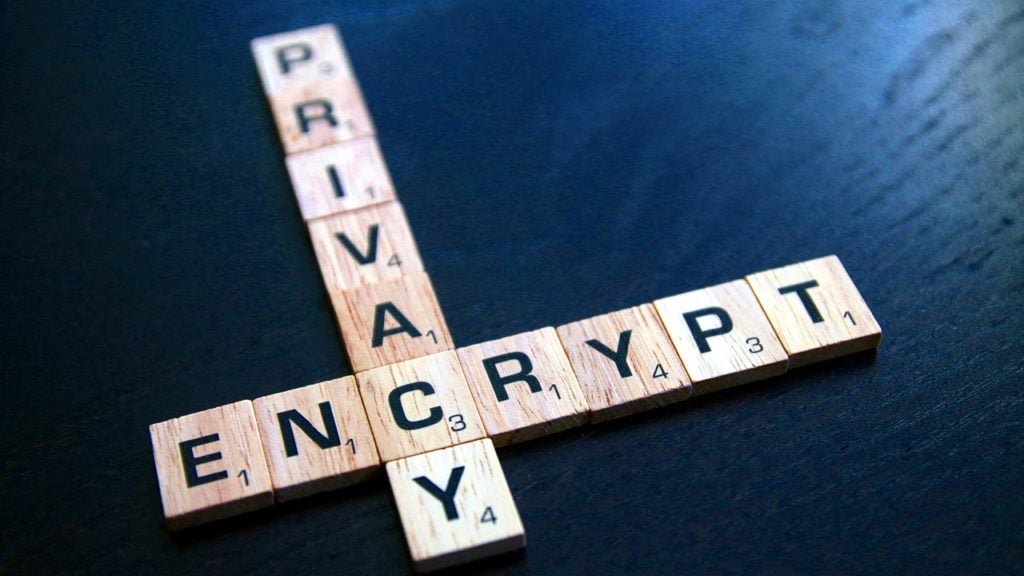
Use Roter Firewall
If you have a router integrated with a firewall option, you must enable it as it will protect you from unwanted traffic; it is not enabled by default, so you have to enable it by accessing your router settings.
Disable WPS option
If WiFi Protected Setting (WPS) allows you to join the network by the push of a button and you don’t need any password to get in. So disabling WPS is a good option to keep your network safe.






