Many users have reported having problems streaming Netflix on Xfinity. There are many reasons why this happens and resolving this issue is not that difficult.
In this article, we’ll show you how to fix Netflix not working on Xfinity in a few simple steps. But before that, let us understand the reasons behind this phenomenon.
Why is Netflix not working on Xfinity?
There are several possible reasons why Netflix is not working on your Xfinity device.
Some of the most common ones are:
- Unstable internet connection: Your internet connection may be slow, unstable, or interrupted, causing Netflix to bugger, freeze, or fail to load.
- Netflix app issues: The Netflix app may be outdated, corrupted, or incompatible with your Xfinity device.
- Xfinity device issues: There may be some issues with the Xfinity device that prevent it from running Netflix smoothly.
- Netflix account issues: Your Netflix account may have expired, been hacked, or reached the streaming limit.
Also read: Fix: Netflix not working on Roku
How to fix Netflix not working on Xfinity?
Depending on the cause of the problem, there are several ways to fix Netflix not working on Xfinity:
Fix your internet

You can fix your internet by simply restarting the router. Unplug your router from the power source, wait for 30 seconds, and plug it back in. Then, try to stream Netflix again and see if it works.
Here are some more steps that you can take to fix the internet:
- First, make sure that there isn’t any internet outage in your area. You can ask your Internet Service Provider for the information or you can visit their website.
- If there is no outage, then it is time to check the hardware to make sure that they are not damaged. Check all the hardware associated with the internet connection. That includes your router, modem, power cable, and the main power source, among others. Ensure that all the hardware is undamaged and working properly. If you notice any damage, change it asap.
- If the hardware is fine, then it is time to check the connections. Make sure that the cables are secured firmly in the proper ports.
- Sometimes, there is too much distance between the WiFi and the receiving device. Make sure that the distance is less. Or, you can directly connect the internet to your computer as it provides a more stable speed compared to WiFi.
- Also, remove any other electronic appliances that might interfere with the WiFi signals. While you are at it, place the WiFi on a raised platform so that the devices catch signals seamlessly.
- If there are many devices connected to your network, remove them before playing games on the internet as the devices share the limited bandwidth of the plan. You can also think of upgrading your existing internet plan.
Check for Netflix service status
Sometimes, the servers of Netflix can be down due to maintenance or overload. Head to the Netflix server page to assess the current server situation before trying on the next steps.
Update your Netflix app

An outdated Netflix app may not run smoothly on Xfinity. Make sure you have the latest version of the Netflix app on your Xfinity device.
To check for updates, go to the app store on your device and look for the Netflix app. If there is an update available, download and install it. Then, launch Netflix again and see if it works.
Update Xfinity firmware
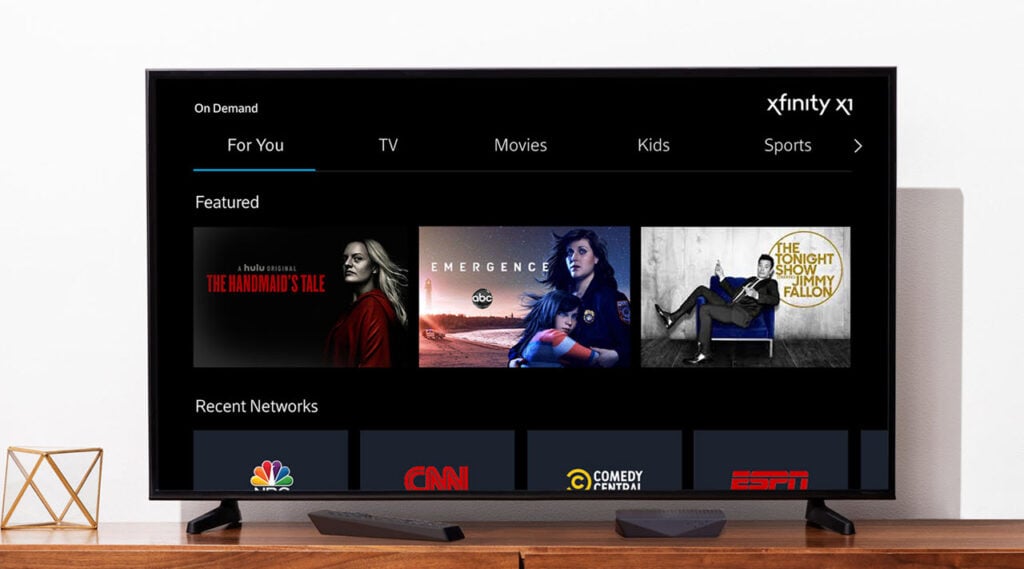
Outdated firmware on your TV or Xfinity box can lead to compatibility issues with Netflix and other streaming services.
To update Xfinity firmware to fix Netflix not working on Xfinity issue, head to the Administrator tab and then click on the Check Now button under the Firmware Upgrade section. If there’s a new update available, you will see it here.
Check TV and Xfinity box connections
Another major cause of Netflix not working on Xfinity is that there is disruption between your TV and Xfinity box. Ensure that there are no loose or faulty cables as this can result in intermittent issues with Netflix playback.
While you are at it, check the HDMI or AV cables and make sure they are properly connected to both devices.
Clear Netflix app cache
A cluttered cache can result in many issues including the current one. So, you should make it a habit to clear the cache regularly.
Here’s how you can do it:
- Head to the Settings option on your Xfinity device.
- Locate the Apps or the Applications section.
- Find the Netflix app and then select the option mentioning clear cache.
Restart your Xfinity device
Another way to fix Netflix not working on Xfinity devices is to restart it. This can clear any temporary glitches or cache issues that may affect Netflix.
To restart your device, press and hold the power button until it turns off. Then, turn it back on and try to stream Netflix again.
Reinstall your Netflix app
If updating your Netflix app does not work, you may need to reinstall it. This can fix any corrupted or missing files that may cause errors.
To reinstall your Netflix app, go to the app store on your device and uninstall the Netflix app. Then, download and install it again. Then, sign in to your Netflix account and try to stream again.
Contact Xfinity customer support
If none of the above methods works, you may need to contact Xfinity customer support for help. They can troubleshoot your device and network issues and provide you with a solution.
Also read: Fox News not working: Quick Fix






