Car infotainment systems are incomplete without your phone. For that very reason, Apple’s Carplay has been a game changer when it comes to enhancing your driving experience. However, just like everything else, it also has its own shortcomings and runs into bugs and glitches from time to time.
In this article, we’re talking about your phone charging but Carplay not working in your car, the reasons behind it and what you can do to fix the problem.
What causes this error?
There are a number of reasons why you might experience this issue, including
- The cable doesn’t support data transfer
- Bluetooth connectivity issues
- Car compatibility issues
- Outdated iOS version
Also read: Does Android Auto use data? How does it work?
How to fix this?
Here are 10 fixes you can try out.
Restart your iPhone
One of the first things you should do is try and restart your iPhone to see if that resolves the issue. Restarting your device can solve many seemingly random issues that would be tricky to debug.

Alternatively, it’s also recommended that you try force restarting your iPhone. To do so, press and quickly release the volume up button and then do the same with the volume down button. After that, press and hold the side button until an Apple logo appears on the screen. Keep in mind that you don’t have to let go of the side button when the power off slider appears on the screen.
Restart Carplay
Another quick thing to do before moving on to more in-depth troubleshooting is to quickly restart your car’s infotainment system or in some cases the car itself to see if that resolves any issues in the car itself.
Enable CarPlay
Another thing to check is whether or not Carplay is enabled in your phone settings. Here’s how.
- Head over to your phone settings and tap General.
- Tap CarPlay.
Your phone will now try looking for your car. Tap your car when it shows up to pair it with Carplay.
Check car compatibility
Not all car infotainment systems are supported by Carplay. If that’s the case, you won’t be able to use Carplay with your car regardless of whether your phone supports Carplay or not. You can usually look this up based on your car’s make and model or find this information in the user’s manual.
Check your cable
If you’re using Carplay over USB, check to make sure that your cable supports data transfer. Some cheaper cables only come with power wires and don’t support data transfer, which can restrict Carplay from working but will charge your phone just fine. Try swapping out the cable with another one to see if that resolves your issue.

Also read: How long does it take to charge a Ring battery?
Check Bluetooth and internet connectivity
Check to see if your device has an active internet connection. If you’re connected to a WiFi network, ensure you have enough signal strength and speed. If you’re on mobile data, check to make sure that you’ve got good network coverage and that it’s actually enabled. It’s also important that your phone has a stable Bluetooth connection so ensure that Bluetooth is enabled and paired with your car.
Remove CarPlay restrictions
iPhone’s content and privacy restrictions can sometimes block apps from running. Make sure no such restrictions apply to Carplay.
When using Carplay over Bluetooth

- Head over to the settings and tap Screen Time.
- Tap on Content & Privacy Restrictions.
- Head over to Allowed Apps.
- Make sure that Carplay is enabled.
When using Carplay over USB
If you’re using Carplay over USB, make sure that USB accessories are enabled on your iPhone. Here’s how.
- Open iPhone settings and head over to Face ID and Passcode.
- Enter your passcode if asked for it and under Allow Access When Locked, enable USB Accessories.
Allow CarPlay when the device is locked
iPhones can restrict access to apps when the device is locked. If these restrictions apply to Carplay, it can stop working. Here’s how to fix this.
- Open settings and head to General.
- Tap Carplay and select your car.
- Tap Allow CarPlay While Locked to grant the required permission.
Carplay should work as expected now.
Enable Siri voice commands
Even though Carplay might work properly, Siri voice commands won’t unless they’re enabled. Here’s how.
- Open your phone settings and tap Siri and Search.
- Under Ask Siri, enable the Listen for “Hey Siri”, Press Side Button for Siri and Allow Siri When Locked options.
Siri should start working with Carplay as expected now.
Update iOS version
Another potential reason for this error could be a bug in iOS. More often than not, developers realise this quickly and release patches or subsequent updates to fix such issues.
Follow these steps to ensure that you have the latest iOS version installed on your phone.
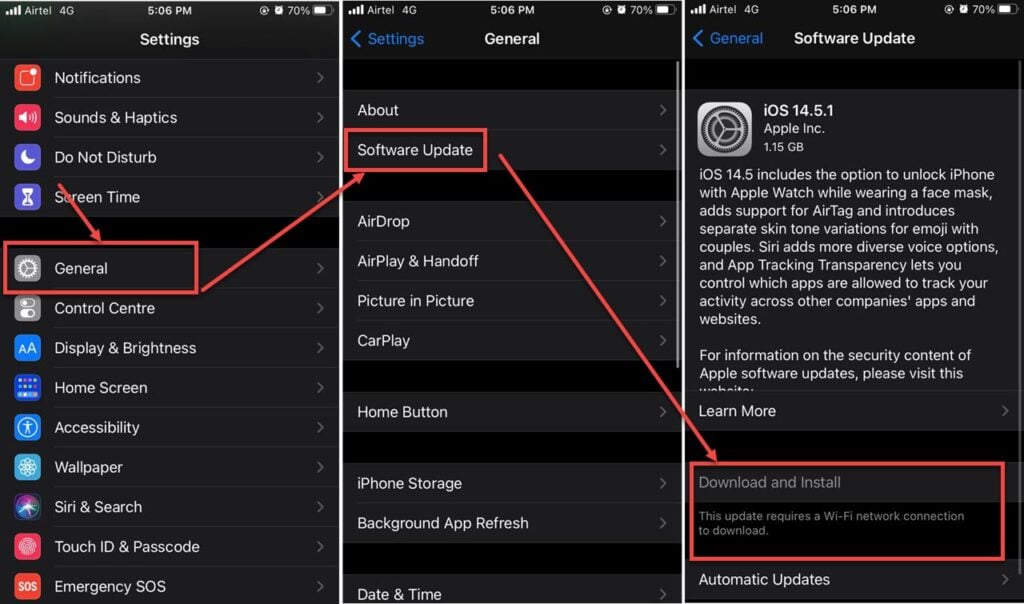
- Head over to the settings and tap on General.
- Tap on Software Update.
- Ensure that you’re on the latest update available. If not, update your device immediately.
Also read: When does Amazon charge you?






