Chromebooks are excellent alternatives to Windows and macOS PCs that come at a fraction of the cost but are far less capable. That said, while these devices weren’t built to run resource-intensive tasks, that doesn’t mean you can’t run heavy programs on them.
In this article, we’re talking about how you can run Photoshop on a Chromebook.
Running Photoshop on a Chromebook
There are four options if you really want to run Photoshop on a Chromebook.
- Downloading Photoshop from the Google Play Store
- Using Photoshop for Web
- Using Adobe Express
- Streaming Photoshop from your Windows PC
We’ll be going over all three of these methods so that you can decide which one’s the best option for you.
Also read: Why is my Chromebook screen glitching?
Downloading Photoshop from the Google Play Store
The first and simplest way of getting Photoshop on a Chromebook is to download the Android variant from the Google Play Store. While it’s nearly not as capable as the full-blown Photoshop that runs on Windows and macOS, you can still get quite a lot of important features that’ll make quick edits a breeze.
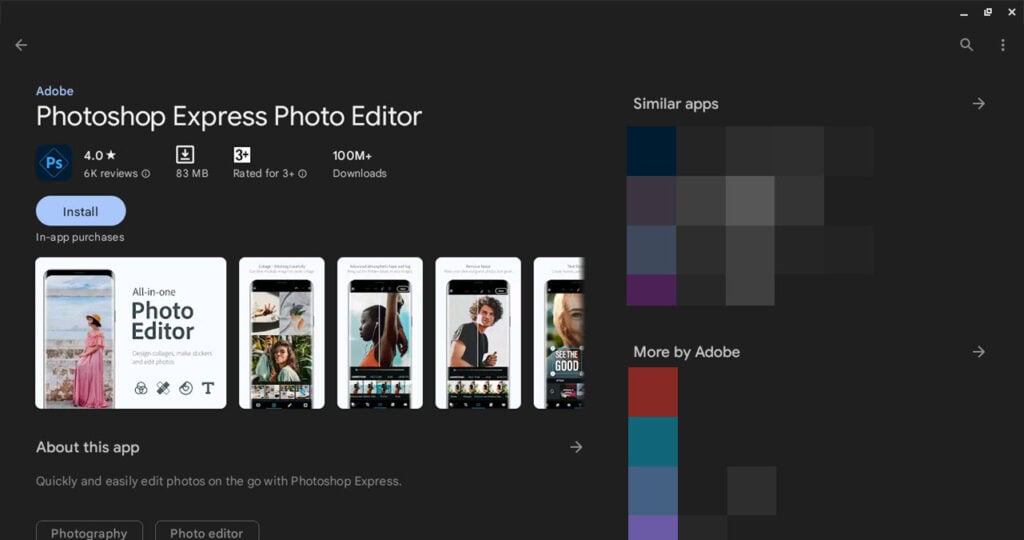
The app is called Photoshop Express Photo Editor and is available to download for free from the Play Store. Keep in mind that it’s not the same as the Photoshop app for iPads, which does have some of the functionality you see in the PC versions, but this app will take care of any quick and easy edits you might have to do when on the go just fine.
Using Photoshop for Web
Photoshop is also available as a standalone web app that you can use in the browser on any device with an internet connection, including but not limited to Chromebooks. Once again, it isn’t be as powerful or feature-laden as the original PC versions, but it’s a handy way to quickly manipulate images in your browser.

You can access Photoshop for Web here
Using Adobe Express
Adobe Express is a suite of Photoshop features made for the web for quick and convenient basic editing. Once again, this isn’t going to be anywhere as powerful as PC-based Photoshop, but you get a lot of common features where you can upload your photos and let Adobe do the rest.
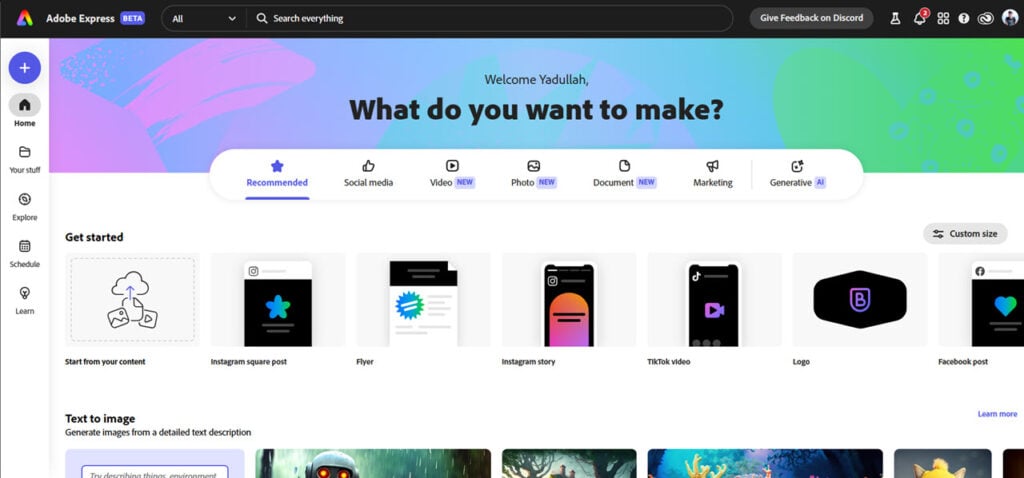
While these tools are free to access and require no payment or credit card information, you do need an Adobe account to be able to customise or download your finished images.
You can access Adobe Express here
Streaming Photoshop to your Chromebook
Last but not least, you can also stream Photoshop from your Windows or macOS PC to your Chromebook. to do so, you’ll need an active subscription to Photoshop on your source PC and also a good enough internet connection to be able to stream the program without hiccups (we recommend only doing this on your local network).
Setting up Chrome Remote Desktop, the application that streams your PC screen to your Chromebook, is also rather easy. Here’s how.
Step 1: Head over to the Chrome Remote Desktop website and sign in with your Google account. Once there, you’ll be given a download button to run the utility.
Step 2: Now enable the Set up remote access option on your Chromebook.
Step 3: Return to the Chrome Remote Desktop site and set up a name and pin to access your PC.
Step 4: Once done, you can return to your Chromebook and download the Chrome Remote Desktop app from the Google Play Store. Login with the credentials we made in the last step, and you’re good to go.
Now you can stream PC to your Chromebook and, by extension, use Photoshop. How well this performs will vary greatly based on the internet connection quality on your Chromebook and source PC. Faster networks that have a large amount of bandwidth available work best here.
Also read: How to get audacity for Chromebook?






