On a casual stroll to the Pinaview website, you will find nothing unusual. The website is clean, and you will see the product description initially. All in all, if you have no idea, the website looks legit and classy.
However, Pinaview has been the topic of discussion in many forums as of late. Why, you may ask? Pinaview has generated such turbulence in the cybersecurity industry because of malicious software that this website prompts you to download.
If you’ve no idea what we are talking about, don’t fret, as in this article, we’ll explore Pinaview in detail and explain how you can protect your device against such malware.
What is Pinaview?
Pinaview sells itself as a screen manager, using which you can use multiple screens and tabs on your Windows PC. The unique selling point of Pinaview is that you can select one tab to remain at the top while you do the rest of the work on other tabs that will work behind the selected tab.
Quite a unique selling point, but its efficacy remains a bit dubious.
Other features that Pinaview claims to offer are that the software is lightweight, easy to use, uses less energy and hence better for the environment, and the program is safe to use.
So, why does Pinaview have such a horrible reputation among the members of the cybersecurity community? It’s because Pinaview is a Trojan Horse — a type of malware — that infiltrates your computer and can cause many problems.
Malwarebytes and other antivirus software will automatically block the Pinaview website due to these risks.
Here are some ways in which Pinaview can affect your computer:
- A barrage of adware on your screen.
- Accessing emails and other documents.
- Visiting malicious websites to download more malicious content.
- Adding malicious extensions on your browser.
- Changing your browser’s home page and search engine.
- Monitoring your browsing activity.
- Collecting and sharing your sensitive data with third parties.
It is to be noted that Pinaview can affect any browser, be it Chrome, Edge, or Firefox. So, if you’ve installed the software, you must remove it before it causes more damage.
Also read: How to identify a fake text message?
How to remove or uninstall Pinaview?
It is not as easy to remove Pinaview as other applications. One way to remove it is via the simple Add or remove programs in Windows.
Another way is to download any third-party antivirus software and scan your system. The software will automatically remove any traces of Pinaview from your hard drive.
Remove malicious extensions
As mentioned earlier, Pinaview may have installed malicious extensions on your browser. So, you must check these extensions and delete them.
Here are the steps to remove extensions on Google Chrome:
Step 1: Click the three-dot button and head to More tools > Extensions.
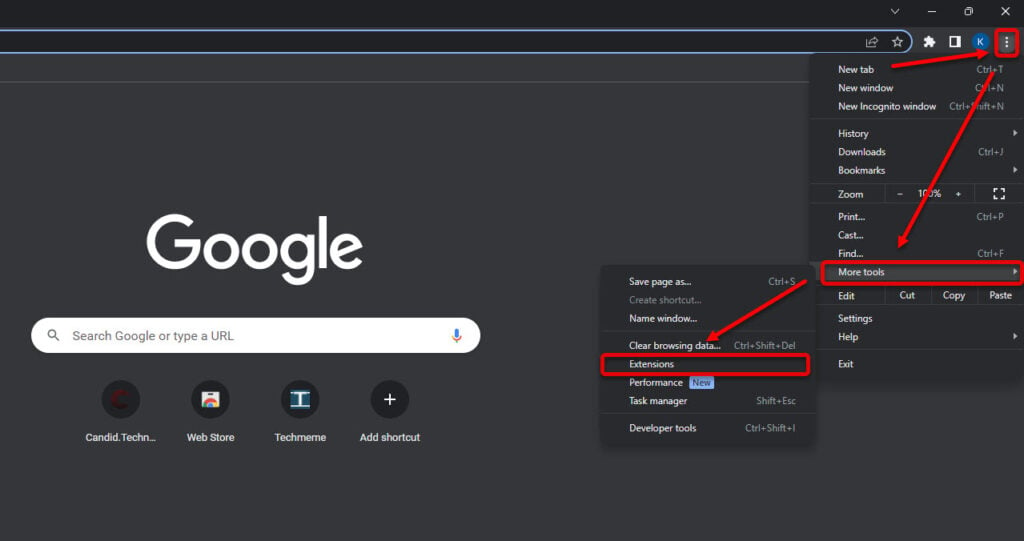
Step 2: Click Remove or turn off the toggle to disable the extension. We would recommend to remove the extension.
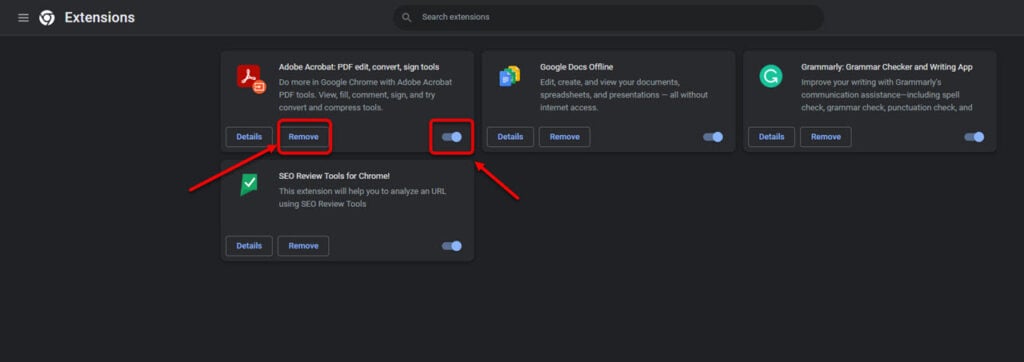
Reset your browser
After you have removed Pinaview from your computer and removed the malicious extensions, if any, you should reset your browser settings to default to undo any unwanted changes Pinaview may have made.
Here’s how to reset Google Chrome:
Step 1: In the address bar, type chrome://settings/reset
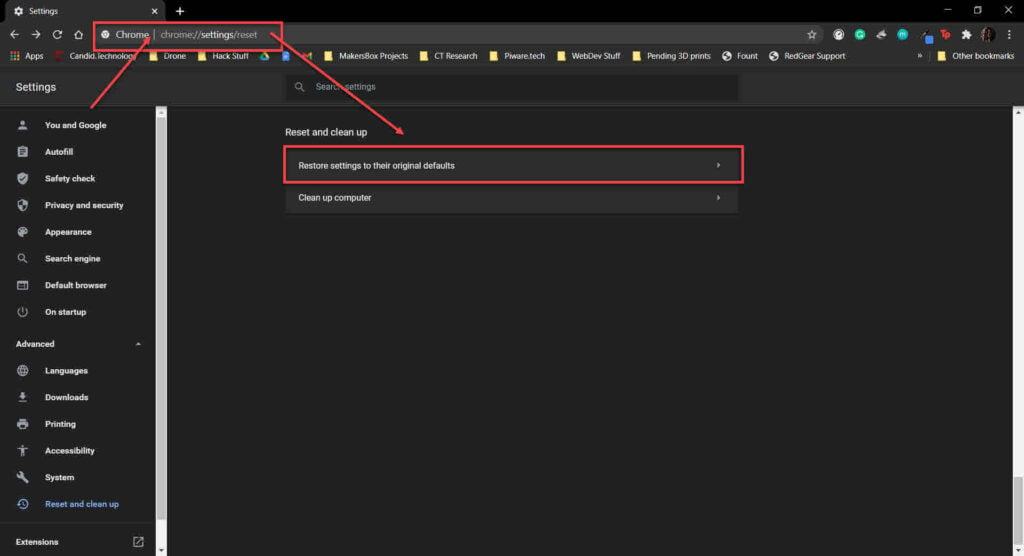
Step 2: Next, click on Reset settings.
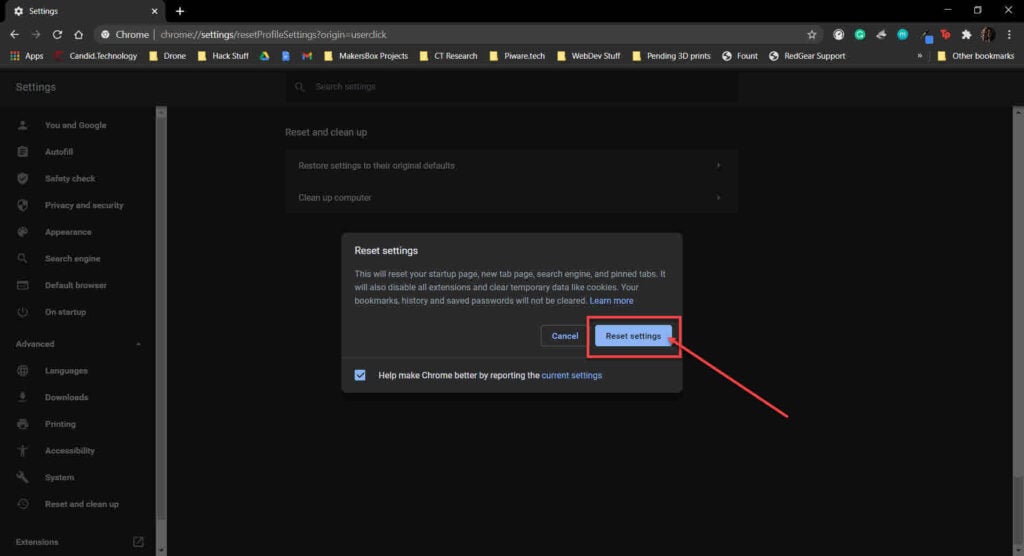
Disable Startup apps
Pinaview may also have installed malicious apps that will automatically start to operate when you start your computer.

To disable them, search Startup apps in the taskbar search bar and then turn off the toggle in front of the apps.
This way, you can undo most of the damage Pinaview has caused in your system. If you still face problems, go for System Restore or reinstall your operating system for maximum peace of mind and security.
Also read: How to untap your phone?






