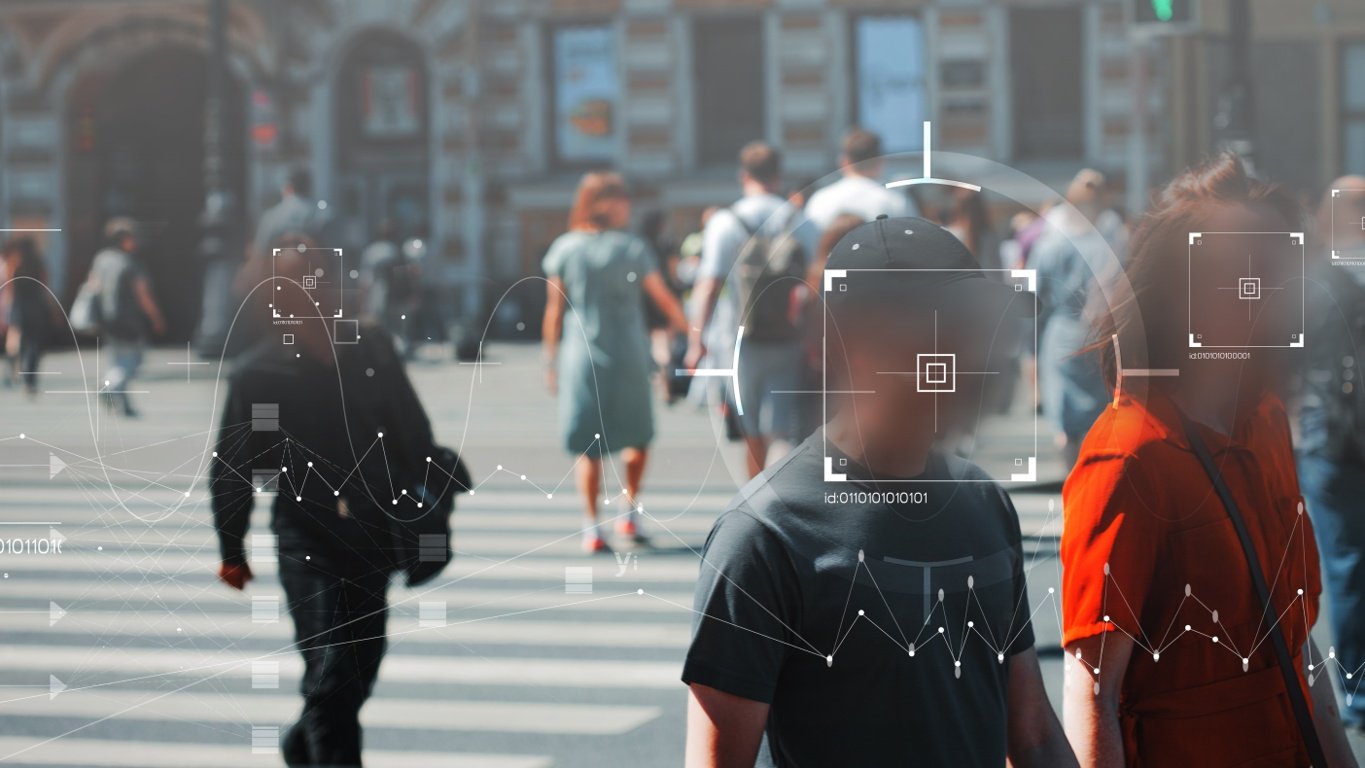ProType is a browser hijacker—a potentially unwanted application (PUA) that modifies your browser settings to promote a specific search engine. When installed, ProType changes your default search engine to search.82paodatc.com. This seemingly innocent alteration can lead to unwanted consequences, including altered search results and potential privacy risks.
Browser hijackers like ProType often generate revenue by redirecting search queries through a specific search engine. The goal is to capitalise on advertising revenue while using illegitimate search engines for results.
Many MacBook users also have discovered ProType and are now finding a way to remove it from their devices. You are at the right place if you are one such MacBook user.
In this article, we’ll explain how to remove ProType from Mac. But before that, let us understand some symptoms of ProType infection you may face.
Symptoms of ProType infection
As explained earlier, ProType is a browser hijacker, and as such, you may face certain problems if it gets installed on your computer, including:
- Modified search engine: Many users have reported that ProType changes the default search engine to search.82.paodatc.com.
- Unwanted advertisements: The main motive of such tools is to generate revenue by showcasing tons of advertisements to the victims.
- Exfiltration of victim’s browsing habits: These tools also monitor the browsing habits of users and gather data such as IP addresses, search queries, websites, and clicks, among others.
Moreover, ProType can also cause various issues with the browsing experience by showing less relevant information or hiding important results. Furthermore, the extensive data collected by these malicious tools can be sold to the highest bidder, exposing your personal or financial information. Finally, unwanted ads and pop-ups will consume more system resources than normal, affecting other important processes.
Thus, you should immediately remove ProType from your device once you notice such symptoms.
Also read: What is the BBBW malware? How to remove it?
Remove ProType from Mac
Now that we have understood what ProType is and why it is dangerous, let us learn how to remove it from your MacBook:
Quit suspicious process
You can start by checking the Activity Monitor for tasks and processes and then quitting the suspicious ones.
Step 1: Click on Finder and then head to Applications > Utilities.
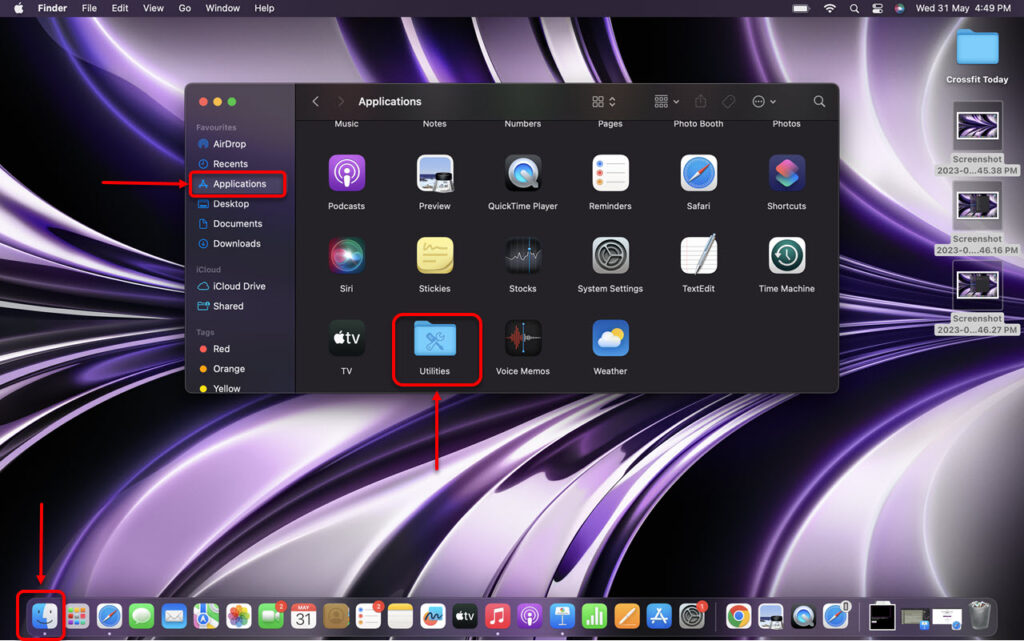
Step 2: Once you have opened Utilities, head to Activity Monitor.
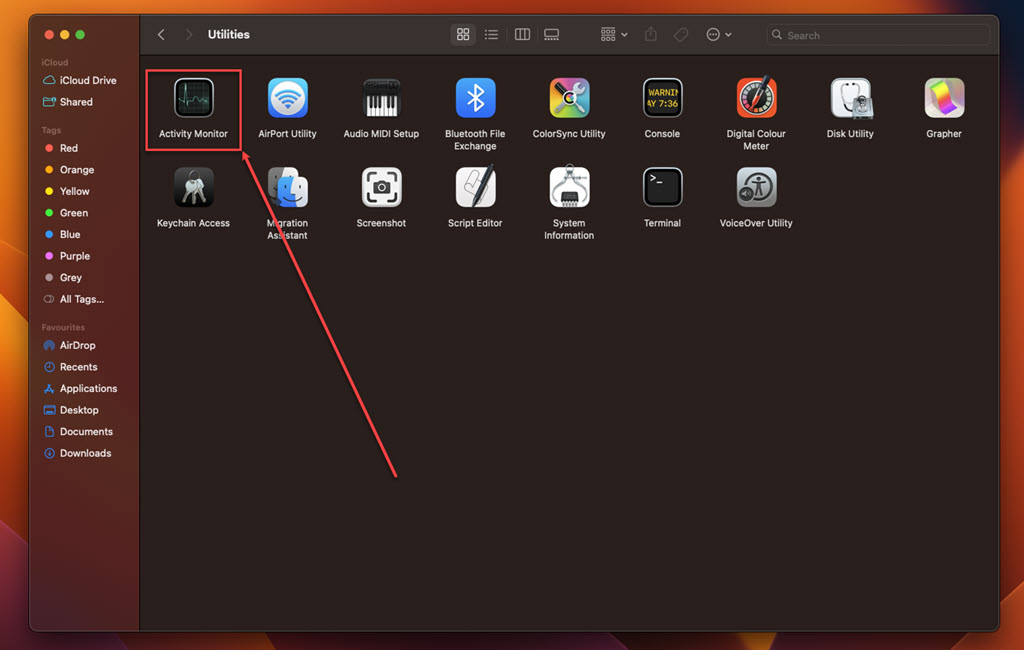
Step 3: Then, click on the Memory tab at the top.
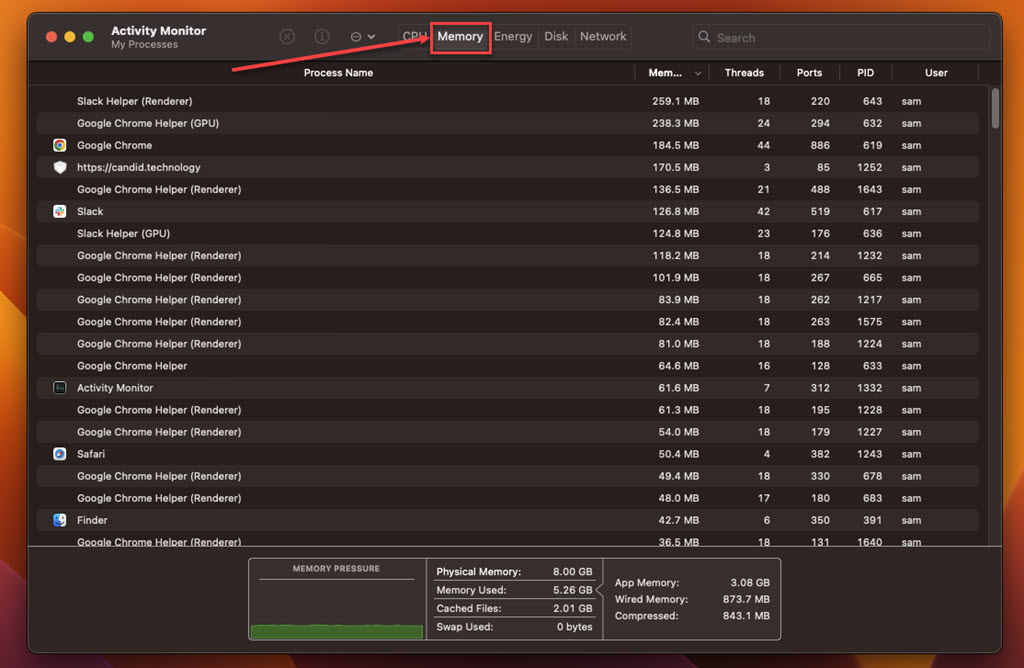
Search for the suspicious activity, click on it and then click on the Cross icon at the top. Finally, click on Force Quit to stop the process.
Remove any related apps
Many a time, ProType may install several associated apps on your MacBook. You should delete these apps for further security of your device:
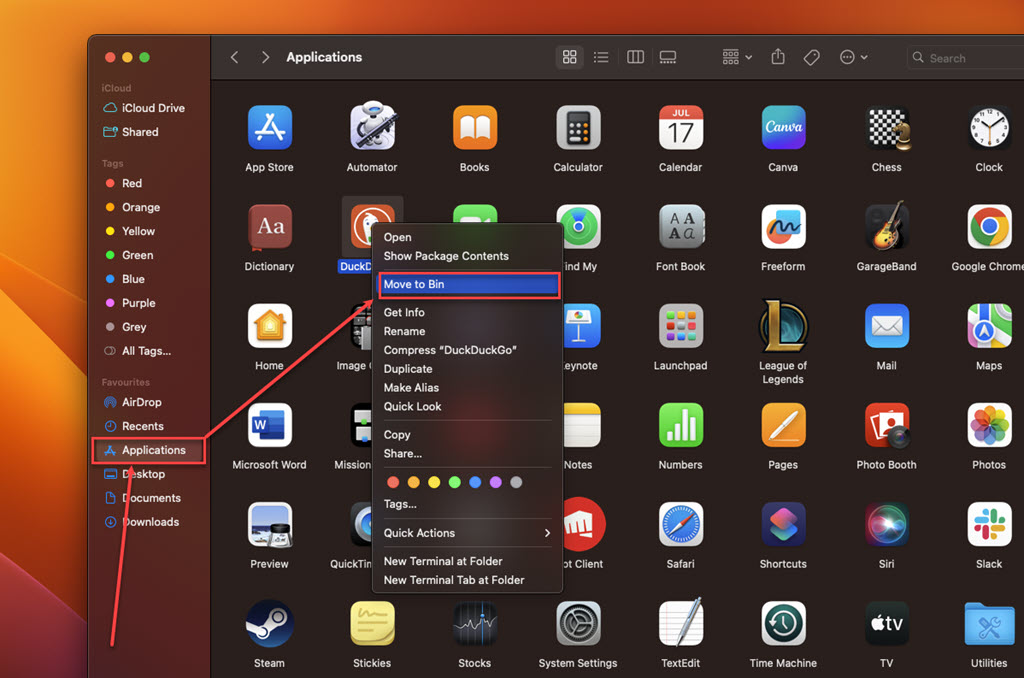
Head to Finder > Applications and right-click on the suspicious app. Then, click on Move to Bin.
Remove the malicious extension
As ProType is a browser extension, you should head to the browser and remove the extension from there.
Remove ProType from Safari
Follow these steps to remove ProType from Safari:
Step 1: Open the browser and then click on the Safari tab at the top left of the screen. Now, select Settings from the drop-down menu.
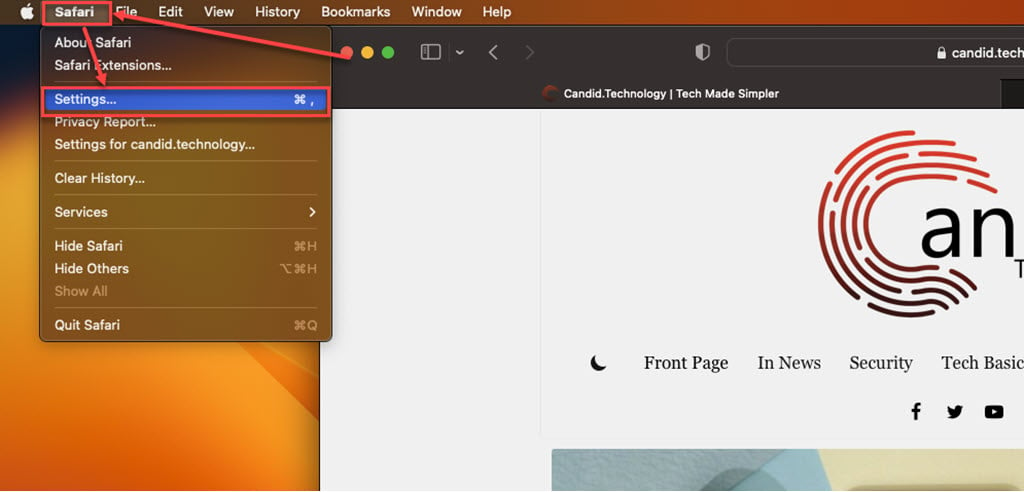
Step 2: Select the Extensions tab at the top right to see all the extensions. Click on Uninstall to remove it from Safari.

Remove ProType from Chrome
Similarly, we will remove the ProType extension from Chrome:
Step 1: On Chrome, head to the three-dot menu at the top right and then go to Extensions > Manage Extensions.
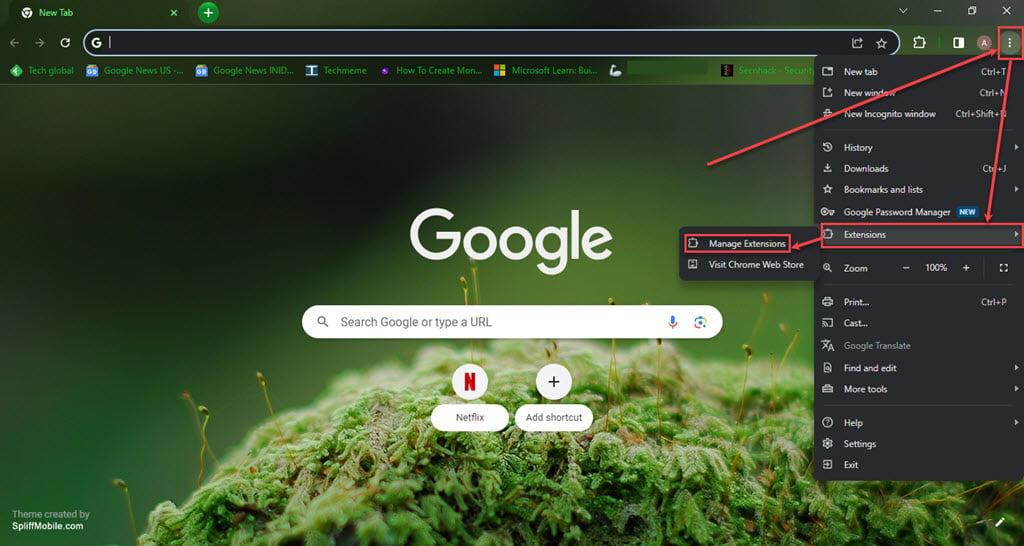
Step 2: Now, click Remove below the extension you want to remove.
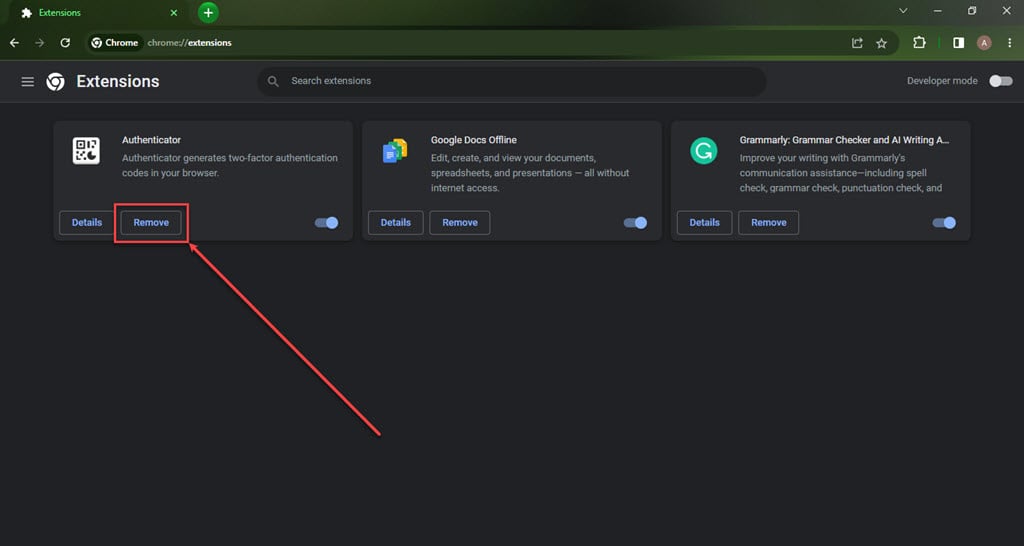
Remove ProType from Firefox
Finally, we will explain how to remove ProType from Firefox:
Step 1: Open Firefox and then click on the three-dot button at the top right of the screen. After that click on the Addons and themes option.
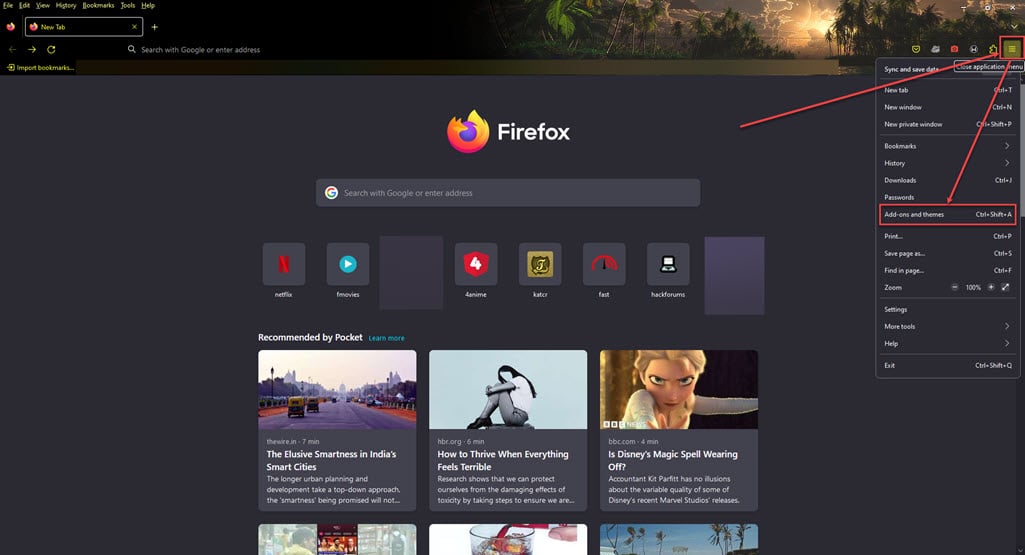
Step 2: Now, click on the three horizontal dots in front of the extension and then click Remove.
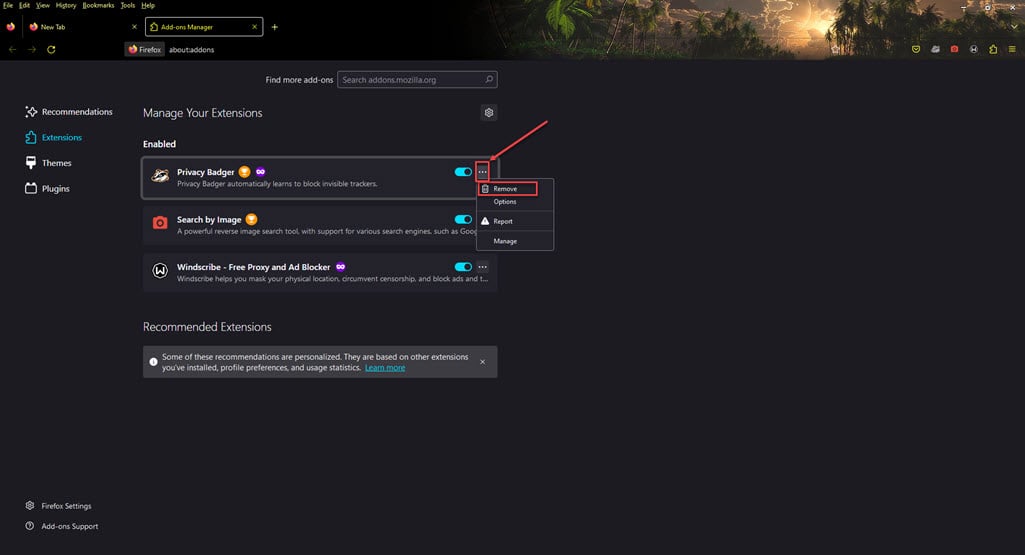
Scan your MacBook for malware
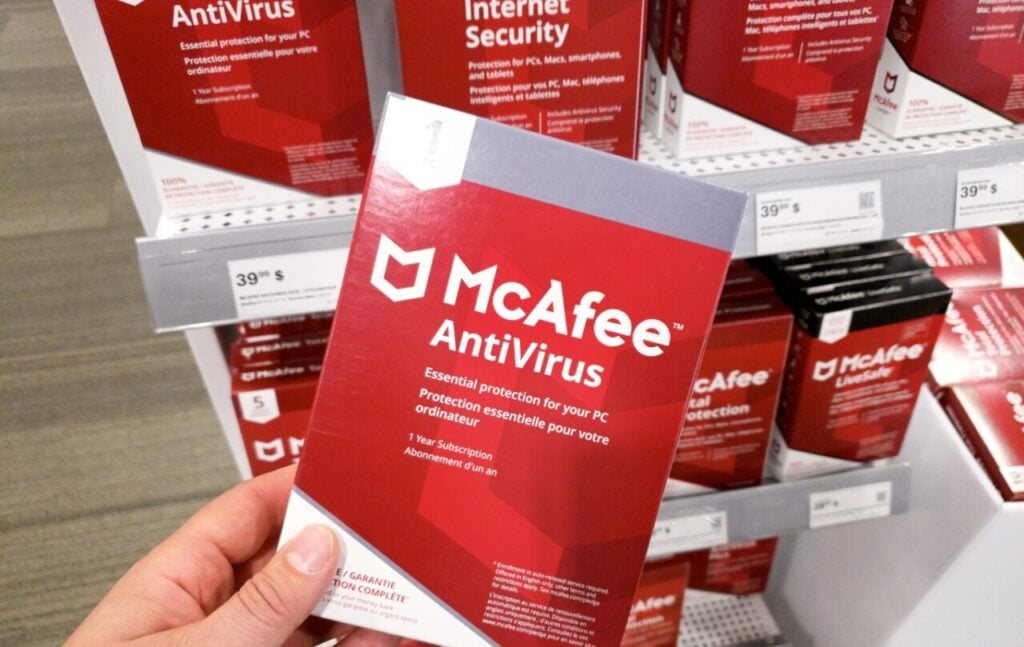
You can download any reputed third-party antiviruses like Malwarebytes, Avast, McAfee and Norton, among others, and then run a proper and full scan of the system.
If the scan finds malware, remove it with the help of the antivirus, and you’re good to go.
Remove the malicious profiles
Sometimes, browser hijacker tools create malicious profiles that may cause several disruptions with your MacBook. To protect yourself, you should find the profile and delete it.
Here’s how to do this:
Step 1: Click on the Apple icon at the top left of the screen and then select System Settings.
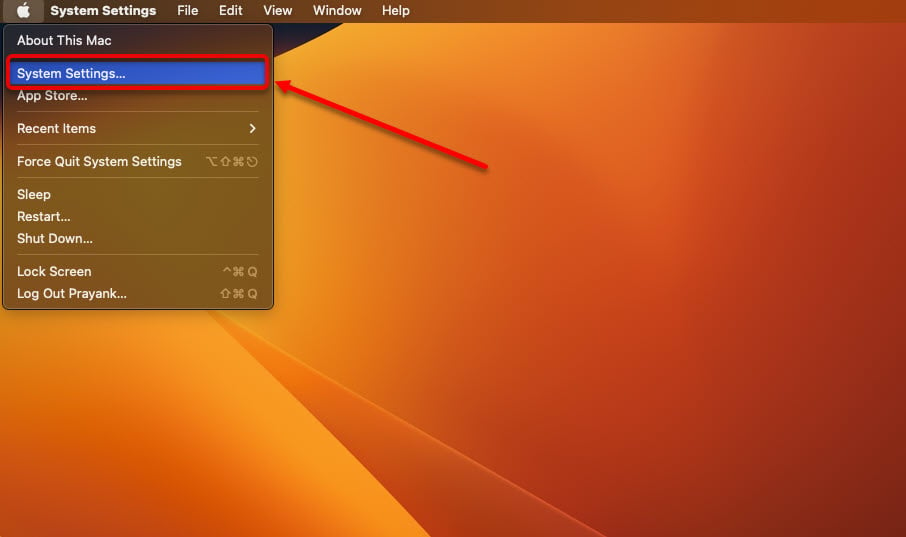
Step 2: Scroll down and click on the Profiles icon. No malicious profiles have been created if you don’t see this icon. This is quite common for personal MacBooks. If multiple people use the MacBook, this option will be present. Select this option and skim through the profiles. If you find any suspicious profile, click on the Minus button to delete it.
In conclusion, ProType operates as a browser hijacker, altering your browser extensions to generate ad revenue. This Potentially Unwanted Application (PUA) can also extract sensitive information from your browsers, which it then transmits to malicious actors. To rid your system of ProType, follow the instructions provided above, and you’ll be free from its grasp.
Also read: Is Solitaire Clash a scam?