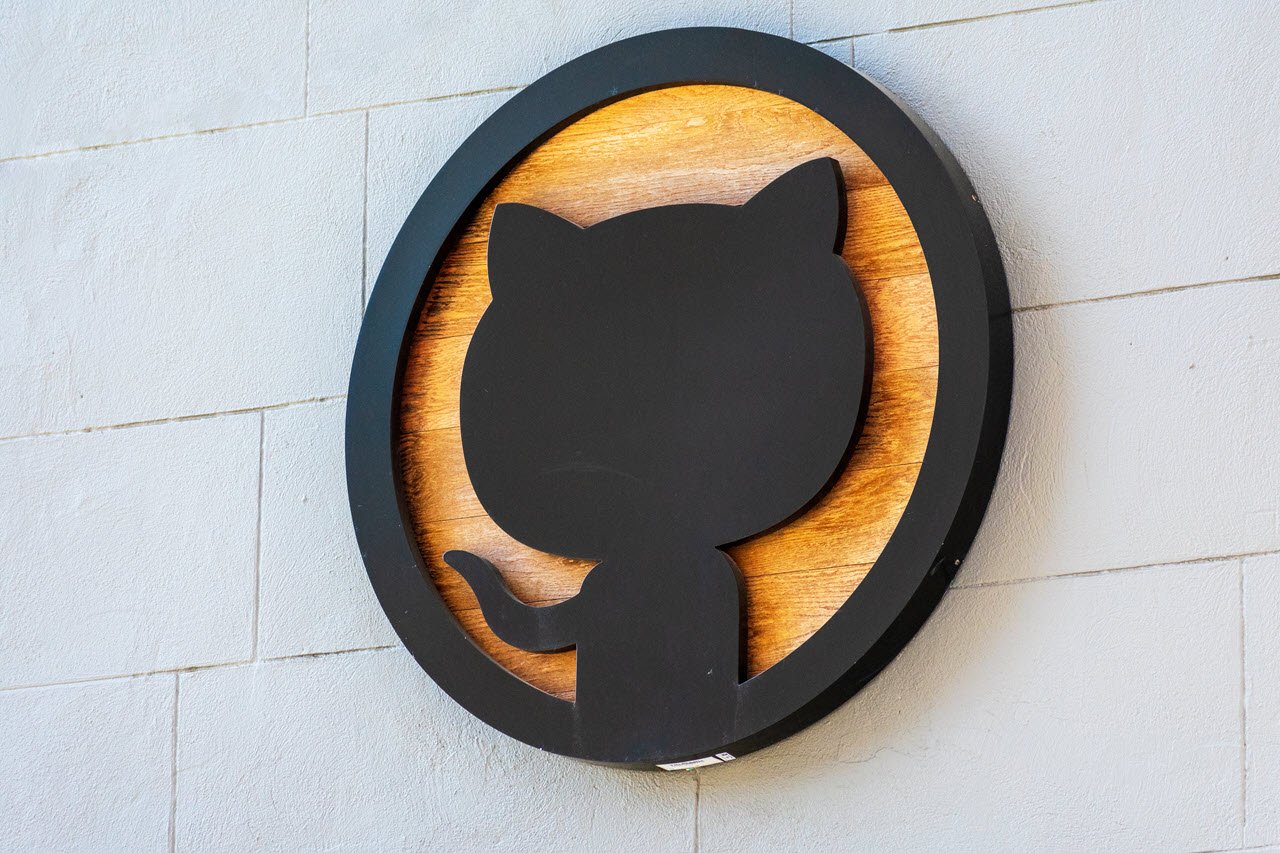SSH is a rather important protocol, especially if you’re looking to remotely operate a computer or device deployed in the field securely. Sure, you only get terminal access, but in most cases, that’s more than enough to get the ball rolling. That said, as easy as SSH is to work with, it can run into some unexpected issues occasionally.
In this article, we’re talking about the “pty allocation request failed on channel 0” error, its causes and what you can do to fix the problem.
Also read: Fix: The requested URL returned error: 403
What causes the pty allocation request failed on channel 0 error?
The error is often triggered when the SSH server doesn’t assign a TTY instance to the connection. This, in turn, affects the interactivity in the shell, eventually throwing the error. This usually happens when the SSH command has an alias set on the server. Alternatively, an incorrect mount option for /dev/pts can also cause the error.
How to fix the pty allocation request failed on channel 0 error?
Here are five fixes you can try out.
Check your internet connection
You need a stable internet connection to access your SSH server. Check to see if your device has an active internet connection. If you’re connected to a WiFi network, ensure enough signal strength and speed. If you’re on mobile data, check to make sure that you’ve got good network coverage and that it’s enabled.
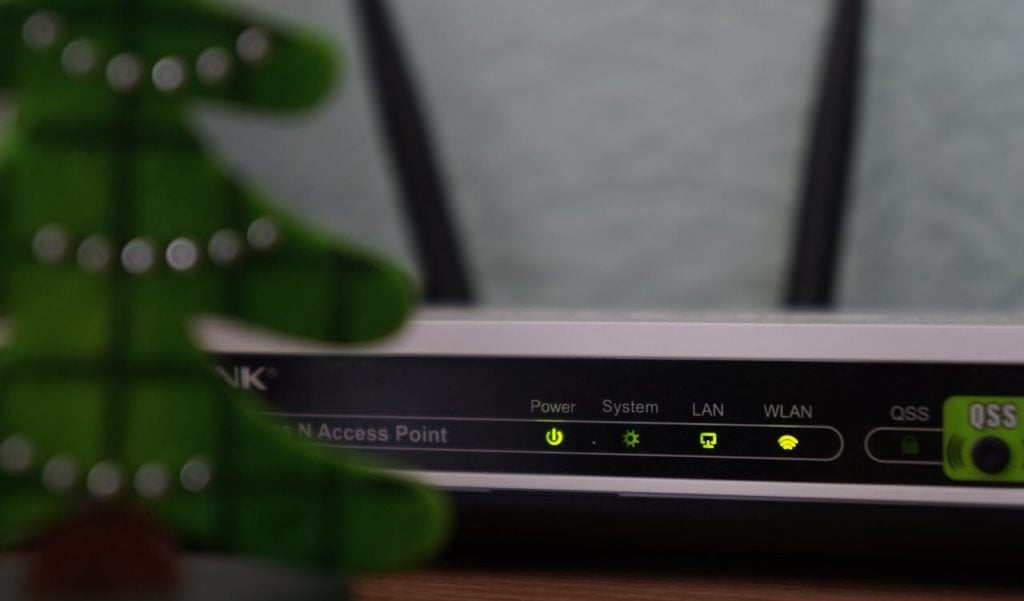
Check your server address
Check to make sure that you’re connecting to the right server. Even if the server address or URL is right, any network firewalls you might have, such as the ones on corporate networks, can restrict your connection. Make sure you are connecting to the right domain with the right port number and that your network traffic is getting through to the server.
Disable Firewall or VPN
If you have a third-party firewall or VPN on your system, it could very well be blocking your connection to the target servers resulting in corrupt or incomplete connections. Try disabling any third-party firewalls or VPNs you might use to check if that fixes your issue.
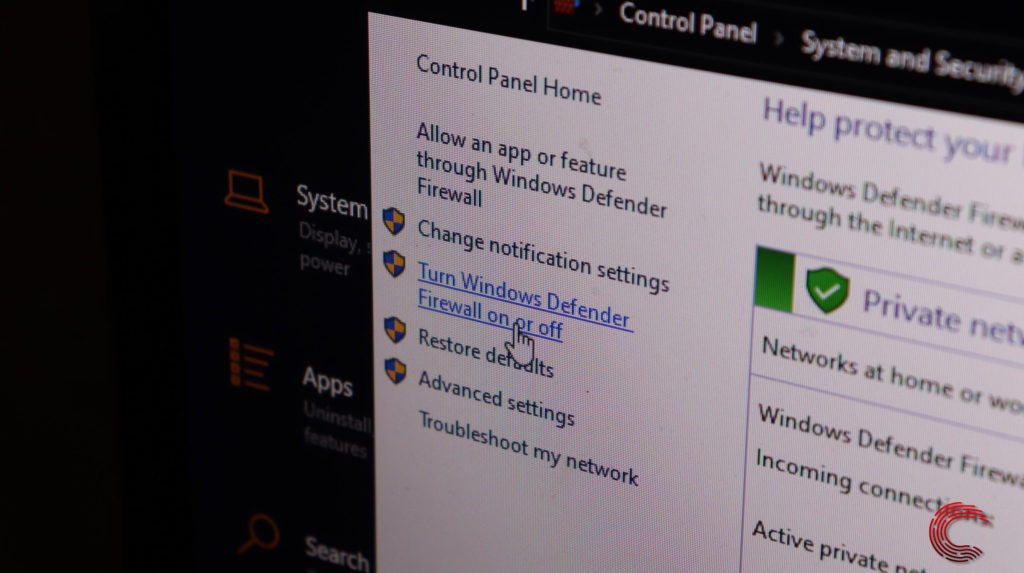
Set the correct mount option
Setting the correct mount option for the /dev/pts filesystem is important. Luckily it’s a simple fix including two simple commands.
umount /dev/pts
mount devpts /dev/pts -t devptsCheck your SSH settings
Last, check to see if your SSH settings rein place and that TTY instances are allowed for remote connections. Entries like PermitTTY should be set to no, and any authorisation keys as well as configurations, should be rechecked to ensure compatibility with the server.
Also read: How to fix ‘SSH too many authentication failures’ error?