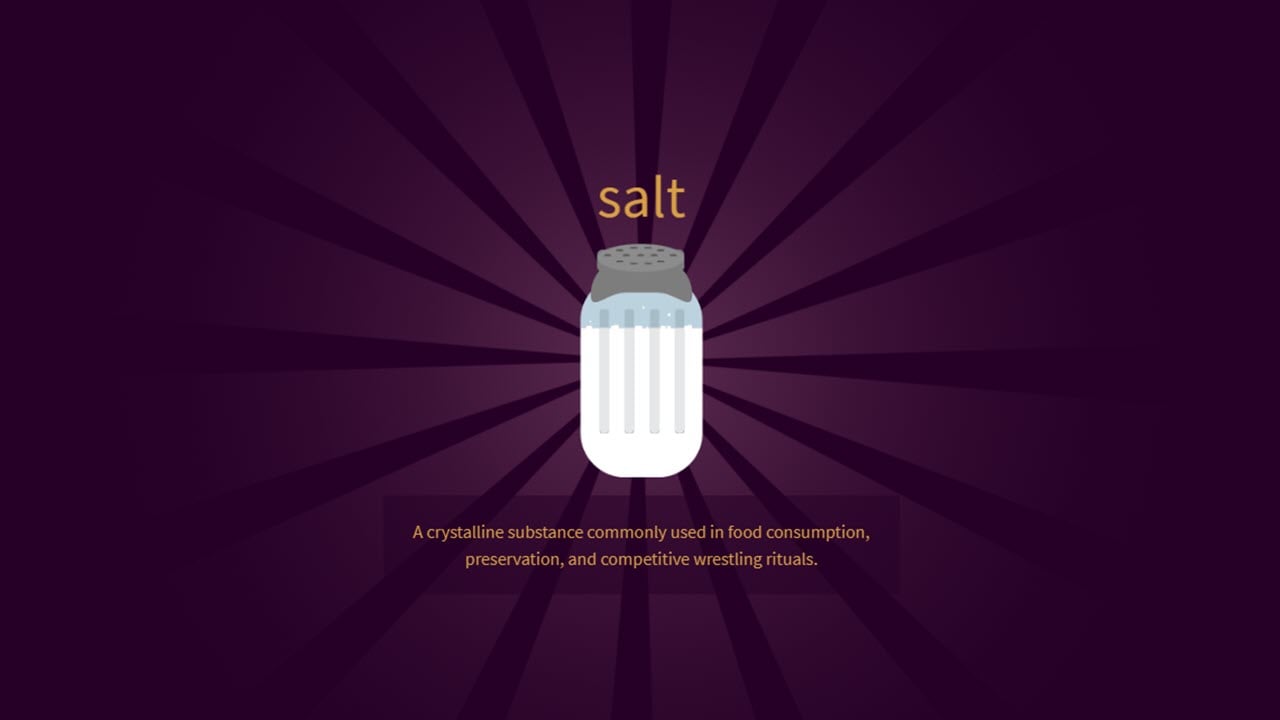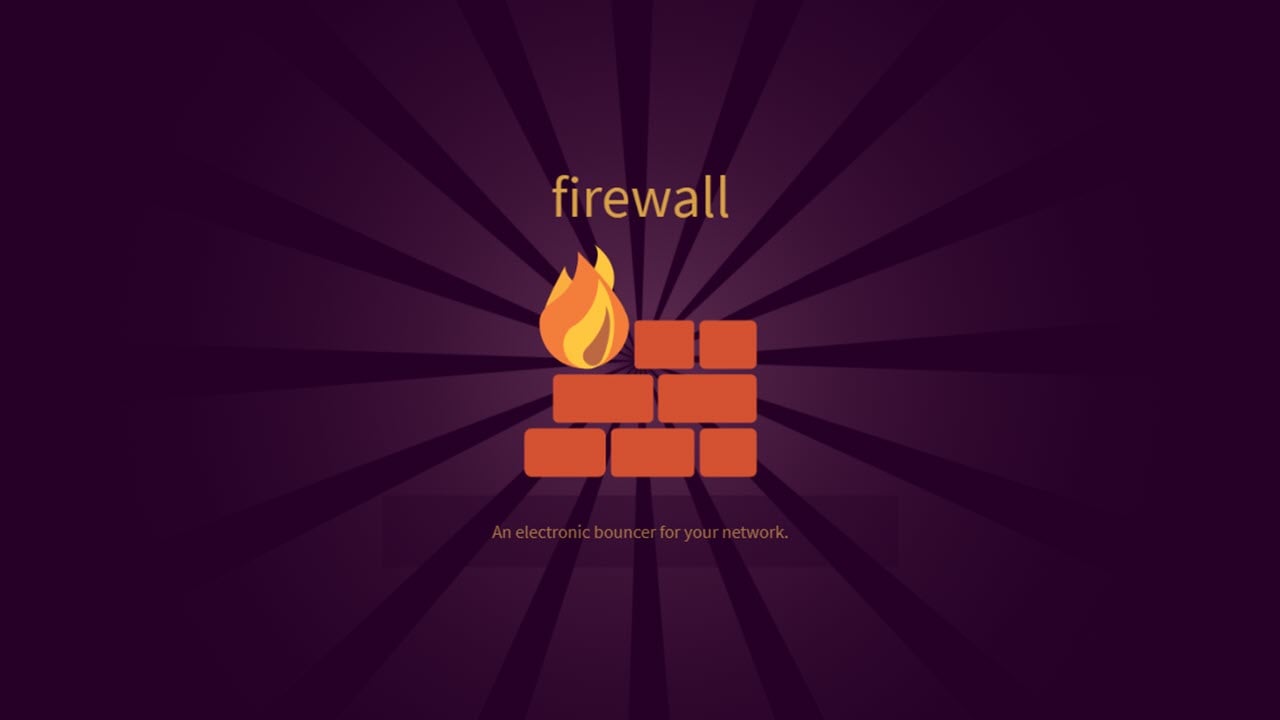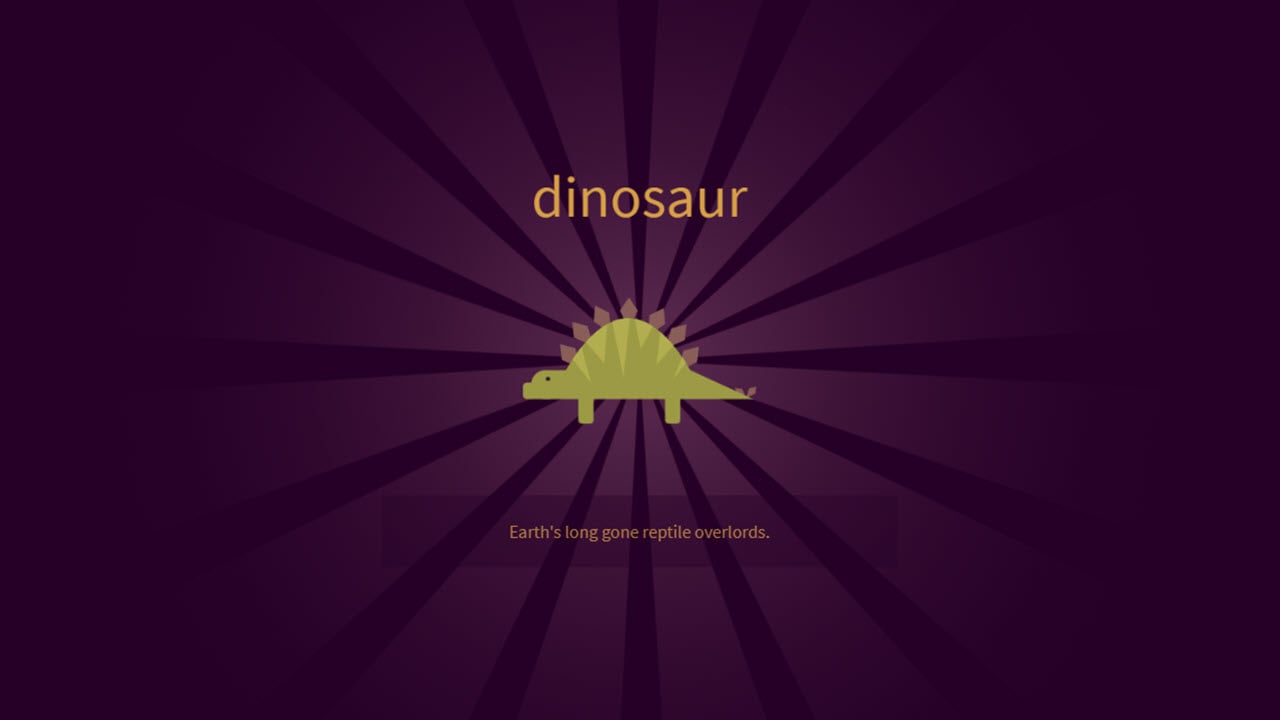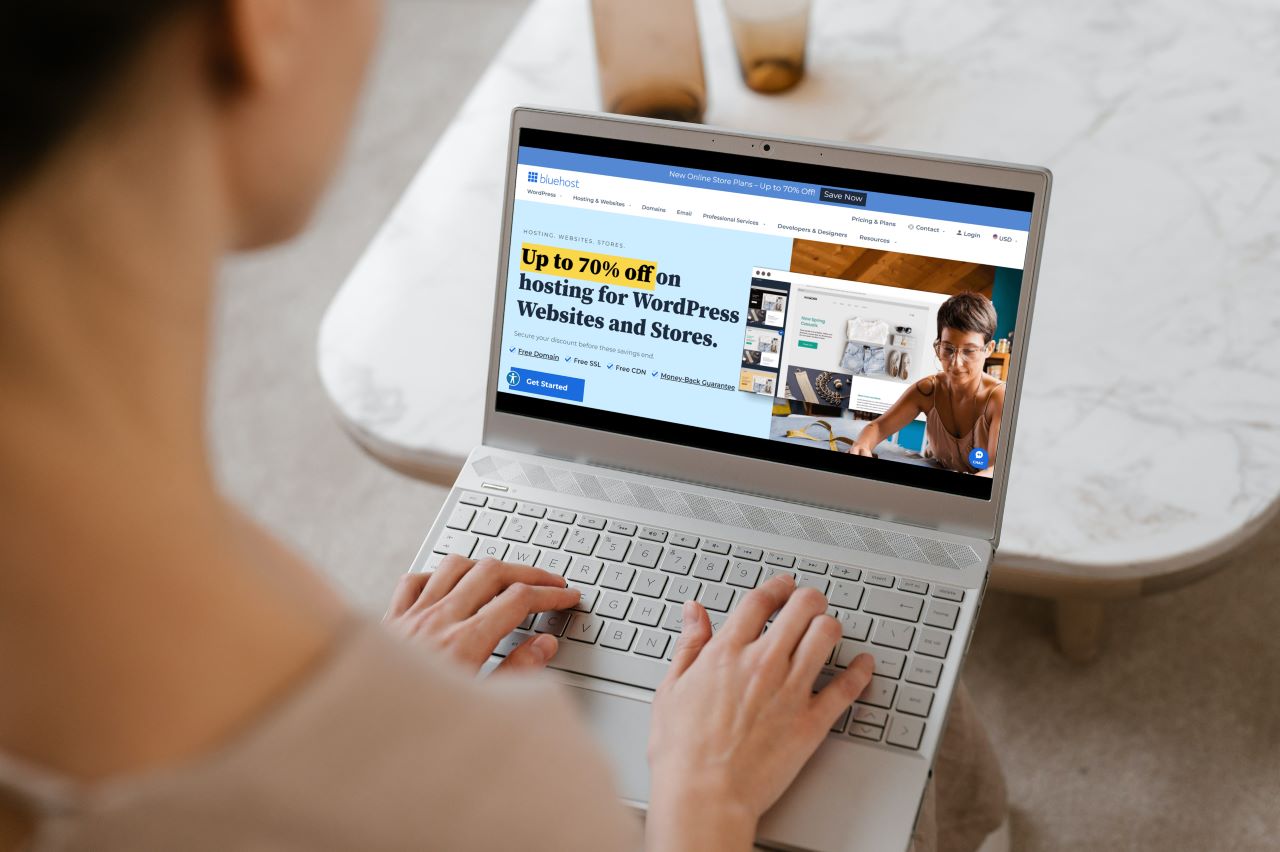Instagram is a lot of things, but a chatting app is not one of them. Sure, you can send direct messages or DMs to other people and share photos, but that’s pretty much all there is.
The company continues to add more features in every update, but Instagram is still behind compared to a full-fledged chat app like Whatsapp or Facebook Messenger.
Most chatting apps don’t have any way for users to read deleted messages, but some workarounds let you access your deleted messages. The same holds for Instagram DMs as well.
To be honest, you can’t recover them directly. There’s no option given in the app to do so. Apps and services claim they’ll recover your deleted messages, but we strongly recommend avoiding them.
One way that could work is by requesting your data from Instagram. When you do so, you’ll get a .JSON file with all your Instagram data and probably the DMs you’re looking for (including deleted ones).
In this article, we will look at how you can recover your deleted Instagram messages through your account data on PC and mobile phones.
You can scroll directly to the relevant section here:
Also read: How to fix Instagram not posting photos?
How to recover deleted Instagram messages on a PC?
If you’re on a PC, we suggest you follow this method; here’s how you can request your account’s data, followed by a guide to help you extract deleted Instagram messages from the downloaded account data.
Head over to Instagram, log in and follow the steps mentioned below.
Step 1: Click on your profile picture in the top-right and then click on Settings.
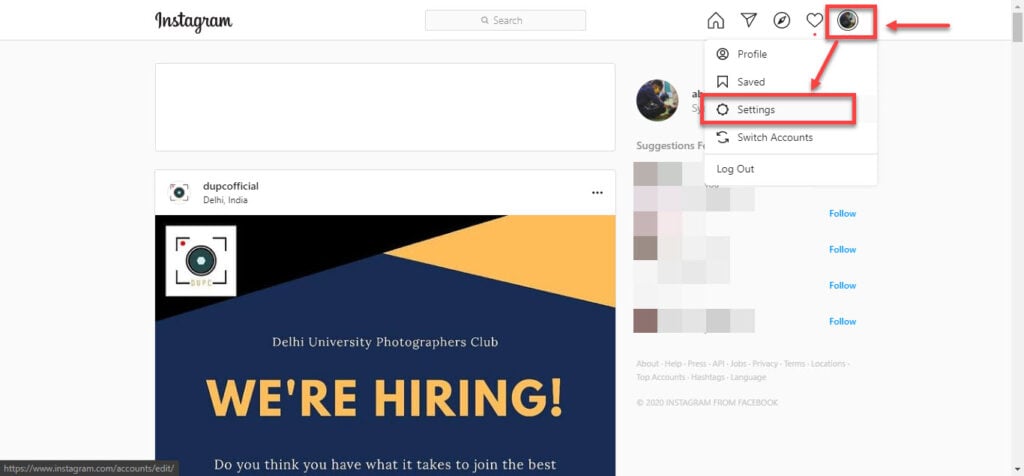
Step 2: Head over to Privacy and Security

Step 3: Scroll down to find Data Download and click Request Download.

Step 4: You’ll be asked to enter your email. Go ahead and type in the email address you want the details to be mailed.

Step 5: You’ll be asked to enter your password as a security measure. Type it in and click on the Request Download button.

Instagram will tell you that your data is being collected and will be mailed to you within 48 hours.

Also read: Top 7 Instagram follower unfollow tracker apps for iOS
How to find Instagram messages from the downloaded file? (PC)
Now that you’ve got the data file Instagram sent you, we need to open it with any .JSON compatible file reader and find our messages.
This is easier on a PC, and that’s how we suggest you do this. You can also do this on the phone, but it’ll require downloading an app that can read and extract .zip archives and another for reading JSON files.
Step 1: Click on the link in the email sent to you by Instagram.

Step 2: As a security measure, you’ll be asked to log in to your account. Log in and download your data.

It’ll be downloaded as a .zip archive.

Step 3: Extract the zip archive to a directory of your choice. You’ll see all your data neatly organised in folders and multiple .JSON files.
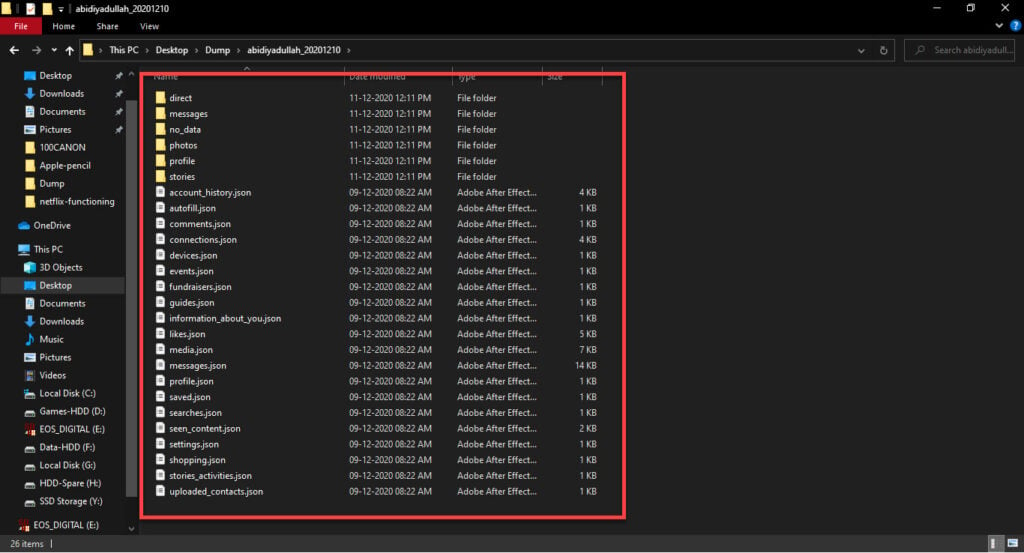
Step 4: Find the messages.json file and open it with any text editor such as Notepad or Wordpad. You’ll be able to see all your conversations here.

Note that it’ll likely be a long file if you send many messages. We recommend using a rich text editor like Wordpad or a code editor like Visual Studio Code or Atom to find your messages quickly.

Also read: How to view full-size Instagram photos?
How to recover deleted Instagram messages on Android or iOS?
If you’re on the Instagram app for Android or iOS, here’s how to request your data for download, where you will probably find any deleted messages.

- Head over to your profile page.
- Tap the hamburger icon in the top-right to open Settings.
- Tap on Security.
- Tap on Download Data
Now you can enter your email address and password, and your account information will be emailed to you within the next 48 hours.
How to find Instagram messages from the downloaded files? (Phone)
Once again, we do not suggest doing this, but if you don’t have access to your PC, you can use your phone to unzip the archive and read the JSON file.
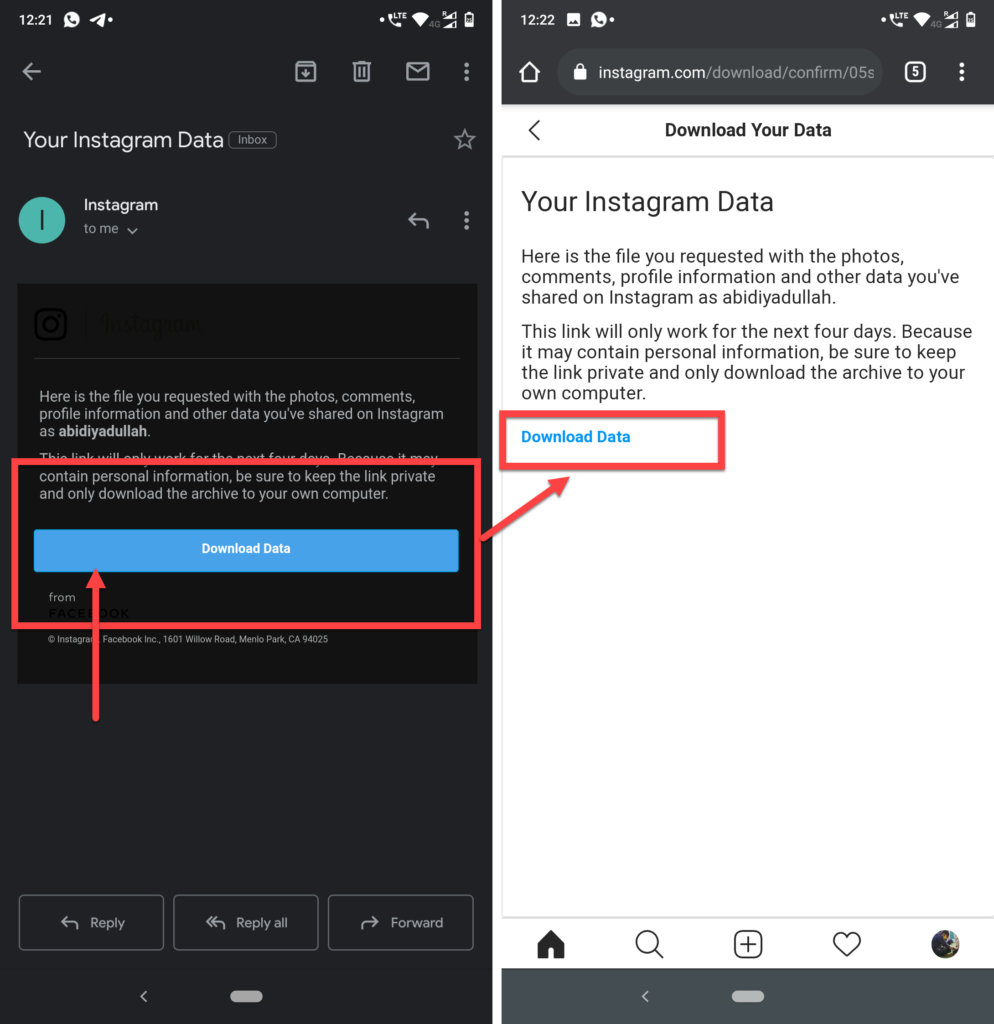
- Head over to your email app and tap on the link in the mail sent by Instagram to download the data archive.
- You’ll be redirected to your phone’s browser and asked to log in as a security measure. Log in and download your data.
For the next steps, you’ll need a JSON file reader and a file browser that can handle zip archives (in case your phone’s inbuilt file reader can’t).
For this article, I’m using Files by Google and JSON Genie but feel free to use any other apps you prefer.
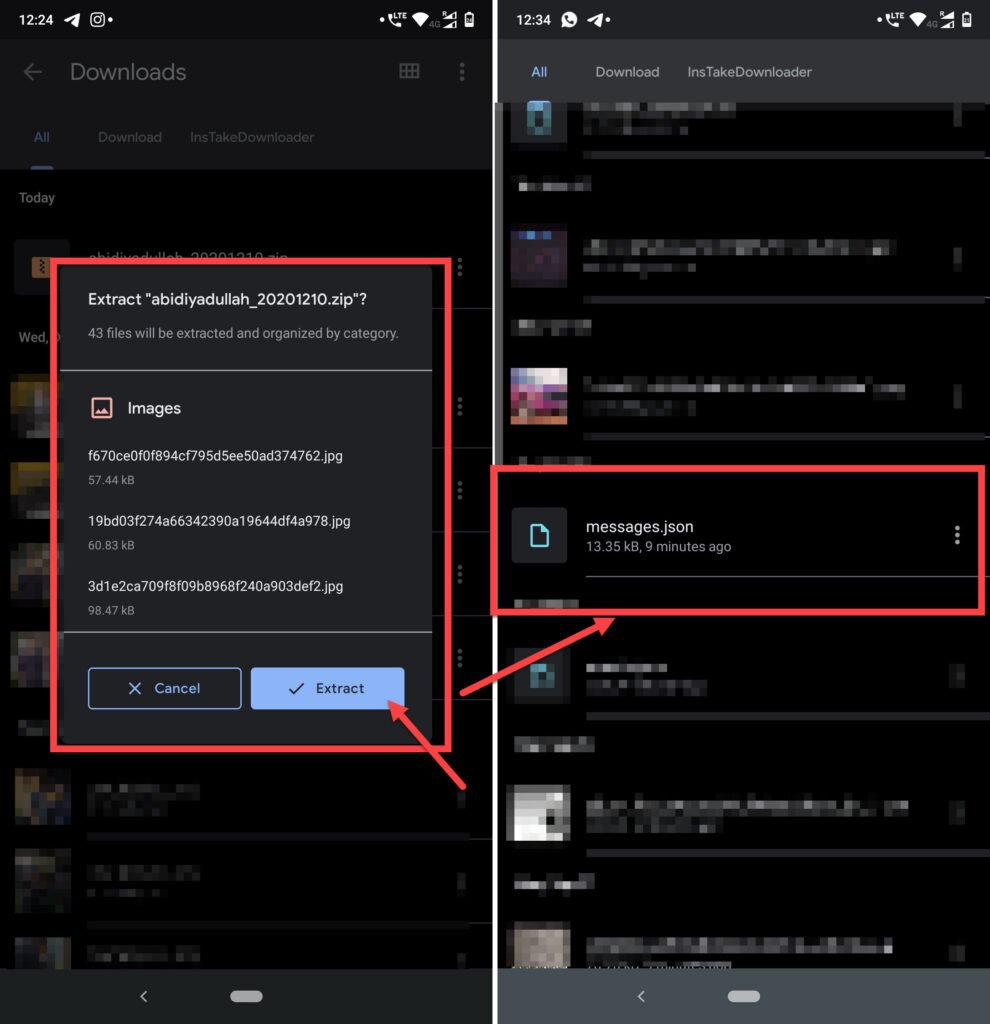
- Extract the downloaded archive to a location of your choice.
- Find the messages.json file and open it with your JSON editor.
- You’ll find all your Instagram DMs here.
Note that your conversations are divided into arrays since it’s a JSON file. Every array will have two more arrays, one with the conversation and one with the participants. You’ll have to figure out which array contains the chat you want.
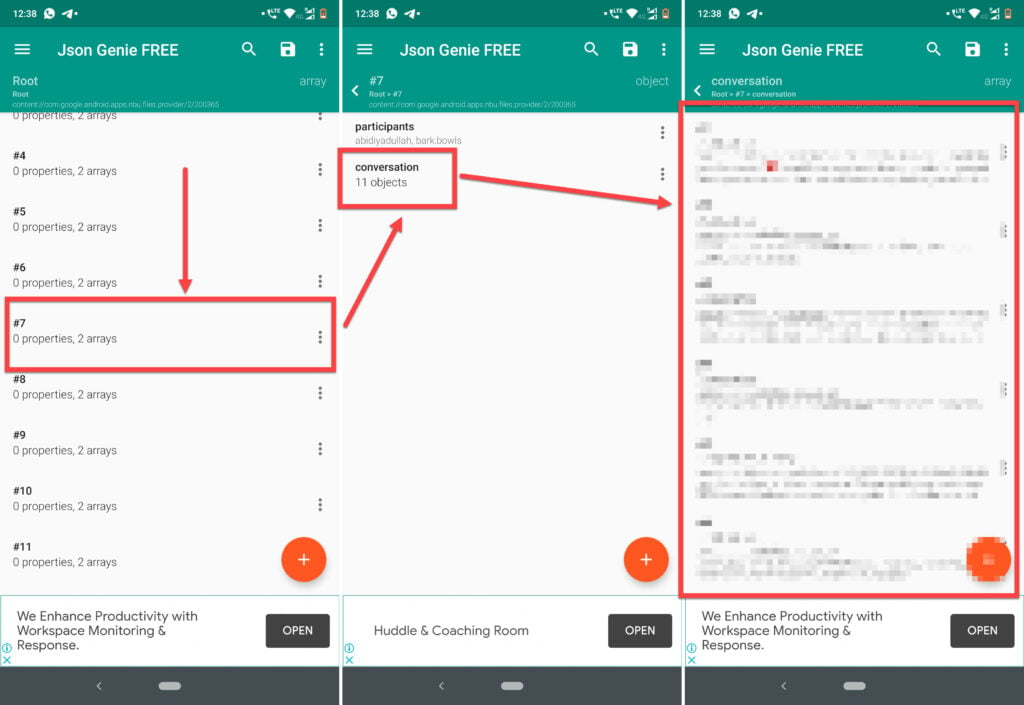
While this will take a lot of looking, it’ll probably help you find the deleted Instagram message you’ve been searching for.