Smartphones have come a long way from being clunky small devices that would lag like crazy. Now, you get a well-polished experience with thought out interfaces and amazing hardware. However, that does not mean that they’re free of issues.
Both Android and iOS alike have multiple reset options that can fix various seemingly random issues with your phone without you having to take the ultimate step and factory reset your device altogether.
In this article, we’re talking about what happens when you reset your network settings on Android and on iOS.
Also read; How to fix ‘YouTube Comments Not Loading’ in Chrome?
What does resetting network settings do?
Well just like in factory reset your phones goes completely blank and goes in a state where it would be if it were new, so does your network equipment,
This means your WiFi, Bluetooth, cellular settings and just about every other network setting is completely reset and you’ll be starting from scratch.
You also don’t lose any data when you reset these settings which makes this a must-follow troubleshooting step in case the networks on your phone start acting up and you’re facing issues.
Resetting your phone’s network settings can help your resolve a number of issues including.
- Your WiFi not working.
- Bluetooth not connecting.
- Random connection drops.
- When you have no signal.
WiFi networks
All of your saved WiFi networks and their passwords will be removed, If you’re on iOS, your WiFi passwords stored in iCloud Keychain will also be removed. However, you can avoid this by turning keychain off on your device before performing the reset.
Bluetooth connections
In a similar fashion, all of your existing Bluetooth connections will be lost and you’ll be starting from scratch again. Any devices you want to use will require you go through the entire pairing process.
Cellular settings
Any cellular settings such as default sim for calling, data, messaging and such will be restored to their default values. Traditional services, however, such as calling and SMS are not touched.
VPN settings
Last but not the least, you will also find that after resetting your network settings all your VPN settings and configurations will be gone.
Outside of these, pretty much every setting on your phone will remain unchanged including your hotspot settings and Airdrop(for iOS).
Also read: How to enable Desktop Mode in Safari on iOS 14?
How to reset your Network settings?
Resetting network settings is actually rather easy, here’s how.
For Android
Open your Android device’s settings and follow the steps mentioned below to reset network settings.
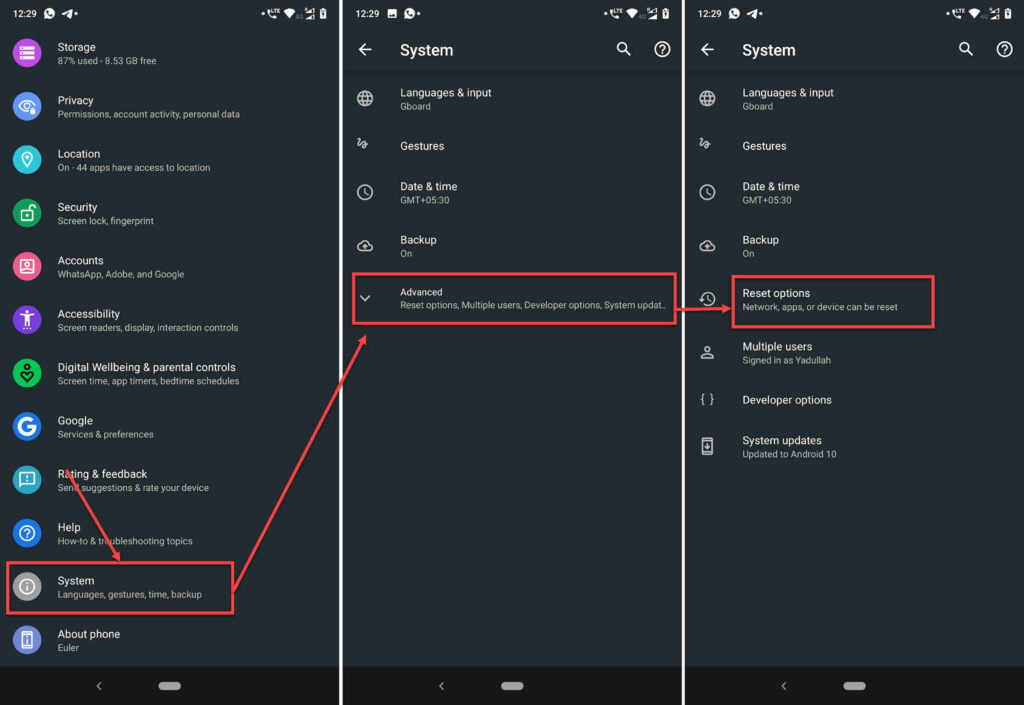
- Scroll down and tap on System.
- Tap Advanced.
- Tap on Reset options.
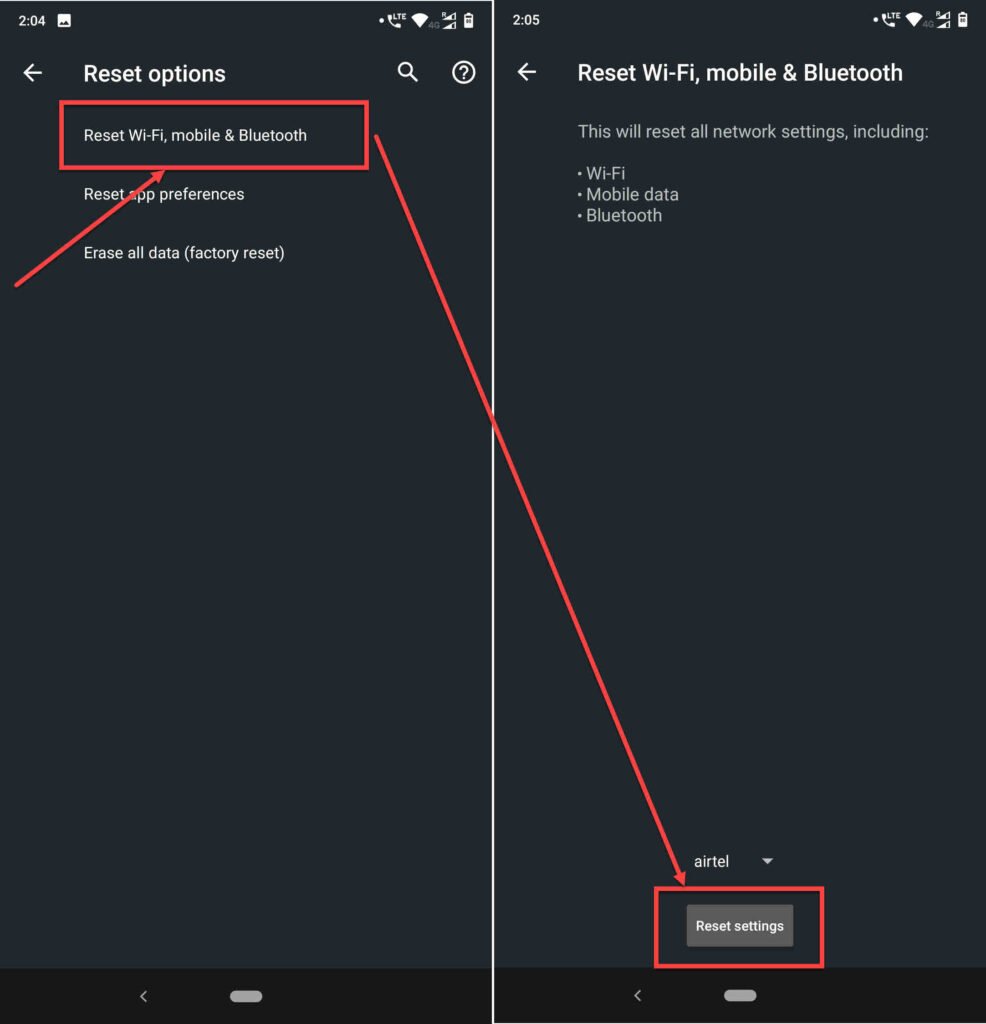
- Head over to Reset Wi-Fi, mobile and Bluetooth.
- Tap the Reset settings button.
For iOS
Open your iPhone or iPad’s settings and follow the steps mentioned below to reset network settings.
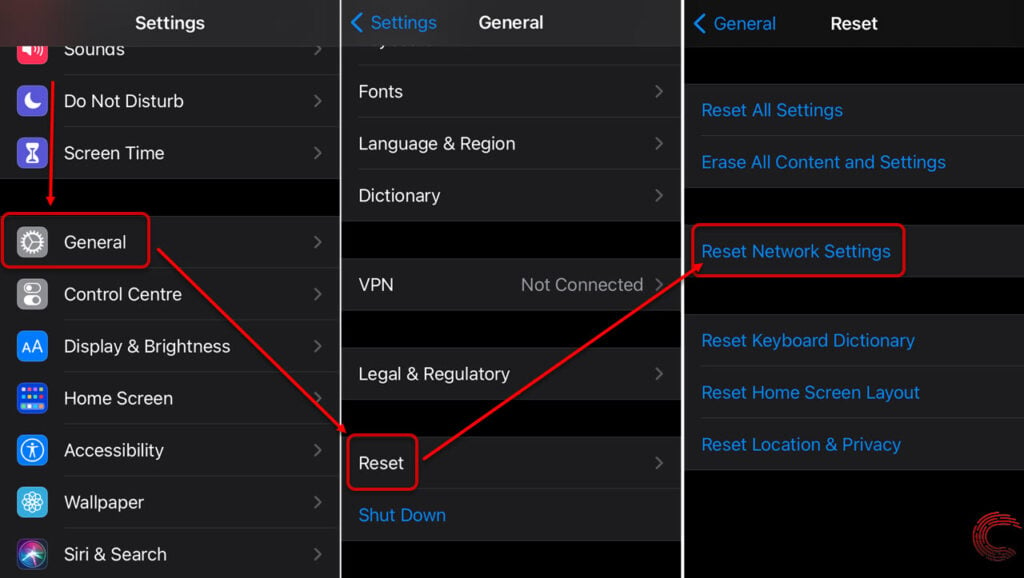
- Scroll down and tap on General.
- Tap on Reset.
- You’ll find a Reset Network Settings button there. Tap on it to reset your network stack.
Also read: How to fix the ‘Android Connected to WiFi but No Internet’ error?






