Facebook is one of the biggest social networks globally, which connects billions of people around the globe. One of its main functions is making friends and connecting with others. However, with so many friend requests, it’s easy to forget who you have sent requests to.
Whether you are interested in knowing if someone accepted your request or want to clean up your pending requests, learning how to see the friend requests you’ve sent on Facebook can be quite useful.
In this article, we have discussed the steps to see sent friend requests on Facebook on the desktop and on the Facebook mobile app.
Also read: How to unsnooze someone on Facebook?
How to see sent friend requests on the Facebook mobile app?
If you use Facebook mobile app to access your Facebook account and want to see the sent friend requests then follow the steps below.

- Open the Facebook app on your phone and tap on the Menu icon below the Messenger icon at the top right corner of the screen.
- Tap on the Friends option.
- Tap on See all besides the Friend requests. If there are no pending requests, then you will see two options: Friend Requests and Your Friends. Tap on the Friend Requests option.
- On the friend requests page, tap on the Triple horizontal dots icon at the top right corner of the screen.
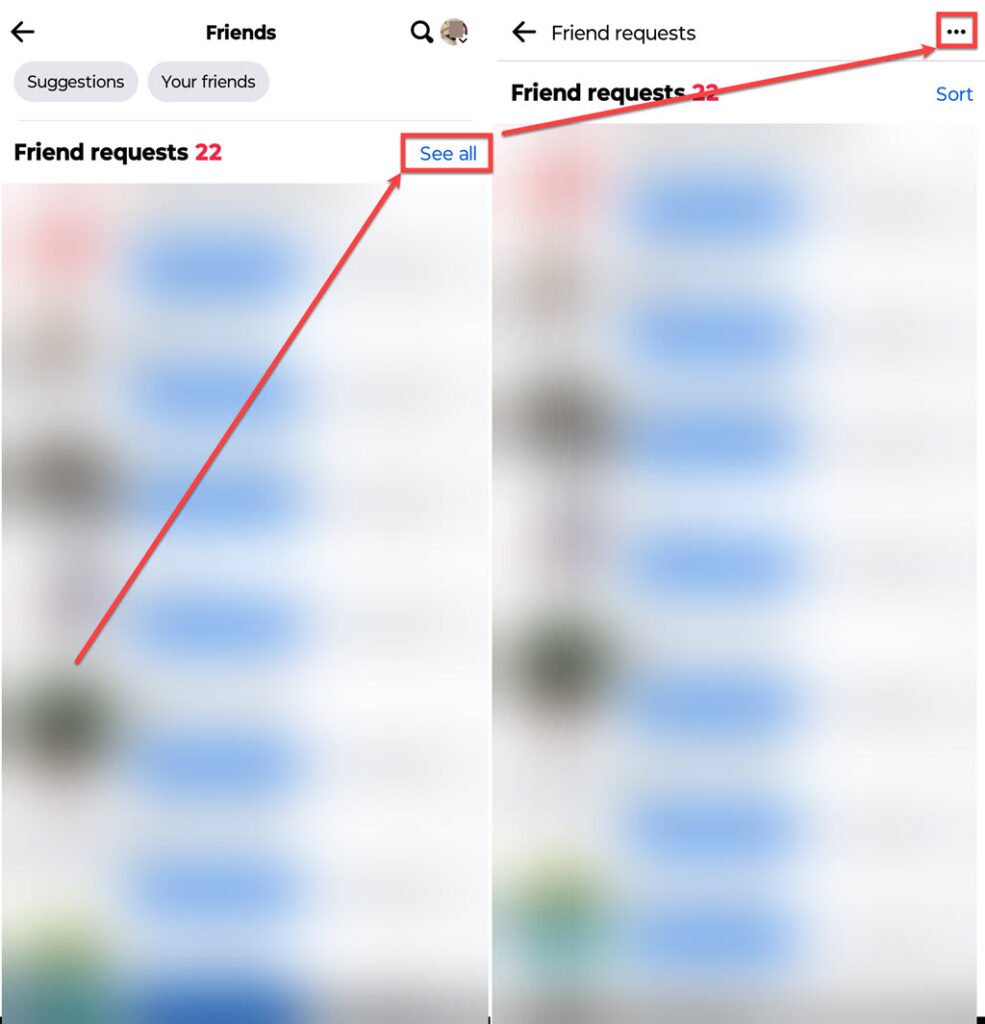
- Tap on the View sent requests option that appears at the bottom of the screen.
- You can see all the sent requests, you can also cancel those requests from here.

How to see sent friend requests on Facebook on a desktop?
If you use Facebook on your desktop, the steps to see sent friend requests are slightly different. To see the sent friend requests on Facebook on your desktop, follow the steps below.
Step 1: Open Facebook on your desktop and click on the Friends option in the sidebar on the left side of the screen.

Step 2: Click on the Friend Requests option.

Step 3: On the friend request page, click on the View sent requests.

Step 4: A box will appear with all your sent requests. You can also cancel those requests from here.

Also read: How to poke someone on Facebook?







