Google Chrome has become one of the most well-liked web browsers worldwide, providing users with a smooth and effective way to browse the internet. One standout feature of Chrome is its ability to sync data, allowing users to effortlessly access their browsing history, bookmarks, passwords, and settings across different devices. Although Chrome’s sync feature is useful for saving time and making things convenient, there are times when users may choose to turn it off for their reasons.
This article discusses the steps to turn off sync on computers, Android and iOS and how to delete the synced info from your Google Account.
Also read: Google Chrome critical error: Quick Fix
How to turn off Sync in Chrome on a PC?
To turn off sync in Chrome on a C follow the steps below.
Step 1: Open the Chrome browser on your PC and click on the Profile icon.
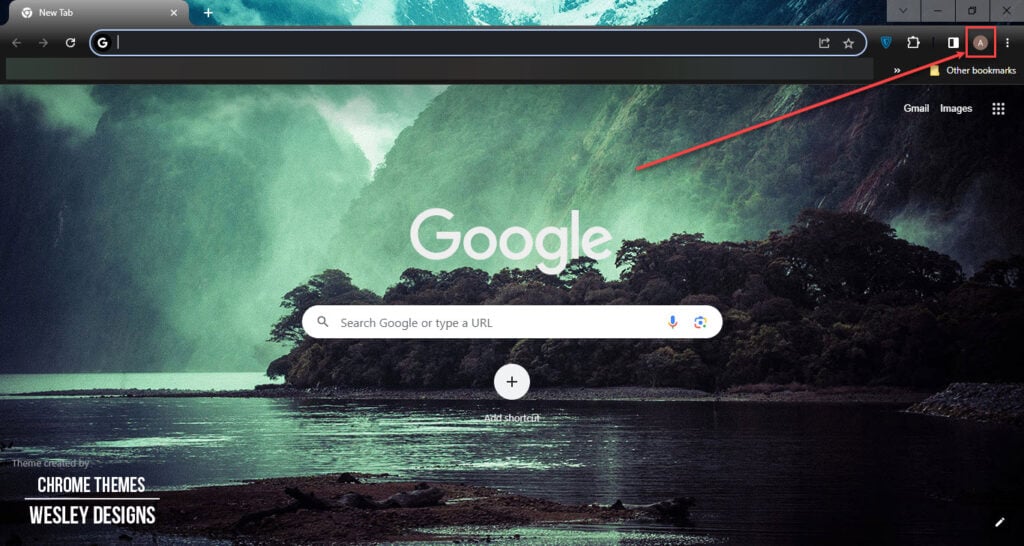
Step 2: In the menu, click on the Sync is on option.
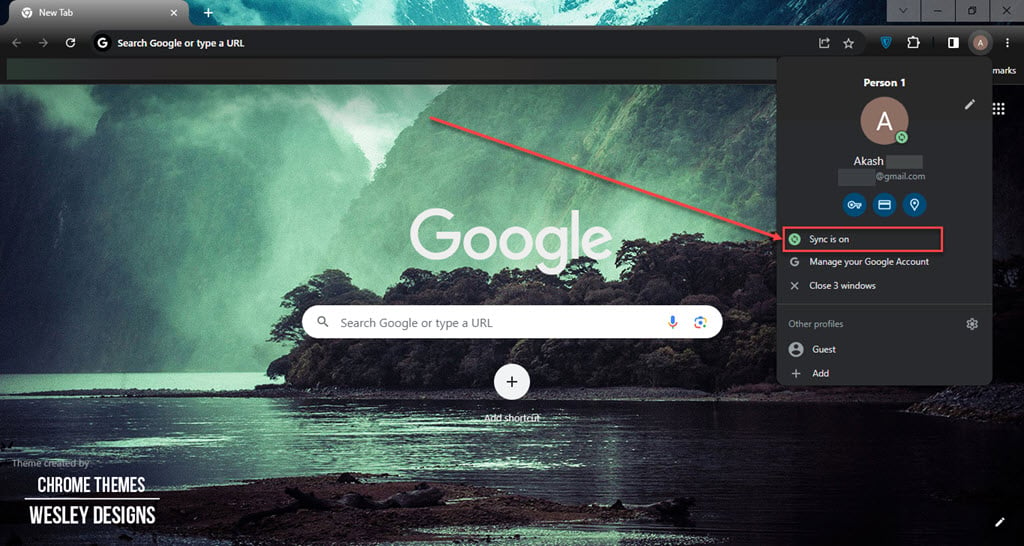
Step 3: Click on the Turn off button beside your name and email ID.

Step 4: Click on Turn off again to confirm your action.
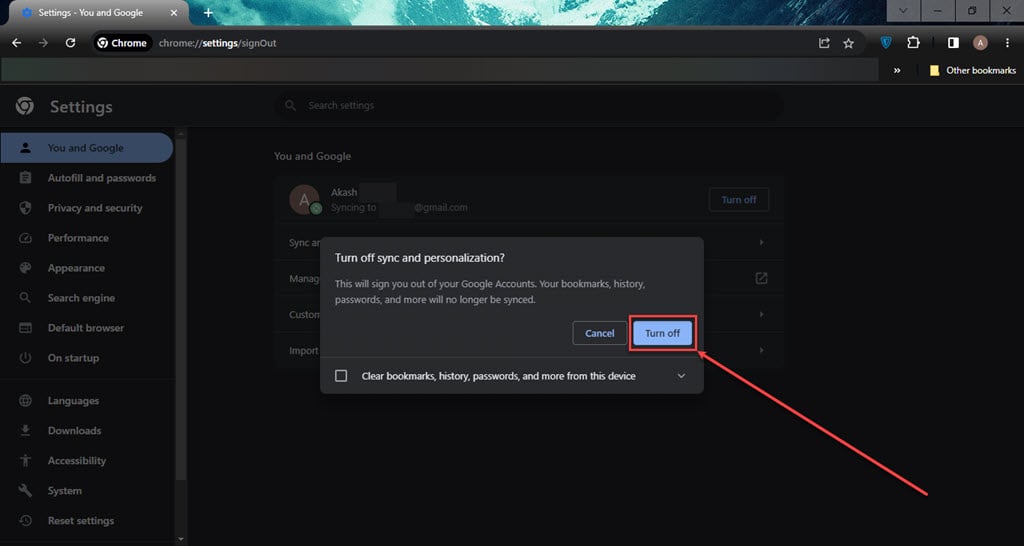
How to turn off Sync in Chrome on both Android/iOS?
If you want to turn off sync in Chrome using an Android/iOS device then follow the steps below.

- Open Chrome on your Android device and tap on the Profile icon.
- In settings, tap on Sync (on) below your name and email address.
- In sync settings, tap on Sign out and turn off the sync option.
- Tap on Continue to confirm.

How to delete synced info from your Google Account?
To delete the synced infor from the Google Account follow the steps below. The steps to delete the synced info from Google Account are the same for all the devices
Step 1: Open Google Chrome on your device.
Step 2: Go to chrome.google.com/sync
Step 3: Scroll down and click on the Clear Data button.

Also read: How to import passwords from CSV in Google Chrome?





