Microsoft Teams has become one of the most reliable and convenient applications for video and audio calling, creating teams and sharing content. Launched in 2017, Microsoft Teams has undergone various updates to achieve better with every update.
In this article, we’ve explained how to update the Microsoft Teams application on your device and how to re-install it in cases where it might fail to update.
Also read: Driver power state failure Windows 10: 7 fixes
How to update Microsoft Teams?
Microsoft Teams release new updates once every two weeks, and the app carries out these updates on Tuesdays. The update schedule might change in case of urgent and vital updates. Microsoft Teams can be used on the web browser, laptop, desktop and mobile application. For best usage, it is always best to use the updated application.
First, we can check the current version of Teams on the desktop application.
Step 1: Click on the three dots next to your profile picture.
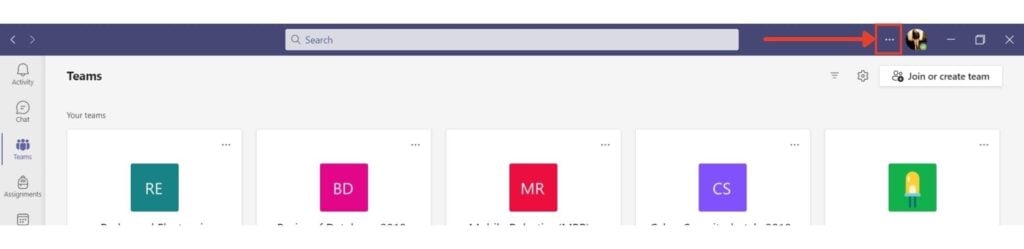
Step 2: Hover and click on the About menu.

Step 3: Select the Version option under the About menu.

A prompt will be seen under the search bar displaying the current version of the desktop app.

Also read: How to uninstall Steam games?
Update Teams on the Desktop
Generally, the app is self-sufficient to update itself once new updates are released. Nevertheless, if the app fails to self-update, or if you wish to check for new updates, then a manual update can be performed.
Step 1: Click on the three dots next to your profile picture.
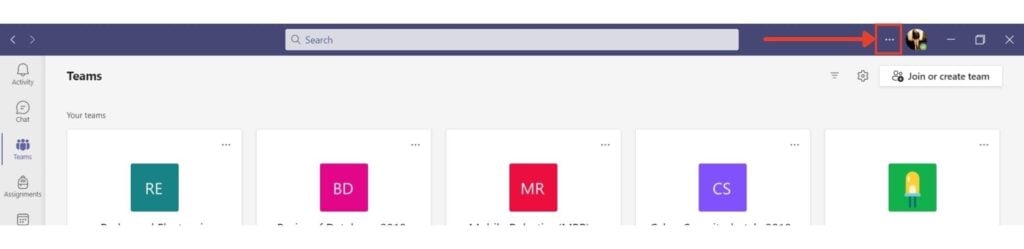
Step 2: Click on Check for updates.
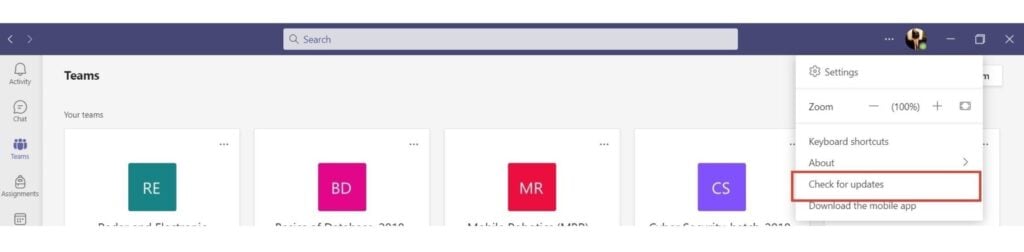
Step 3: The Teams prompt comes that says it will install any new updates.

The Microsoft Teams application on the desktop will get updated. If prompted to restart the app, click on hyperlink Click to refresh/restart or hard restart the application.
When used on the web, Microsoft Teams is always fully updated and does not require to be manually updated.
Update Teams on mobile application
The mobile application of teams can be downloaded from the Google Play Store or the iOS Store. Generally, the application auto-updates when the play store has new updates. If you wish to check for updates, go to the app description in the play store and check for updates. Click on Update.
Also read: What does YH mean?
How to reinstall Microsoft Teams?
To reinstall the Teams application, first, we need to uninstall the current application from the system.
Step 1: Go to the Settings app on your desktop.
Step 2: Click on Apps.

Step 3: Click on Apps & features.
Step 4: Search for Microsoft Teams and select the app.
Step 5: Click on Uninstall.

Step 6: If the Teams Machine-Wide Installer is also available on your device, uninstall it as well.
Once all the elements of Microsoft Teams have been uninstalled, Teams is ready to be re-installed.
Installing Microsoft Teams
Step 1: Go to the download page for Microsoft Teams.
Microsoft Teams can be downloaded here
Step 2: Click on Download for desktop.

Follow the steps to set up the downloaded installer to install Microsoft Teams on your desktop again.
Also read: How to deselect in Photoshop?






