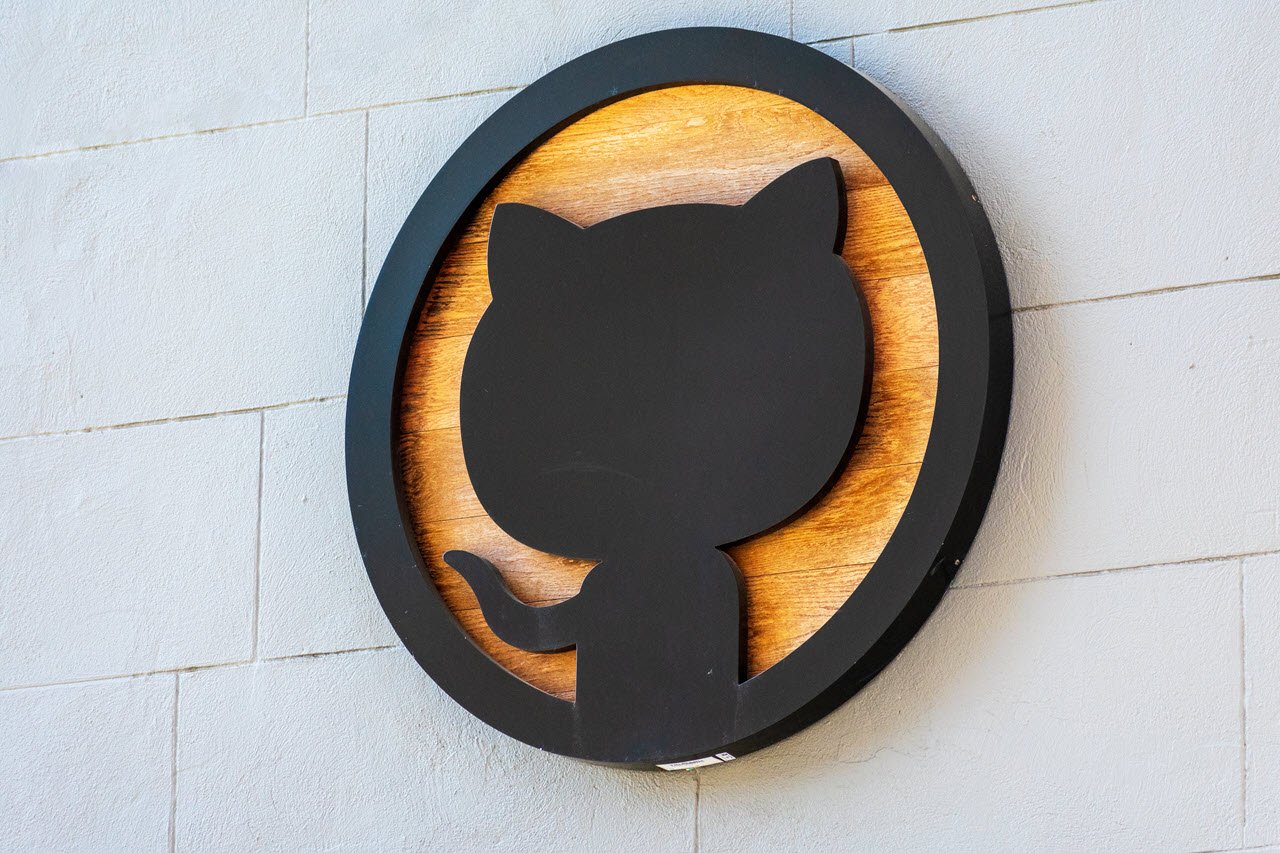There are a lot of code writers or IDEs out there, but few are as popular and expandable as Visual Studio. That said, as much effort as Microsoft has put into the editor to make it easy to use and reliable, it still isn’t immune to random bugs or glitches from time to time.
In this article, we’re talking about the Visual Studio enotfound error, its causes, and how you can fix the problem.
What causes this error?
The error is a temporary glitch which several things can cause, including:
- Internet connectivity issues.
- Incomplete VS installation.
- Incorrect DNS or Proxy settings.
Also read: VCRUNTIME140 DLL was not found: 6 Fixes
How to fix this?
Here are x fixes you can try out.
Check your internet
When you see an error like this, you should check if you’re connected to the internet. If you’re on WiFi, ensure a stable signal and an active internet connection. If you’re on mobile data, check to see if it’s enabled and if you have good network coverage.

Restart Visual Studio
Another possible reason for the error, especially if you’ve recently changed your DNS settings, is to restart Visual Studio. This refreshes the program’s settings allowing it to detect any changes made on your PC.
Also read: How to fix error: can’t find Rust compiler?
Check if you’re using a proxy
The error often happens when the computer is behind a proxy and Visual Studio isn’t properly set up to communicate with the internet. In such cases, either disable the proxy or set up the proper credentials in the program’s proxy settings.
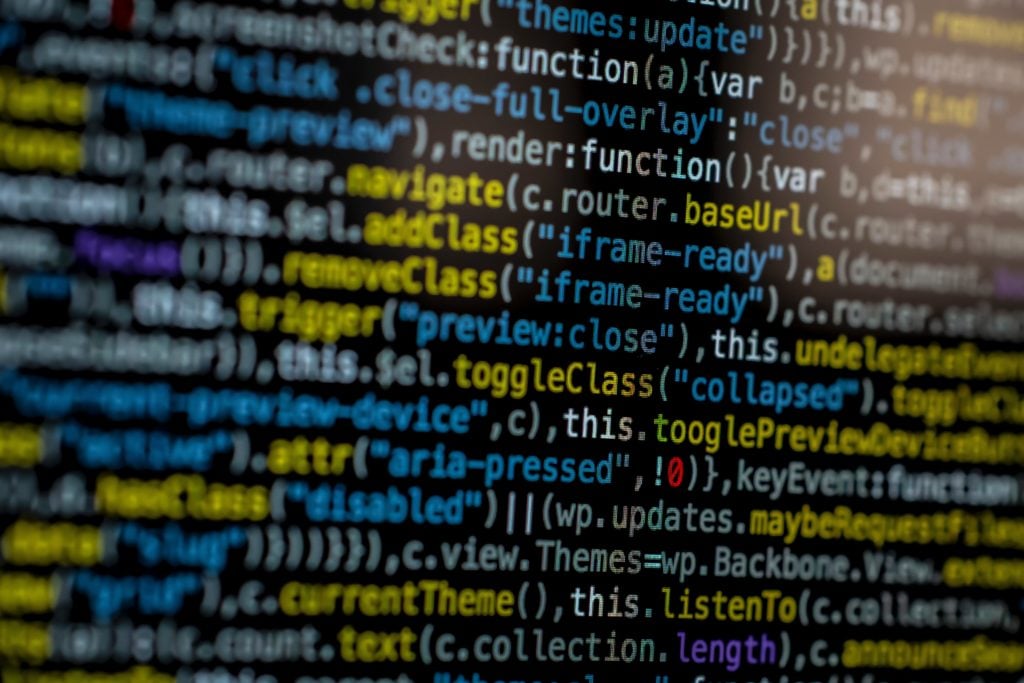
Here’s how.
Step 1: Click File, followed by Preferences and then Settings.
Step 2: Head to the User tab, click Application and finally, Proxy.
Enter your proxy address and password in the required fields and save your changes. Make sure to encode any special characters in your password with their URL encode the value.