Whatsapp has been adding a host of different features for a while now. However, probably the most underrated of these features are the different text formatting options available in the app.
While most of the actions in this article are supported in Whatsapp, some of the tips mentioned below require a third-party app.
Here is a list of nine Whatsapp font style tips and tricks that will surely make your text stand out.
Also read: WhatsApp vs Signal vs Telegram: Which one is the most secure?
Bold text in messages
Whatsapp’s built-in text formatting allows you to apply some basic formatting styles to your text messages. To type bold characters, enclose the bold part of your message in asterisks (*).
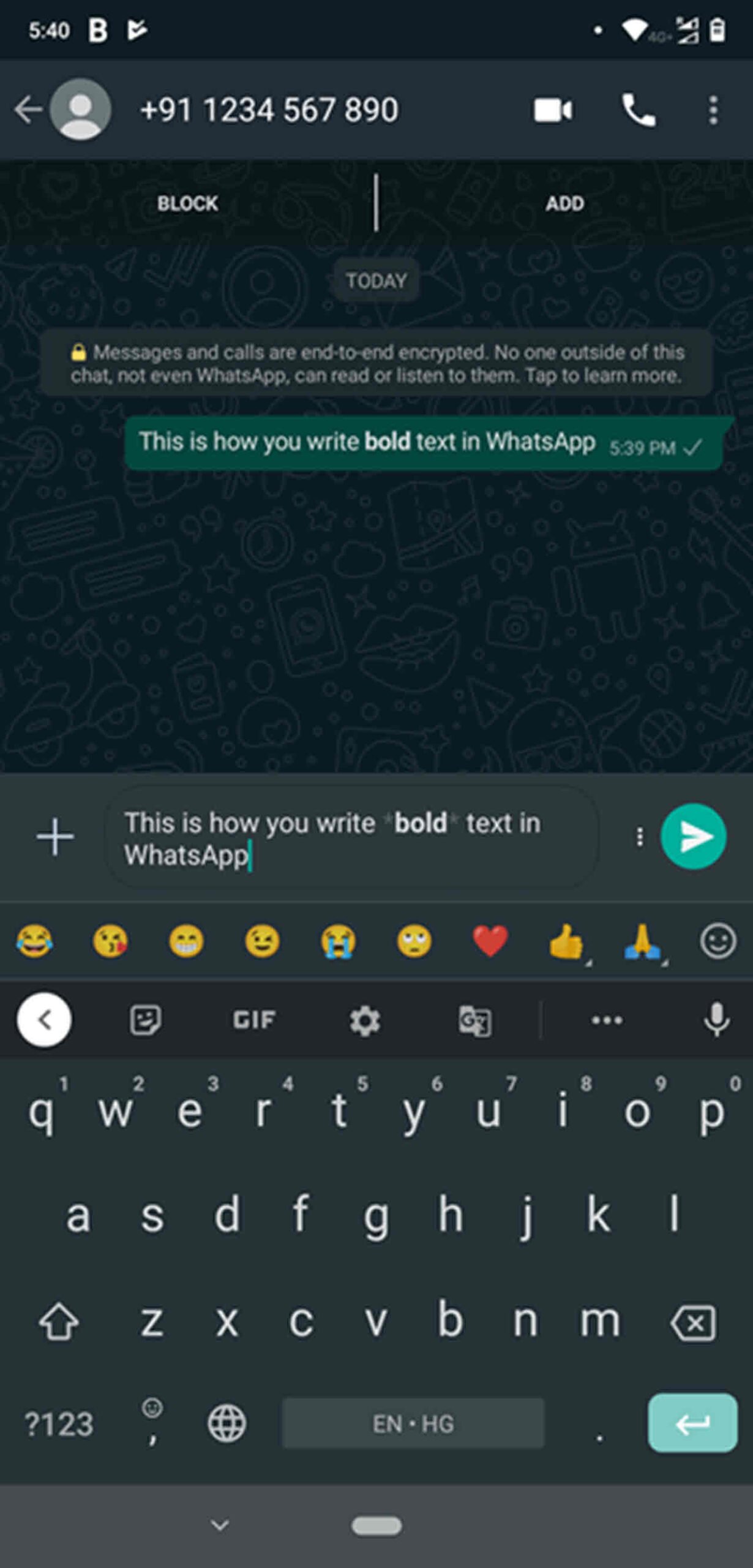
Italics text
Like typing bold text, if you want your Whatsapp messages to have some text in italics, enclose the italics part in underscores (_).

Strikethrough messages
Building on the last two points, adding strikethrough text requires you to enclose the desired part in tildes (~).

Also read: Is Signal Safe? Should you use it instead of Whatsapp? FAQs
Changing the font
By default, Whatsapp supports Monospace as an option to the default font. To type in monospace, enclose your message in three backticks (“`).

Combining formatting options
You can apply multiple formatting options to the same block of text. All you need to do is make sure you get the order of the formatting symbols right. The formatting option you apply first will be closed last, meaning it’ll have the last priority.

Also read: How to fix ‘Waiting for this message’ error on WhatsApp?
Change formatting using Whatsapp options
If you find adding underscores or asterisks too cumbersome, select the text you want to format, tap and hold it for a few seconds, and you’ll see an options menu. Apart from having your regular options such as copy and paste, it’ll also have the options to make the text bold, italic and more.

Change the font size
If the font size of your messages is too big or too small, you can easily change it using Whatsapp settings.

- Open Whatsapp and tap on the three vertical dots in the top right.
- Tap on Settings.
- Head over to Chats.
- Under Chat settings, modify the Font size setting to suit your preference.
Also read: How to reduce data usage on WhatsApp video call?
Change text colour or use a stylish font
Since this feature isn’t supported in Whatsapp, we’re going to download a third-party app for this, which means that the feature is exclusive to Android devices.
Multiple third-party apps’ll serve the purpose, such as BlueWords, FontBoard, TextArt and Stylish Text. For this article, we’ll be using BlueWords.

Once you’ve got the app installed, open it, type in the text you want, select the colour or style of text you want, copy it and paste it back into the Whatsapp message box.
Typing using Emojis
Last but not least, if typing in mere words isn’t enough for you and you want something a bit over the top, how about typing with emojis? You are, of course, going to require a third-party app for this.

We’re going ahead with Emoji Letter Maker, but you can use Text to Emoji, Text Repeater or one of the many alternatives available on the Play Store.
Also read: How to create a WhatsApp link?





