Adobe is one of the most popular software makers, but they make a lot more than just the Adobe suite of creative programs. A lot of websites also depend on Adobe flash. However, since Adobe’s announcement that Flash is getting discontinued, many websites moved on to other media platforms.
In this article, we’re looking at the “Adobe short media token validation error: invalid signature” error and giving you four ways to fix the problem.
Log out and log back in
One of the first things you should do when dealing with this error is to log out of the website giving the error and log in again. This will force the website to refresh your session, update any client information stored in your browser, and resolve the ‘Adobe short media token validation error: invalid_signature’ error.
Also read: Please power down and connect the PCIe power cable: 4 Fixes
Force refresh the site
This solution works on the same principle as the aforementioned one. You can force refresh a website by holding down the Ctrl + F5 key combination. Once again, this forces the website to clear out any existing cached data stored in your browser and resolve the error.
Clear your browser data
Corrupt files in your cache or otherwise can cause this error as well. Clear them out to see if you can get Chrome to work.
Step 1: Type in chrome://settings/clearBrowserData in your browser’s address bar and hit Enter.

Step 2: Select the cache and cookies options and make sure the Time range is set to All time. Click on the Clear now button to clear out all the data.

Restart the browser and try visiting the website again. This should resolve the ‘Adobe short media token validation error: invalid_signature’ error.
Also read: How to fix the ‘checking media presence’ error?
Reset your browser
If nothing else works, resetting your browser is the final thing you can try.
Step 1: Head over to chrome://settings/reset. Click on Restore settings to their original defaults.
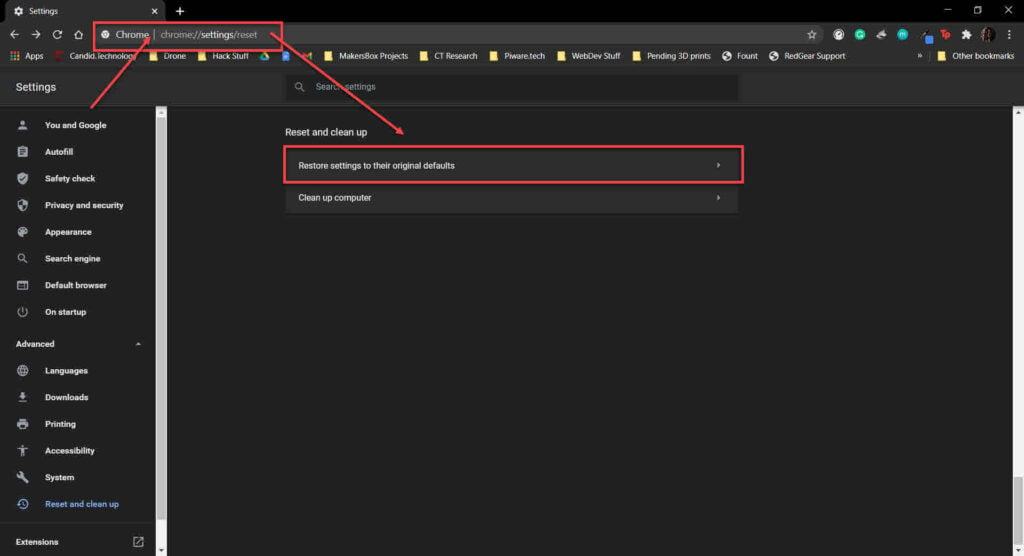
Step 2: Chrome will show you a warning prompt. Click on Reset Settings, and your browser will reset to default settings.
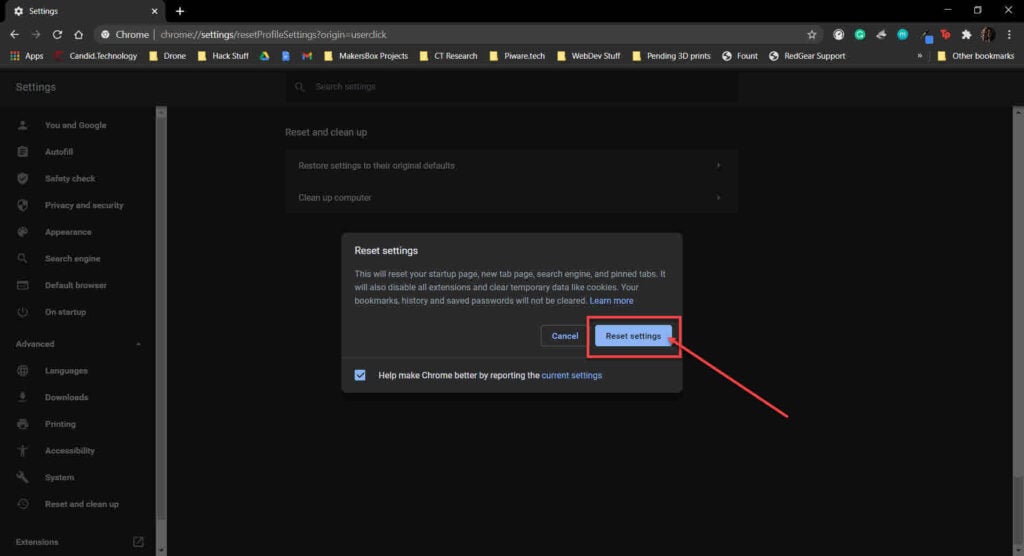
Now visit the site again, and the ‘Adobe short media token validation error: invalid_signature’ error should be gone.
Open a support ticket
If nothing else works, your best bet is to contact customer support on the specific site you’re facing issues with to help them resolve whatever error you’re facing.
Also read: Fix: An error was encountered while retrieving page content in Adobe Acrobat






