Photo: Yasin Hasan / Shutterstock.com
If you own a Mac and after a few years of remarkable service, you suddenly see a folder with a question mark on your screen.
This folder indicates that your device cannot find the startup disk that contains the operating system (macOS).
In this article, we’ll explain the causes and solutions of this issue and help to get your Mac back to normal.
What causes the folder with a question mark on Mac?
This can happen due to several reasons, such as:
- Corrupt or damaged startup disk that your Mac cannot read.
- The startup disk is incorrectly specified in the System Preferences or the NVRAM (Non-Volatile Random-Access Memory).
- The startup disk is disconnected or loose (if you use an external or removable drive).
- The macOS installation is incomplete or invalid and cannot be loaded by your Mac.
Also read: Why is my external hard drive showing up twice on Mac?
How to fix the folder with a question mark on Mac?
There are a few steps that you can take to fix the folder with a question mark problem on Mac. Here are some of the most common ones:
Reset the NVRM
The NVRM stores some important settings for your Mac, such as the startup disk, sound volume, display resolution, etc.
If you encounter any problems with the above tools, you can always reset the NVRM to make your Mac boot normally.
For M1 Macs, shut down and power on to reset NVRAM.
On the other hand, for Intel Macs, shut down, then press and hold Option-Command-P-R while powering on until you hear the second startup sound (T2 Macs) or see the Apple logo appear and disappear twice (non-T2 Macs).
Safe boot your Mac
Safe Mode on macOS is similar to its Windows counterpart, serving as a troubleshooting tool to isolate software issues from hardware failures.
In Safe Mode, your Mac loads only essential drivers and software, omitting startup items. This helps diagnose and resolve software conflicts and triggers a startup disk check.
Shut down the Mac, then press and hold the power button until the Loading Startup option appears. Press and hold the Shift key, and select Continue in Safe Mode.
Force shutdown and reboot
Another way to fix the folder with a question mark on the Mac is a simple force shutdown of the device. This can fix any minor glitches stopping your Mac from booting normally.
To do this, press the power button until your Mac turns off completely. Then, wait for 10 seconds or so and press the power button again to turn it on.
Specify the startup disk in System Preferences
If your Mac happens to have multiple startup disks or partitions that can be used as a startup disk, you may need to specify which one you want to use in System Preferences.
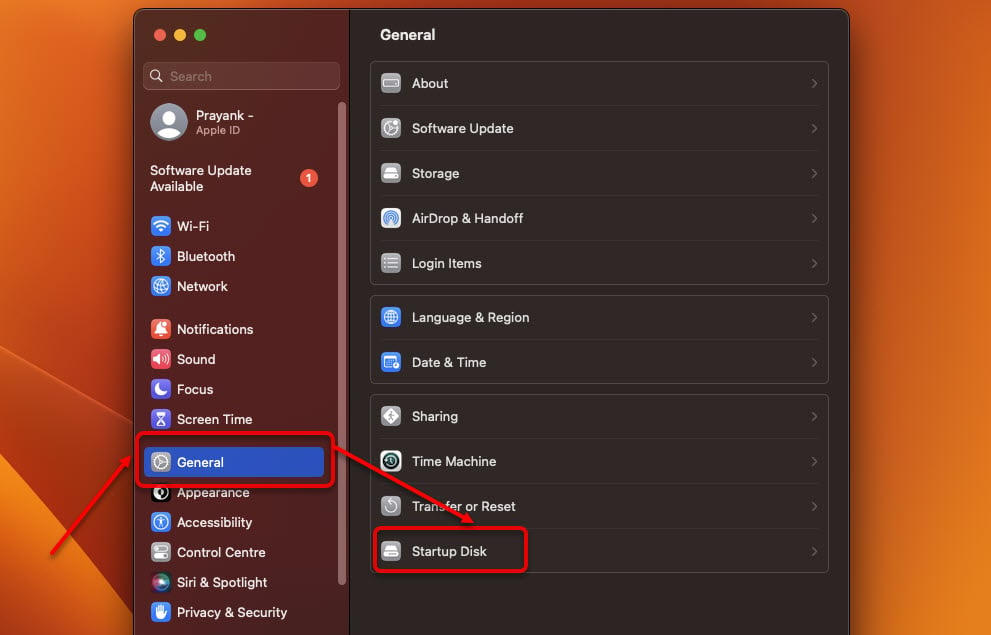
To do this, head to the Apple menu > System Preferences > General > Startup Disk and then select the disk with macOS installed. After that, click Restart to reboot your Mac.

Select the correct disk at startup
If none of the above methods is working, you can manually select the correct disk at startup by accessing the Startup Options screen to resolve the folder with a question mark on the Mac
To do this, turn off your Mac, then press and hold the Option key as you turn it on. Once you do that, you’ll see a list of available disks that you can use to start up your Mac. Select the one that has macOS installed on it and press Enter.
Repair the startup disk using Disk Utility
Mac has an in-built disk utility tool to repair your corrupt or damaged startup disk.
Here’s how to enter the Disk Utility mode on Mac:
- Press Command + R as you restart your Mac to enter recovery mode.
- Next, select Disk Utility from the utilities window.
- After that, select your startup disk from the sidebar and head to First Aid > Run.
Follow the on-screen instructions to repair the startup disk.
Reinstall macOS
If none of the above solutions works, you may need to perform a clean install of macOS. Before doing this, ensure all your important data is secured safely on the cloud or another device.
First, turn off your MacBook and then press the power button to restart it. After pressing the button, press Command + R to go to recovery mode. From there, select Reinstall macOS.
Perform some hardware tweaks
You can update or replace your Mac’s hardware to fix the folder with a question mark on the Mac issue. But remember that tweaking the hardware requires a skilled technician, and if you have a doubt, head to your nearest Apple service centre.
However, if you are confident in yourself, here are some hardware tweaks for you:
- Check and change the HDD cable.
- Check and change the lifeboat connector.
- Check the SSD socket for corrosion.
- Fix your Mac’s firmware.
If you follow the above steps, you can easily fix the folder with a question mark problem on Mac.
Also read: How To Stop Apps From Opening Automatically on Macbook?






