Ubisoft has some pretty great titles and franchises under its name, all accessible from the company’s Uplay or Ubisoft Connect program. However, just like most other game launchers, it isn’t perfect and keeps running into errors from time to time.
In this article, we’re talking about the “Ubisoft service is currently unavailable” error that you can see in Uplay, Ubisoft Connect or in a Ubisoft game, its causes and what you can do to fix the problem.
Also read: How to change your Uplay profile picture?
What causes this issue?
This is a rather generic issue that can be triggered by a number of different problems including:
- Weak internet connection.
- Outdated Uplay or Ubisoft Connect version.
- Incorrect system time and date.
- Incompatible background process.
- IPv6 conflicts.
How to fix this?
Here are eight fixes you can try.
Check internet connection
Now’s also a good time to check whether or not you have an active internet connection. If you’re on WiFi, make sure you’ve got an active link and that there are no signal issues. On cellular data, ensure that it’s enabled and that you’re getting good network coverage.

Restarting your router can help get rid of a bunch of seemingly random internet and connectivity issues that may be hindering your connection to Ubisoft’s servers.
Uninstall Hamachi
Hamachi and Uplay have been reported to have issues with each other for quite some time now. If you’re running Hamachi on your PC, there’s a chance that it might hinder Uplay’s functionality hence causing the error. Try uninstalling Hamachi to see if that fixes the problem for you.
End conflicting programs
One of the simplest ways to fix the error is to completely restart Uplay. You can do this by force-closing any residual or conflicting programs from the Task Manager. Make sure no Ubisoft-related programs are running in the background before you start Uplay again.
Fixing the date and time
Check to see if the date and time on your system are in sync with your region’s time. Programs that depend on the internet or sync data with a server can run into connection problems if the local client’s date and time settings are incorrect.
Check out our detailed guide on how to fix date and time settings on Windows.
Run an SFC Scan
Corrupt files are the number one reason your PC might behave weirdly. Here’s how you can get rid of them and potentially resolve your issue.
Step 1: Press Windows Key + S to bring up the Cortana/Search box and search for Powershell. Open Windows Powershell from the search results.
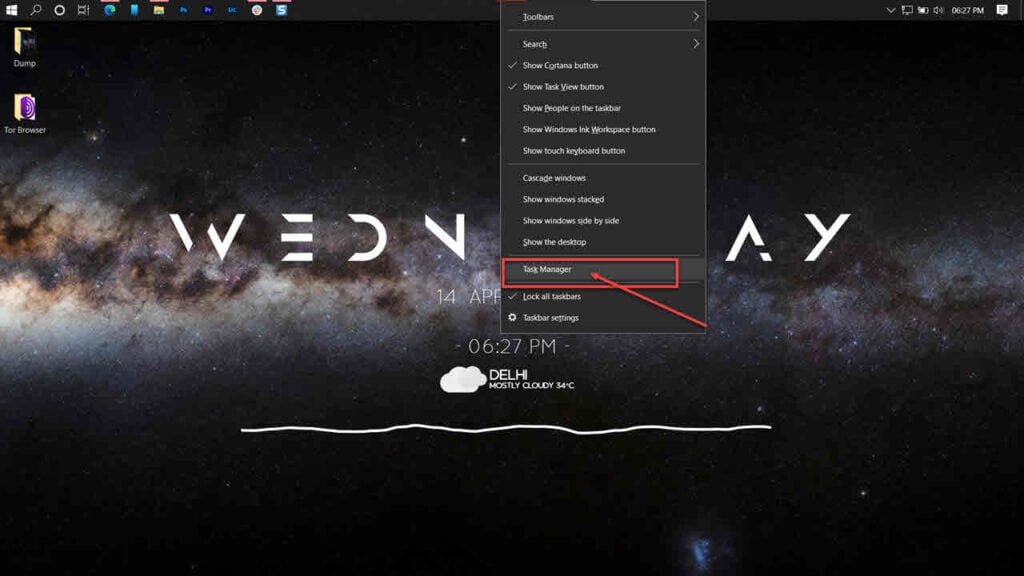
Step 2: Type sfc /scannow to scan your system for issues.
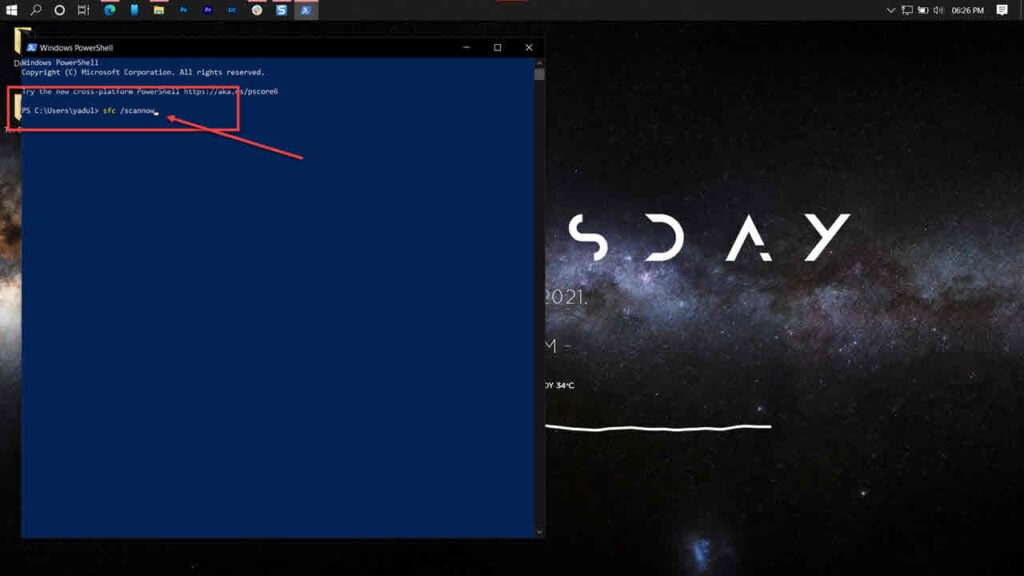
Step 3: If the SFC scan finds any problems, use the following command to resolve them.
DISM /Online /Cleanup-Image /RestoreHealth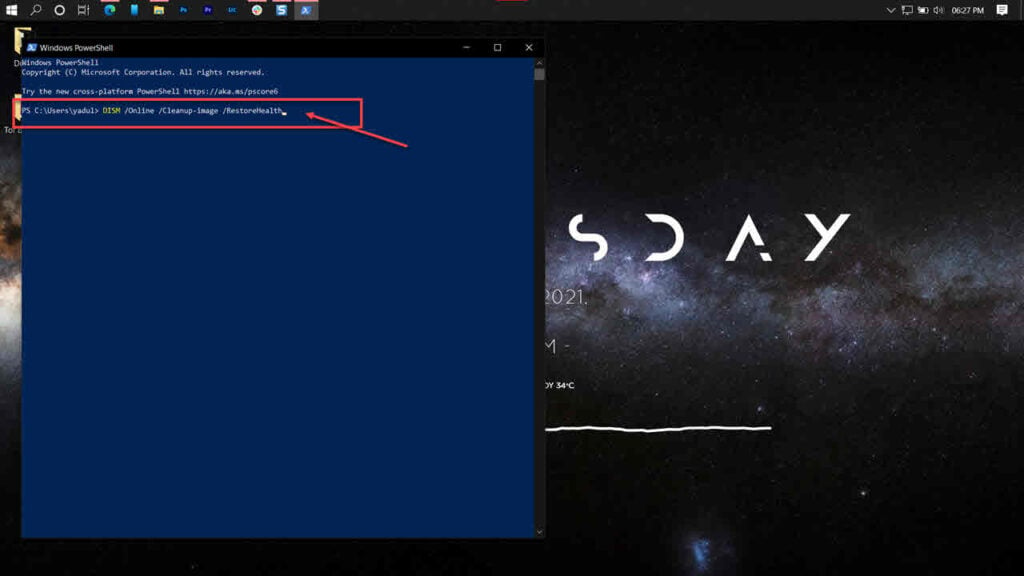
Restart your PC and try running your game again.
Try another DNS
There are multiple free DNS providers using whom you can fix this issue. In this example, we’re going to use Google’s DNS.
Step 1: Press Windows key + I to open the Windows settings and click on Network & Internet.
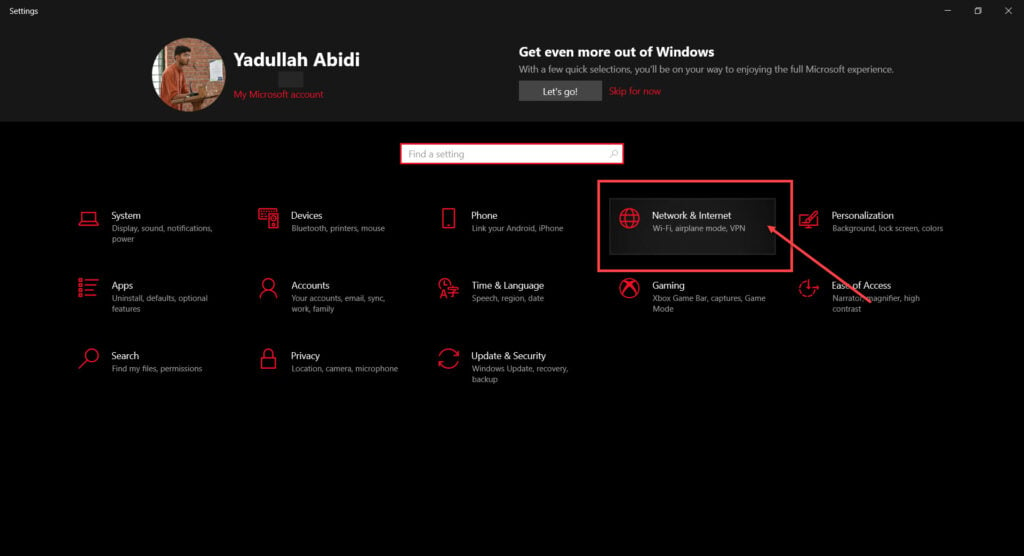
Step 2: Click on Change adaptor options.
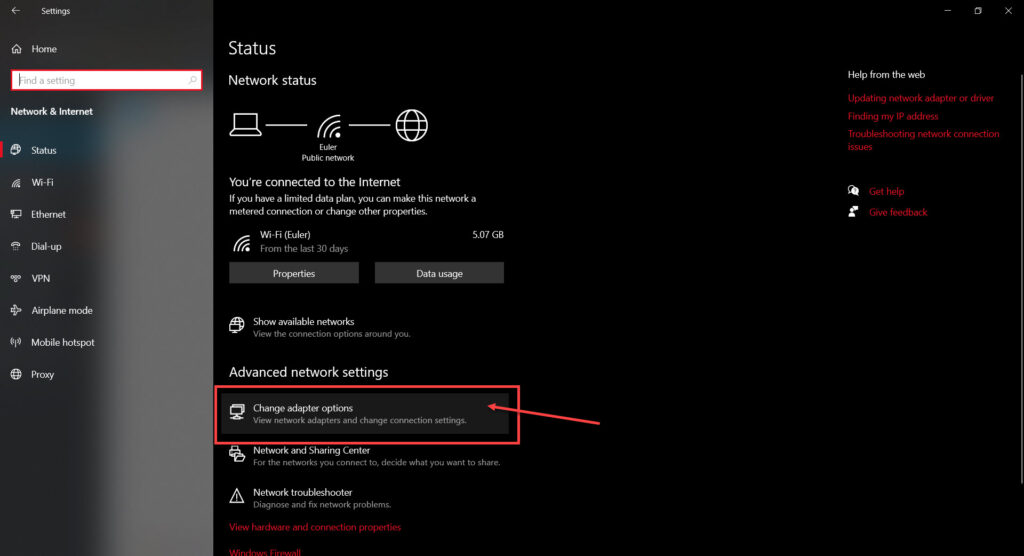
Step 3: Right-click on your active network (WiFi or LAN) and click Properties.

Step 4: Find Internet Protocol Version 4 in the list, click on it, and click Properties.
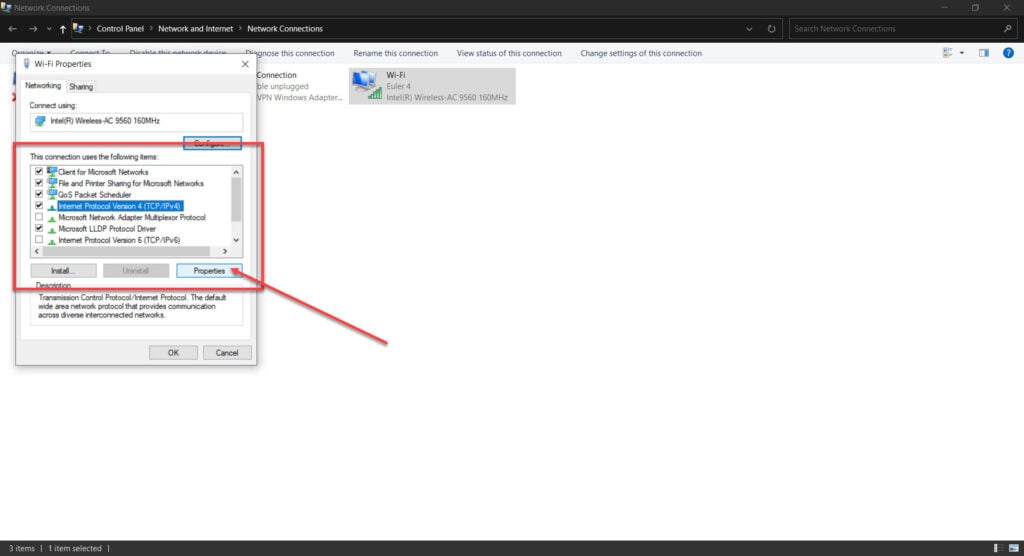
Step 5: Check the Use the following DNS server addresses radio button and type in 8.8.8.8 and 8.8.4.4 in the preferred and alternative DNS addresses, respectively.
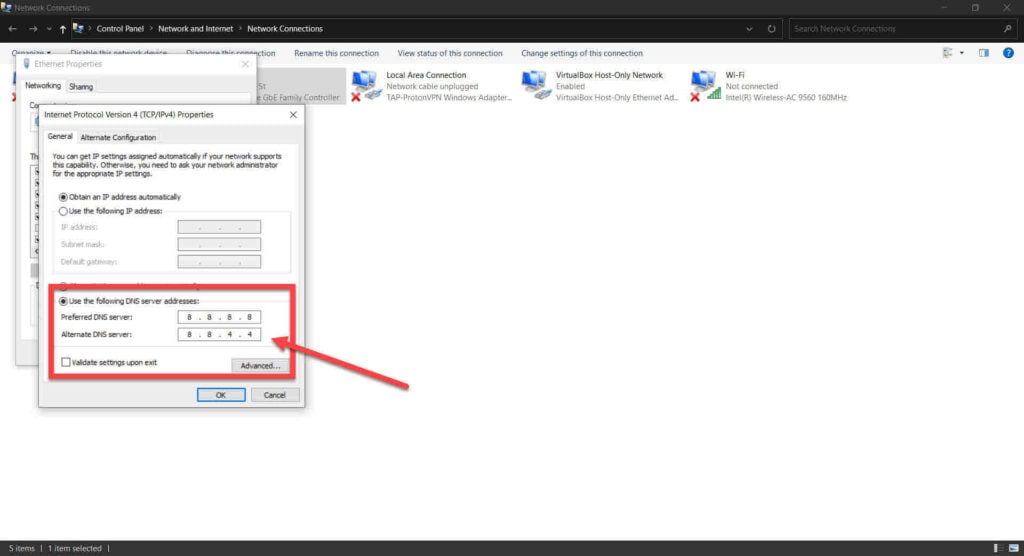
Restart Uplay and the error should’ve been resolved.
Disable IPv6
As mentioned before, having IPv6 can sometimes cause problems with Uplay. Here’s what you need to do.
Step 1: Press Windows key + I to open the Windows settings and click on Network & Internet.
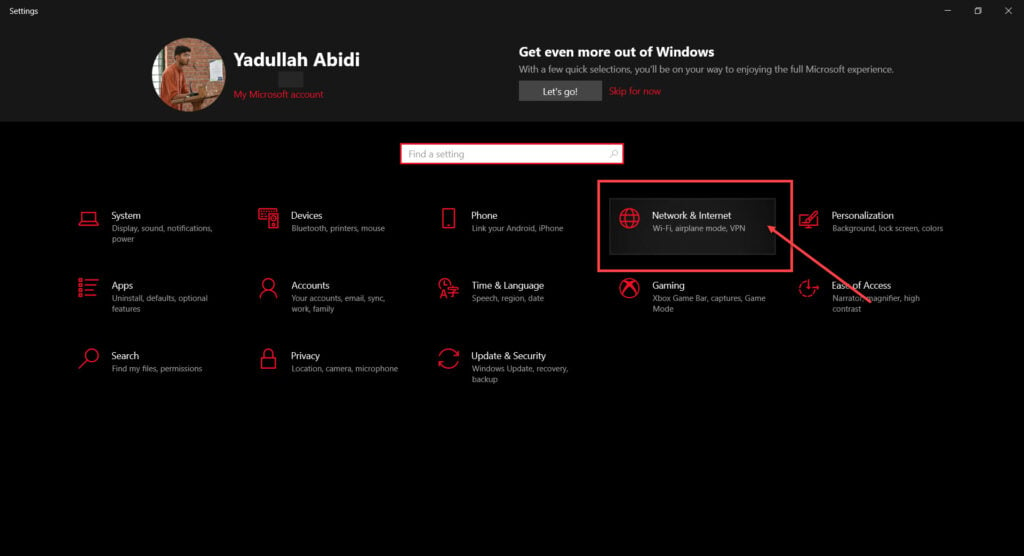
Step 2: Click on Change adaptor options.
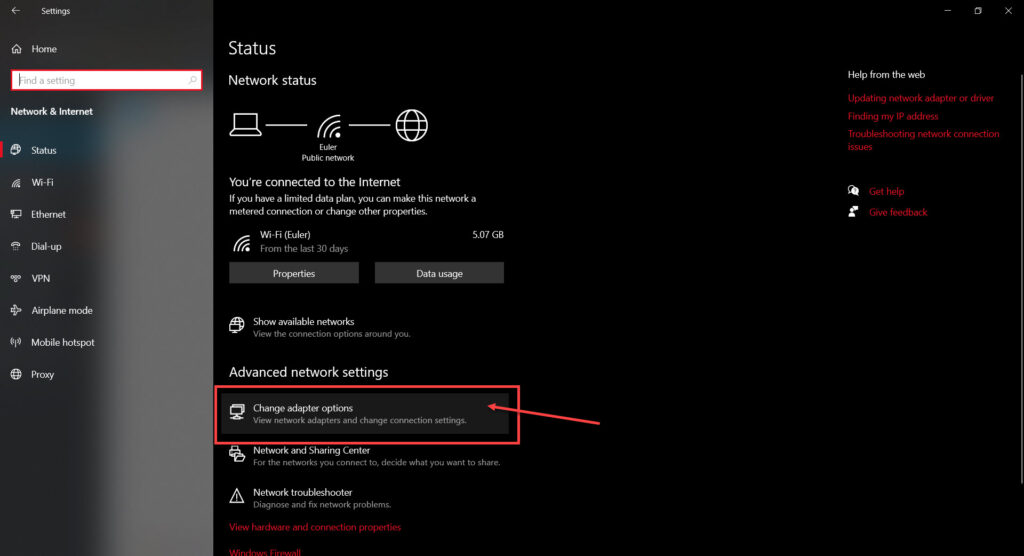
Step 3: Right-click on your active network (WiFi or LAN) and click Properties.

Step 4: Find and uncheck Internet Protocol Version 6 in the list.
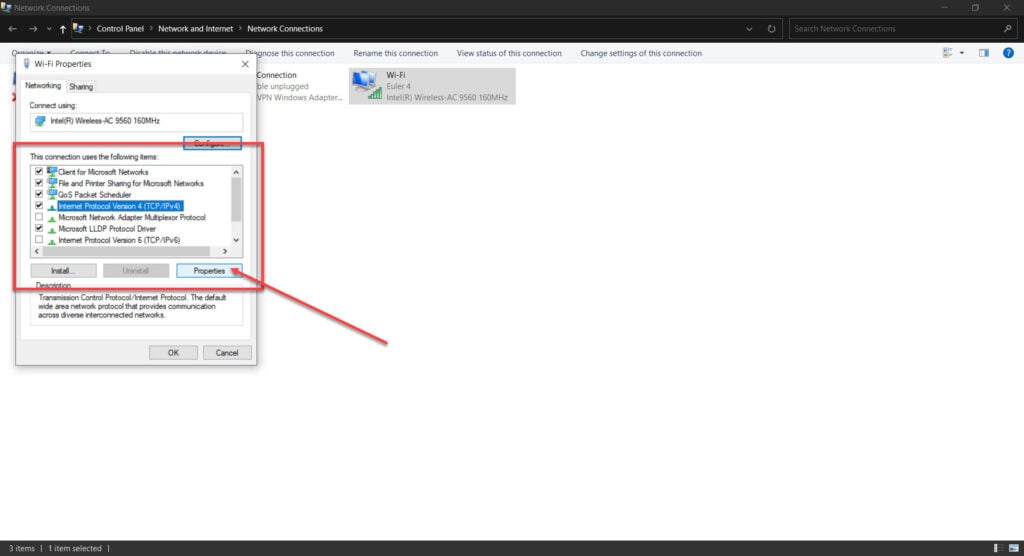
Reset your network settings
Try resetting the network settings on your PC, This should reset your entire network stack and help the data go through.
Step 1: Press Windows Key + I to open Windows Settings. Click on Update and Security.
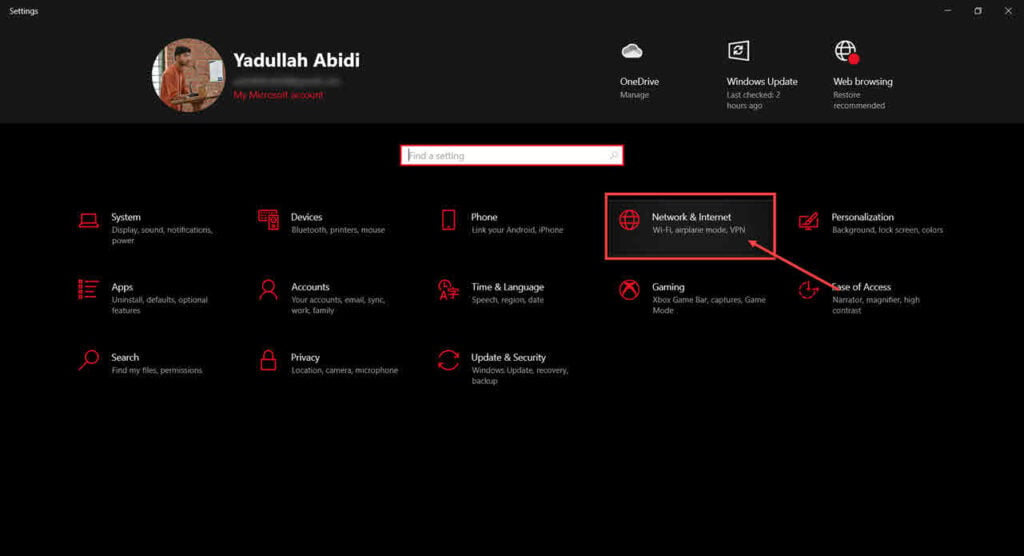
Step 2: Scroll down to find the Network reset option. Click on it to reset your PC’s network stack.
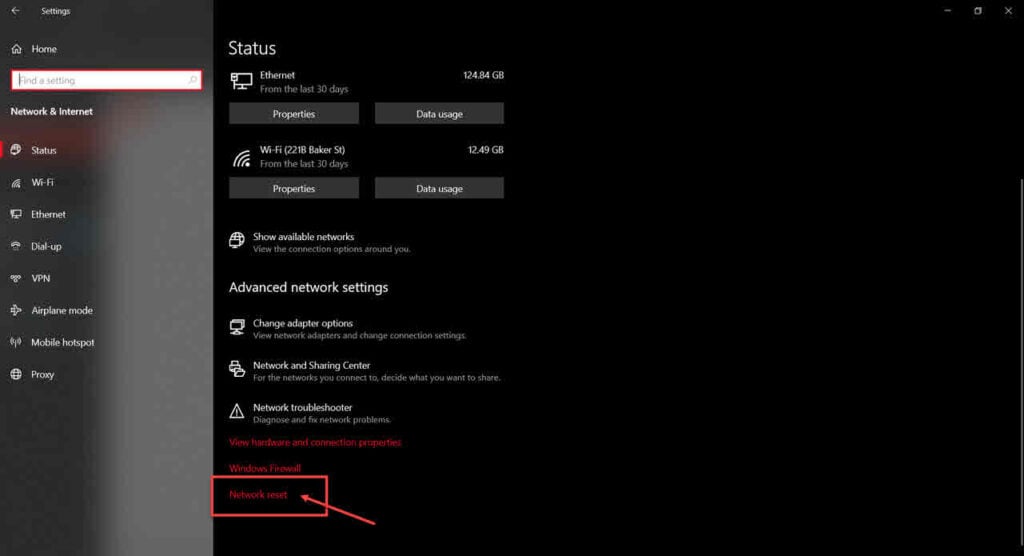
Once the reset is complete, restart your PC and try again.
Also read: How to link your Uplay account to Steam?






