Linking your Uplay account with Steam lets you get into the action faster because when you start a game via Steam then it will automatically log in to your Uplay account. If you’re worried about your data, relax as Uplay does not store Steam login Info but merely creates a bridge between the two apps for communicating your achievements, rewards and game progress among other things.
When you download a Ubisoft game from Steam and launch the game, Uplay is downloaded automatically and you’ll be asked to log in. You’ll be prompted to create an account if you don’t already have one on Uplay and then when you login, a prompt will appear asking you whether you want to link your Uplay account to Steam or not.
You can directly link Steam and Uplay by confirming the link on the prompt but if you somehow missed that window then you can link your Uplay and Steam account using the guide below in a few simple steps.
Also read: How to change your Steam profile background?
Linking Uplay with your Steam account
Launch Uplay on your PC and follow the steps below to link your Uplay and Steam account.
Step 1: Click on the Hamburger (triple horizontal bars) icon on the top left corner of the screen.
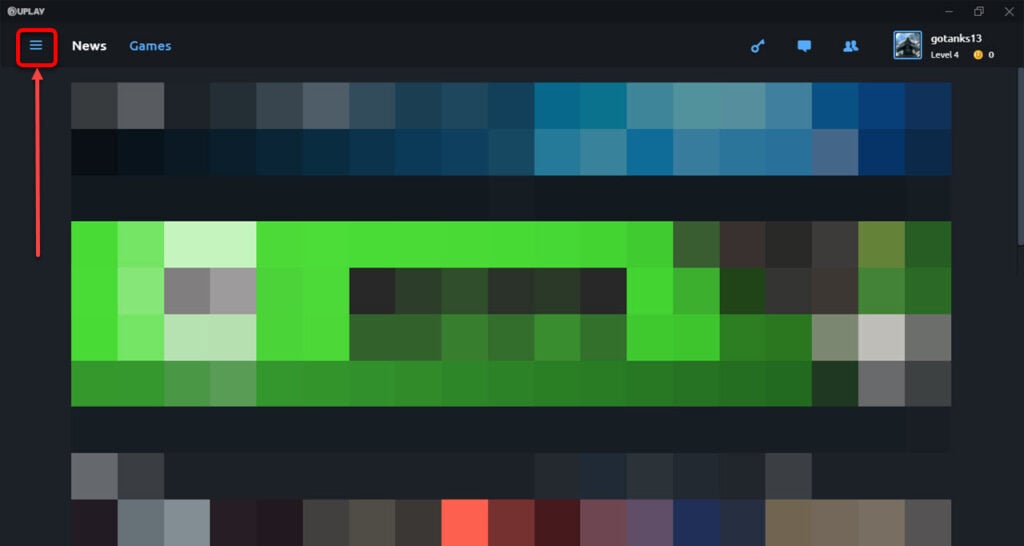
Step 2: In the menu that appears to the left, click on the Settings option (the second option from the top).
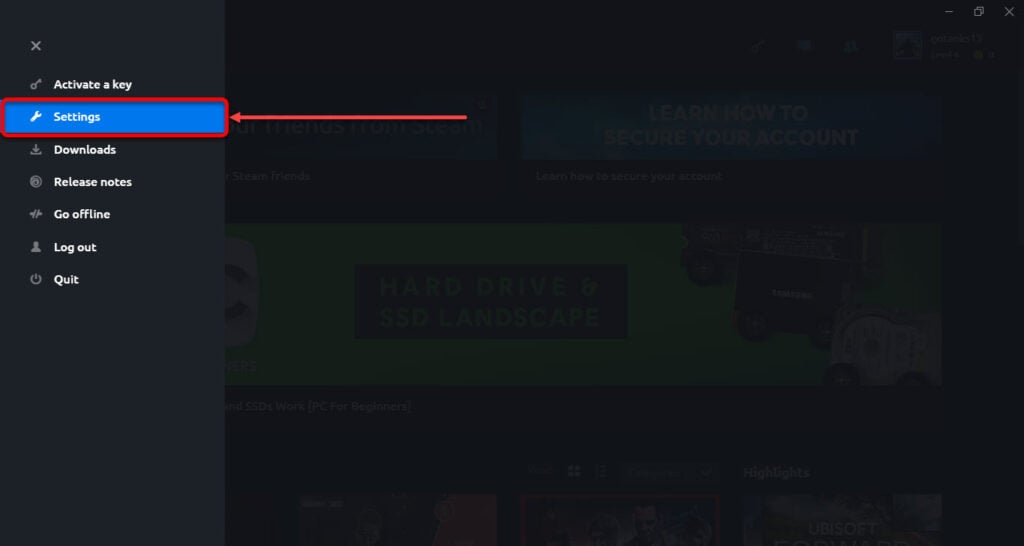
Step 3: On the next screen, click on the Account Linking option (second last from the top) under the Account linking. Click on the checkbox beside Remind me of account linking next time I launch a Steam game (as shown in the screenshot below).

Step 4: Whenever you launch a Ubisoft game the next time, a notification box will appear with the title Link your account with Steam. Click on the Link accounts button at the bottom right corner of the box.

The process will take a few seconds and your Uplay account will be linked with Steam.
Also read: How to change your Uplay profile picture?






