When trying to make your YouTube channel grow, every individual detail about your videos matter.
Anyone will tell you that your content needs to be top-notch, but there are other factors that also affect your videos. Two of the most important are, your title, and your thumbnail, which play the main part in attracting the audience and getting them to click on your video.
When you upload a video, YouTube automatically picks a screenshot from 1/4, 1/2 and 3/4th parts of your videos. Now while it might seem a very convenient way of just slapping a thumbnail on and sending your video away, that’s not how it works.
Your thumbnail decides whether or not people click on your video. So pay more attention to it and put in a little extra work if you want people to be watching your stuff.
Here is a guide to help you add a custom thumbnail to your Youtube video and also change the thumbnail on your videos.
Also read: How to stream on YouTube? In 9 simple steps
How to add a thumbnail to a YouTube video?
Adding a thumbnail is rather simple business. Make sure that you take a good picture to use as a thumbnail to begin with, a random screenshot from your video is just no good.
Step 1: Open YouTube and click the camera icon in the top-right. Click on Upload Video

Step 2: When the Upload video dialogue opens up, click on Select File and browse to the video you want to upload.

Step 3: While the video is uploading, scroll down to the thumbnail section. If your video has already been uploaded and processed, you’ll see three suggestions for the thumbnail. Click on Upload Thumbnail

Step 4: Select the thumbnail you prepared. Click Open to select.

Step 5: Click on the Next button to proceed.

Step 6: Add any other elements you’d like like cards or end screen and click on the Next button.

Step 7: On the publish page, you can see how your video will appear on YouTube alongwith the thumbnail. Once you’re sure about all the changes you’ve made, click on the Save button.
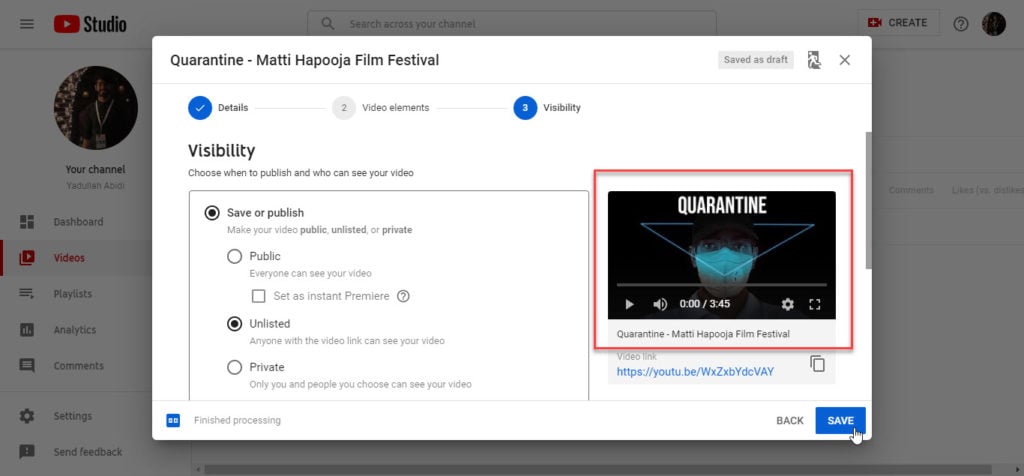
Also read: How to get a student discount on YouTube Music?
How to change the thumbnail on a YouTube Video?
If you’ve already uploaded your video, no worries, here’s how you can still change the thumbnail. Go to YouTube Studio, log in to your account and follow the steps mentioned below to change the thumbnail.
Step 1: Click on the Videos tab.

Step 2: Once on the videos page, hover over the video you’d like to change the thumbnail of and click on the pencil icon.
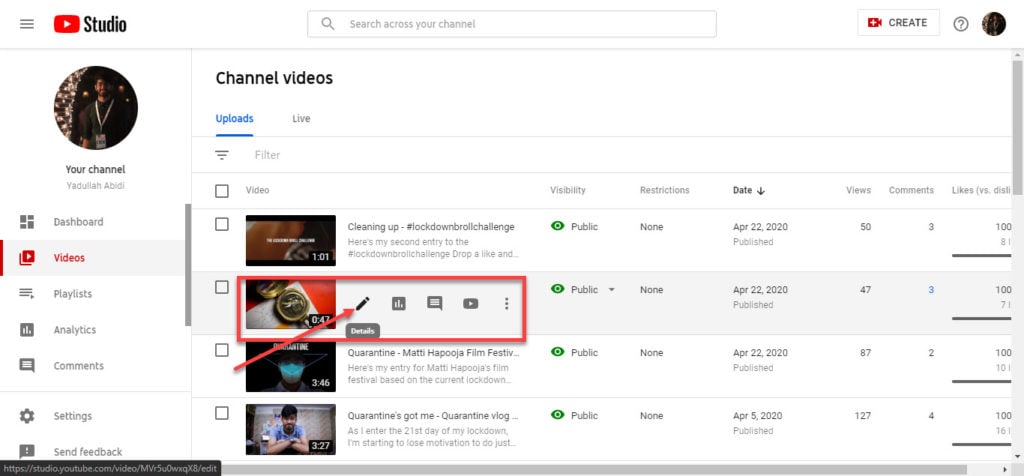
Step 3: Scroll down to the Thumbnail section and hover over the custom thumbnail you created. Click on the three vertical dots menu icon that appears in the top-right corner of the thumbnail box.

Step 4: From the dropdown menu, click on Change

Step 5: Select the new thumbnail and click on Open. The thumbnail will be updated shortly.

Also read: YouTube’s fact check feature, already available in India, expands to USA






