Amazon Prime Video is one of the most popular streaming platforms available and is giving Netflix. Additionally, since the subscription comes bundled with Amazon Prime, it makes it more appealing.
However, popularity doesn’t mean that it’s free of random bugs and glitches. In this article, we’re talking about how you can fix error code 7031.
Why are you seeing the Amazon error 7031?
There are several reasons behind this. Some of the more popular ones are as follows.
- Server issues on Amazon’s end.
- Internet connectivity problems.
- Incorrectly set up proxies or VPN
- Issues with your browser.
Also read: Netflix vs Amazon Prime Video vs Hotstar vs YouTube Premium
How to fix Amazon error 7031?
Here are a few solutions you can try out.
Check Amazon’s Servers
The first thing you should do is to check Amazon’s server status. If the servers are down, there’s not much you can do other than wait for Amazon to resolve whatever problem is causing the servers not to respond. You can use websites like DownDetector to find whether or not Amazon servers are down.
Check your internet
Next up, try checking your internet connection to see if you’re connected to the internet. If you’re on WiFi, try rebooting your router and checking whether or not you have a proper internet connection.
If you’re on mobile data and having this issue on the phone, check to see if mobile data is enabled and that you have good network coverage.
Update the Amazon Prime App
If you’re on your phone, try looking for the Amazon Prime app updates. An outdated app can cause many problems, including server connectivity issues. Check for updates and if there are any, try installing them right away to see if that solves your problem.
Try using a VPN
Content geo-restriction can also be a cause for this error. Try using a VPN and connect to a server where you know the content you want to stream is available and see if that gets the Amazon error 7031 resolved.
Also read: Can you unredeem a Amazon gift card?
Clear your browser’s data
Corrupt files in your cache or otherwise can cause this error as well. Clear them out to see if you can get Chrome to work.
Step 1: Type in chrome://settings/clearBrowserData in your browser’s address bar and hit Enter.

Step 2: Select the cache and cookies options and ensure the Time range is set to All time. Click on the Clear now button to clear out all the data.

Now try visiting Prime again, and it should open up just fine.
Check for updates
If the issue is in Chrome itself, developers might release an update to fix the problem. Regardless, you should always ensure you’ve got the latest version of the browser installed to avoid running into problems that could otherwise be avoided.
Head over to chrome://settings/help and make sure you’re on the latest update. If you’re not, update immediately and try again.
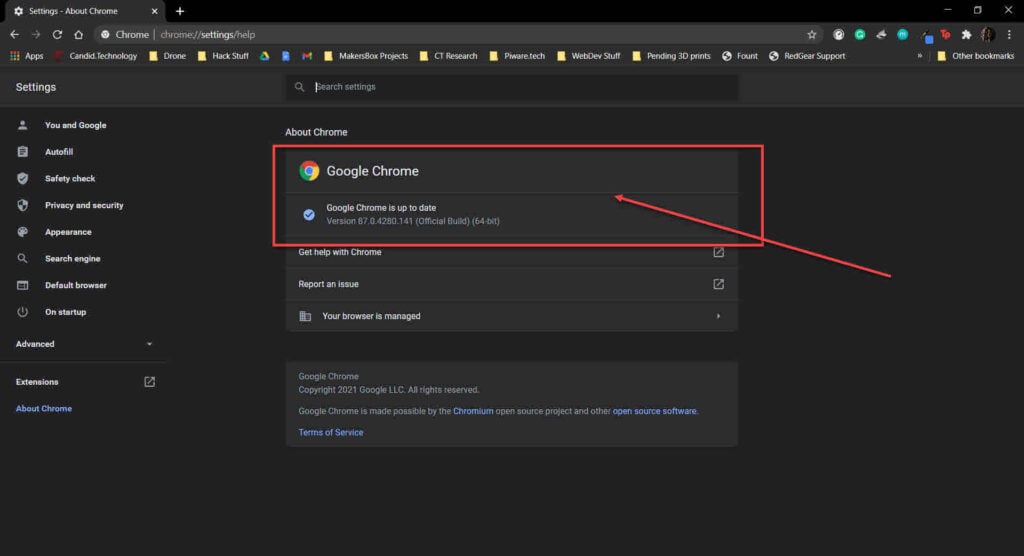
Reset your browser
Resetting Chrome can fix random bugs and glitches with the browser.
Step 1: Head over to chrome://settings/reset. Click on Restore settings to their original defaults.
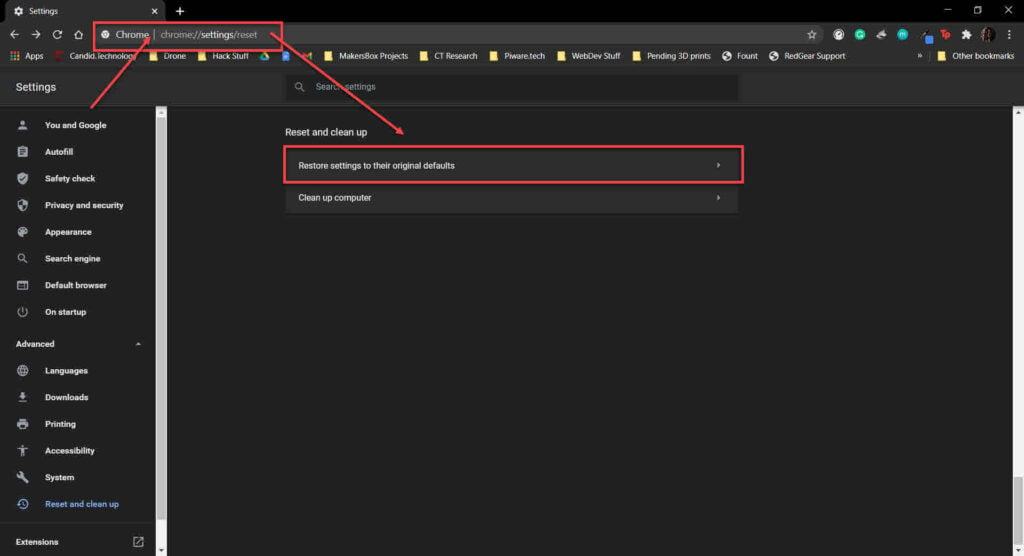
Step 2: Chrome will show you a warning prompt. Click on Reset Settings, and your browser will reset to default settings.
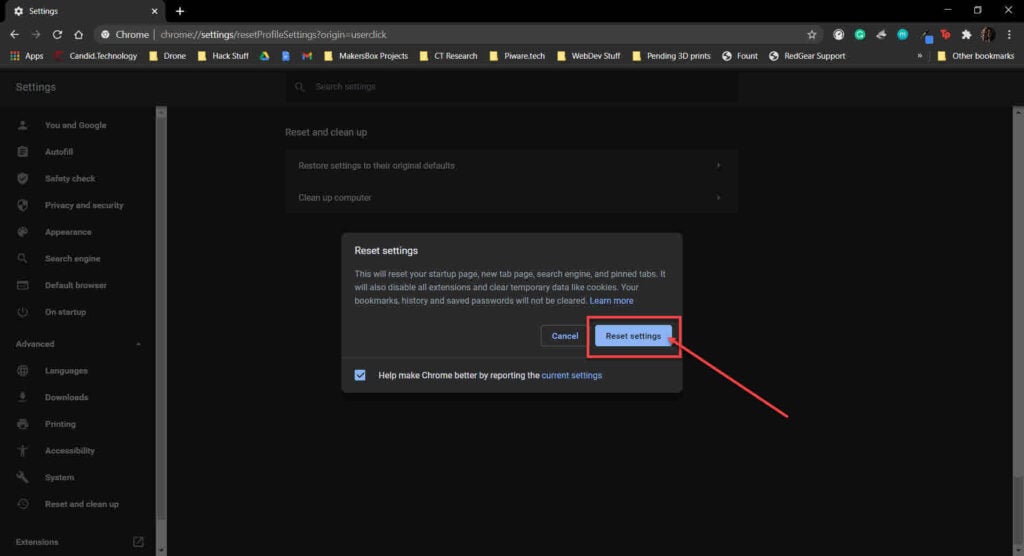
Now try visiting the site again. The Amazon error 7031 should be resolved.





