If you are an iPad user, you may know that an Apple Pencil has to be purchased separately and hence not compulsory to buy. However, if you want to use Procreate, make notes, or work on a document, having an Apple Pencil makes your work easier and more efficient. But it’s important to ensure that your Apple Pencil is compatible with your iPad model.
In this article, we will discuss why your Apple Pencil is not charging and list a couple of fixes for you to try by yourself before contacting Apple’s customer support.
Also read: 5 things to do if your Apple Pencil isn’t working
Apple Pencil not charging
You will get a free replacement if your Pencil is still under the warranty period. You can follow some of the fixes given below to check if your Apple Pencil is charging. In case, none of the fixes follows through, there might be some permanent damage to your Pencil, and you can contact their repair services.
Compatibility
As mentioned above, it’s essential to ensure the Apple Pencil is compatible with your iPad model, and if it’s not, then that’s a big issue.
Apple Pencils come in variants: 1st and 2nd-gen. You can crosscheck your iPad model with the compatibility list here.
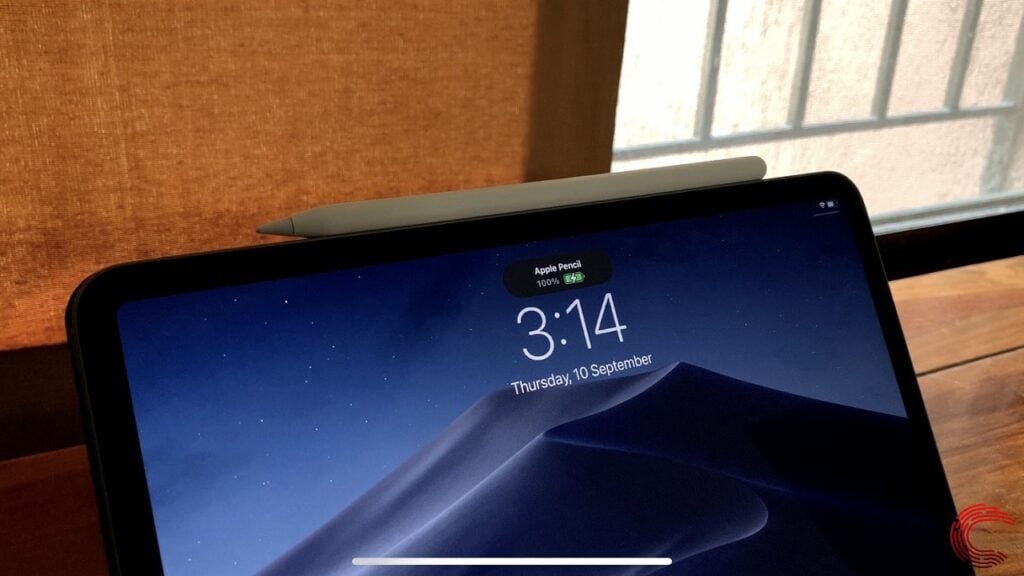
A 1st-gen Apple Pencil utilises the lightning connector into the iPad port, whereas the 2nd generation Pencil can be charged by attaching it to the side of the iPad. So, if the iPad and Pencil aren’t compatible, it will result in a charging issue.
Charge
Both the 1st or a 2nd generation Apple Pencil can continue to charge alongwith the iPad. However, to avoid glitches, you can try charging your iPad first and then charging your Pencil to an optimal amount.
Leave your iPad and Pencil idle for a while to charge. If you leave your Pencil discharged for a long duration, it might lead to some issues with its battery.
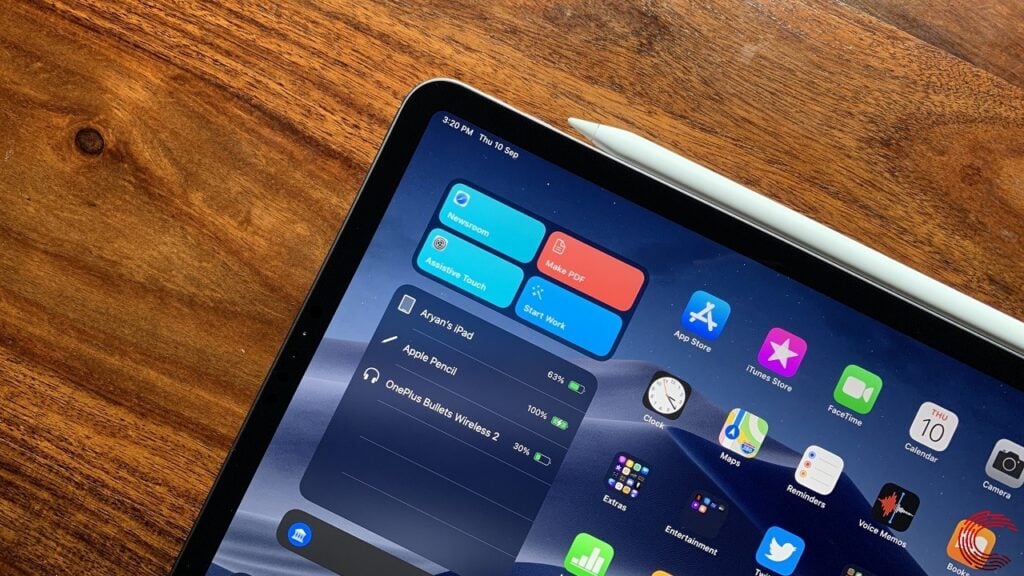
An Apple Pencil loses 5% to 10% charge daily if not used, and it takes only one hour to reach full charge. If you have left your Apple Pencil idle without charge for many days, you should try to revive it by offering slight heat or getting a replacement.
Here's how to check Apple Pencil's battery
Bluetooth connectivity
The Apple Pencil and iPad connect via Bluetooth. You can also pair the duo using the 1st generation’s lightning connector and 2nd generation’s magnetic connector.

- Keep the iPad and the Pencil aligned on an even surface to ensure connectivity.
- If this does not work, you can try switching the Bluetooth icon on and off in the Control Centre and retrying.
- You can also try forgetting the Pencil on your iPad. Tap on your Apple Pencil in your Bluetooth settings under My Devices and tap on Forget This Device. Then, restart your iPad. Now, try to pair the two devices with their respective connectors or Bluetooth.
Also read: How to disconnect Apple Pencil?
Start afresh
You can try to restart your iPad device as outlined in the above fix. At times, all your device requires is a reboot and restarting your iPad will eliminate any glitches.
Try restarting and then pair the Pencil with your device to check if your iPad accepts the pairing request. You can also switch on and off the airplane mode.
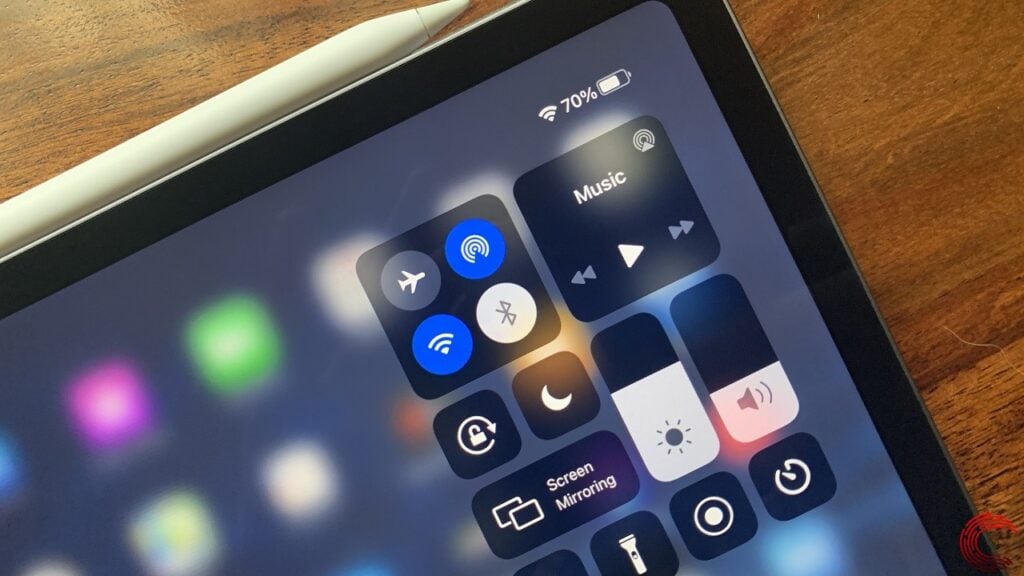
Also read: How to check Apple Pencil’s battery?
Clean up
Use a microfiber cloth to clean your iPad and Apple Pencil thoroughly and carefully not to damage any part accidentally. This will clear out any dust or accumulated dirt. Make sure no water is used. You can also take the duo to your nearest Apple Store or service centre so they can clean it without damaging any material.

Check for updates
If the fixes mentioned above are not working, you can try updating your iPad. You can do so by going to settings > general > tap on Software Update under About.
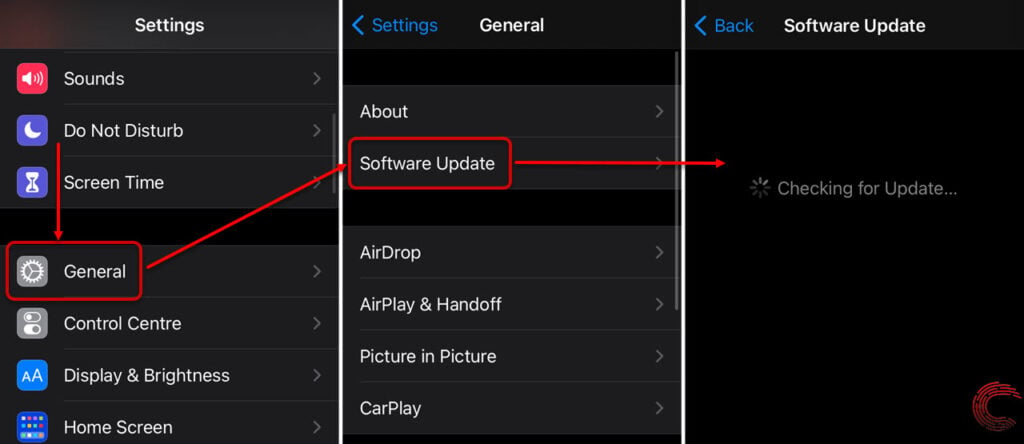
Being on the current operating system keeps your iPad in an optimal functioning condition and removes any software glitches or malware.
Also read: Top 7 Apple Pencil apps for taking notes, drawing and photo editing






